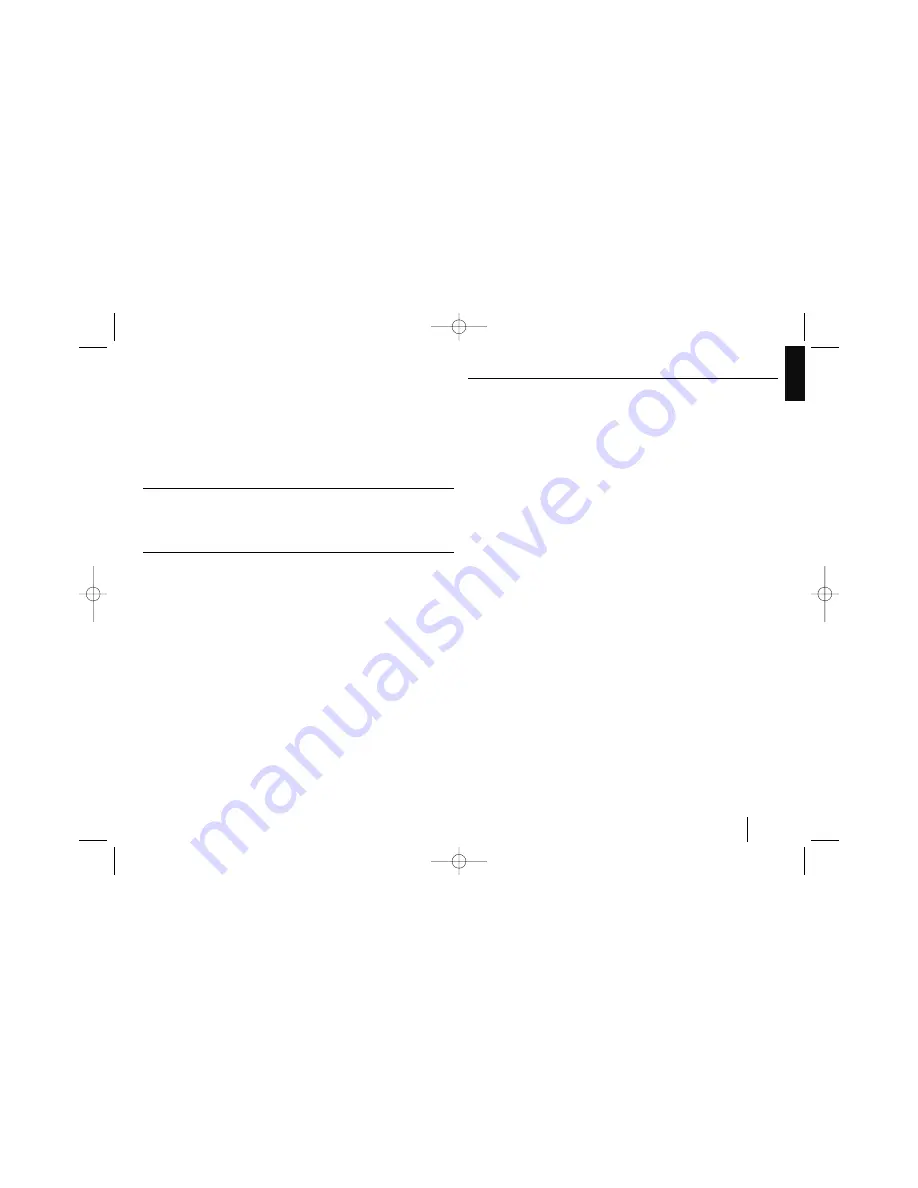
Mini Home Theater
]
USER GUIDE
11
Progressive Scan-
Progressive Scan Video provides the high quality pictures with less flickering. If
you are using the Component Video jacks for connection to a TV or monitor that
is compatible with a progressive scan signal, set [Progressive Scan] to [On].
Press SELECT/ENTER to comfirm your selection.
- If you not press ENTER within 10 seconds it will be [OFF].
- If you have no progressive scan TV , in the state progressive scan [on] will not
appear the screen.(so then,press and hold stop button 5seconds. it will be
change [OFF].)
Adjust the audio settings
DRC (Dynamic Range Control)
– Make the sound clear when the volume is
turned down (Dolby Digital only). Set to [On] for this effect.
Vocal
– Select [On] to mix karaoke channels into normal stereo. This function is
effective for multi-channel karaoke DVDs only.
Adjust the lock settings
To access the lock options, you must enter the 4-digit password. If you have not
yet entered a password you are prompted to do so. Enter a 4-digit password.
Enter it again to verify. If you make a mistake while entering number, press
CLEAR to delete numbers then correct it.
If you forget your password you can reset it. Press SETUP and Input ‘210499’
and press SELECT/ENTER. The password has now been cleared.
Rating –
Select a rating level. The lower the level, the stricter the rating. Select
[UNLOCK] to deactivate the rating.
Password –
Sets or changes the password for lock settings.
[New]: Enter a new 4-digits password using the numerical buttons then press
SELECT/ENTER. Enter the password again to confirm.
[Change]: Enter the new password twice after entering the current password.
Area code –
Select a code for a geographic area as the playback rating level.
This determines which area’s standards are used to rate DVDs controlled by the
parental lock. See the Area Codes on page 20.
Adjust the others settings
DivX
(
R) Registration -
We provide you with the DivX® VOD (Video On
Demand) registration code that allows you to rent and purchase videos using
the DivX® VOD service.
For more information, visit www.divx.com/vod.
Press SELECT/ENTER when [Select] icon is highlighted and you can view the
registration code of the unit.
FB163_DVD_USA_EVENT 1/30/08 12:23 PM Page 11
























