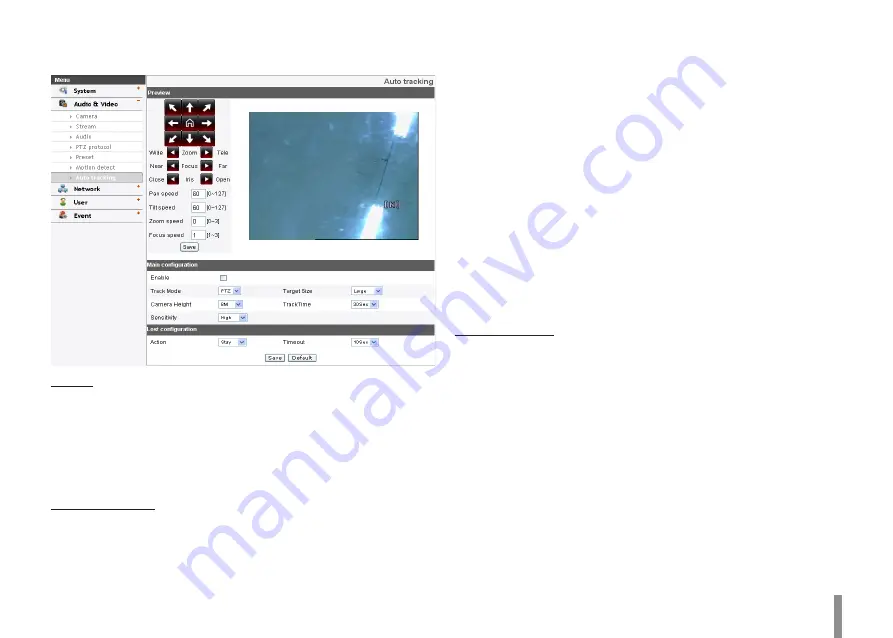
Operation and settings
19
Auto Tracking (LW9228/LW9226/LW9228I/LW9226I/LNP3700T
models only)
Preview
You can see the settings screen from the preview window.
1. Set the camera angle to the point you want with arrow buttons.
2. Adjust the zoom, focus options.
3. Set the Pan, Tilt, Zoom or Focus speed options.
4. Click the [Save] button to confirm the settings.
Main configuration
>
Enable: Click the check box if you want to activate this function.
>
Track Mode: During perform the Auto Tracking, track the object
using PT(Pan / Tilt) or PTZ(Pan / Tilt / Zoom).
>
Target Size
-
SMALL: Make images about 1/4 of the object using Zoom
feature.
-
MEDIUM: Make images about 1/2 of the object using Zoom
feature.
-
LARGE: Make images about 3/4 of the object using Zoom
feature.
>
Camera Height: Set to the height of the camera.
>
TrackTime: Set the maximum time object tracking.
The camera moved to the initial position after tracking the
amount of time set.
>
Sensitivity: Set the sensitivity of detection of objects.
Note:
Low sensitivity setting value can be difficult to detect of small
objects or movement.
Lost configuration
>
Action
-
Stay: When tracking is failed, the camera stays current
position preparing re-tracking, does not return to the initial
position.
-
Return: When tracking is failed, the camera returns to the
initial position preparing re-tracking.
>
Timeout: When tracking is failed for the first time, It tries to
re-check the object during set timeout. After that, set action is
performed.
• Save: Click this button to confirm the settings.
• Default: Click this button to restore the IP device back to original
factory settings.
Содержание LDW2010 series
Страница 67: ......






























