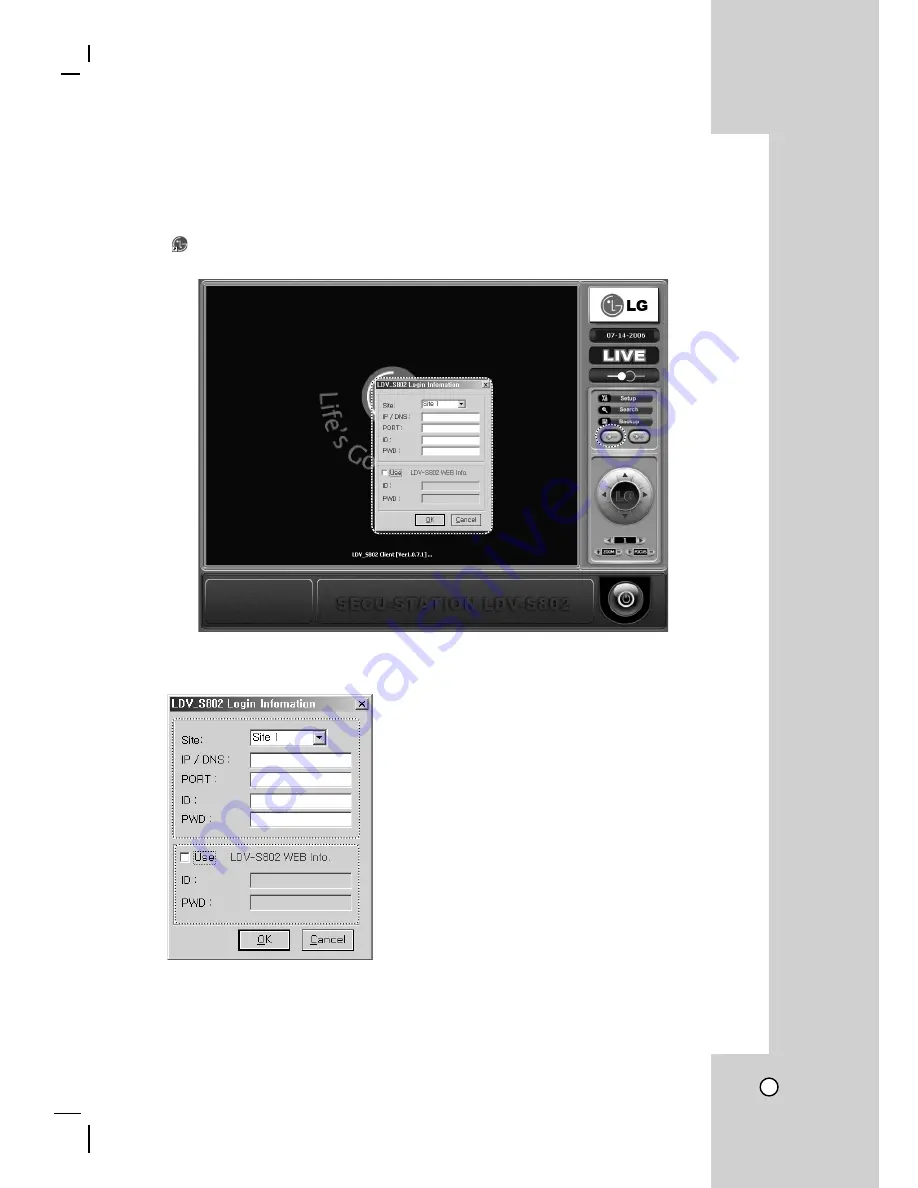
63
How to use remote software
When the installation is completed, click LG logo icon on Windows desktop screen to execute the remote soft-
ware.
> Connection
Click
icon, “LDV-S802 Client” on Windows background screen.
a
Login icon: When clicking to connect, “LOGIN” window is open.
b
Account information: Enter the account information as shown below.
A. Static IP user connection
• Site
: Up to max. 4 units registration per system.
• IP/DNS
: Enter the static IP address.
• PORT
: Enter the System port info (Default: 5000).
• ID
: Enter the ID (Administrator: ADMIN).
• PWD
: Enter the password (Default: 0000).
B. Dynamic IP user connection
• Use
: Mark “Use”.
• LDV-S802 WEB Info.
: Click to open.
http://www.lg-security-s800.com site.
Note
It requires membership registration and system informa-
tion registration. Refer to website for details.
• ID
: ID information (Administrator: ADMIN).
• PWD
: Password information (Default: 0000).
a
b
A
B
Note
When you connect 4 different
systems as a multi-connections,
select ‘ALL’ from ‘Site’ clause.
Содержание LDV-S802
Страница 33: ...33 OSD A TYPE OSD B TYPE OSD C TYPE OSD D TYPE ...
Страница 35: ...35 QUAD 1 QUAD 2 QUAD 3 3WAY 1 ...
Страница 36: ...36 3WAY 2 3WAY 3 2WAY 1 ...
Страница 69: ...69 4 MOTION SETUP Motion setting cannot be changed on client software as allowed on local DVR menu ...
Страница 86: ...P NO MFL30580128 ...






























