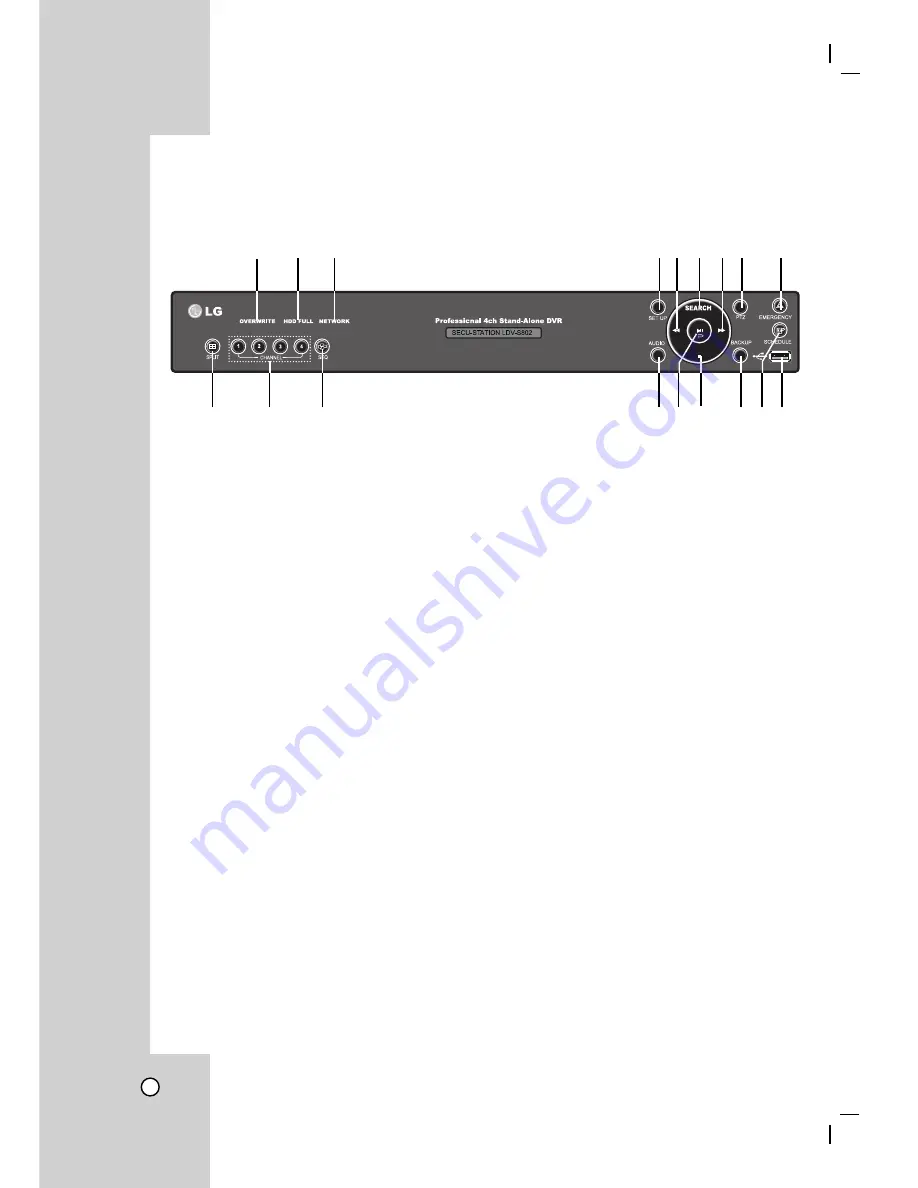
10
BUTTONS AND FUNCTIONS
Front View
a
OVERWRITE
This indicates that the OVERWRITE function is
enabled.
Note
OVERWRITE indicator On/Off doesn’t mean HDD
is actually overwriting, but it means OVERWRITE
function is enabled. Actual overwriting will be in
effect when the HDD is full.
b
HDD FULL
This indicates that the HDD is full or being over-
written.
c
NETWORK
This indicates that the system is being accessed
by remote user via Internet or LAN.
d
SET UP button
To call setup menu (See page 23).
e
m
(REW) button
To see reverse playback or move menu selection
to the left [
←
].
f
SEARCH button
To playback data or to move selection up [
↑
] on
the menu.
g
M
(FF) button
To playback fast forward or to move menu selec-
tion to right [
→
] STOP Button.
h
PTZ button
To control PTZ camera (See page 49).
i
EMERGENCY button
In emergency situation, user can manually start
recording all channels by selecting the button
and this emergency recording will be activated
regardless of previously configured schedule
setup. (See page 60).
j
SPLIT (Split mode screen display)
The button is used to display different types of
split display mode. Press the button and hold
for about 1 sec to select one of various display
options (See page 34).
k
CHANNEL buttons
The button is used to select monitor screen or to
input password.
l
SEQ button
The button is to display sequence screen (See
page 37).
m
AUDIO button
To select channel audio sound on Playback or
Live mode (See page 59).
n
N
(Play) button
It is for playback and pause from search menu
and it uses for the menu selection too.
o
x
(STOP) button
To stop data search or move menu selection to
down[
↓
].
p
BACKUP button
To use USB backup (See pages 28-30).
q
SCHEDULE button
To record under previously arranged recording
schedule setup (See page 46).
r
USB interface
To backup data or upgrade system firmware.
Note
Only USB memory stick can be connected to
USB port. The connections of other USB inter-
face device may cause system malfunction. (See
page 81).
a
b
c
de f g h
i
j
k
l
m n o
p q r
Содержание LDV-S802
Страница 33: ...33 OSD A TYPE OSD B TYPE OSD C TYPE OSD D TYPE ...
Страница 35: ...35 QUAD 1 QUAD 2 QUAD 3 3WAY 1 ...
Страница 36: ...36 3WAY 2 3WAY 3 2WAY 1 ...
Страница 69: ...69 4 MOTION SETUP Motion setting cannot be changed on client software as allowed on local DVR menu ...
Страница 86: ...P NO MFL30580128 ...











































