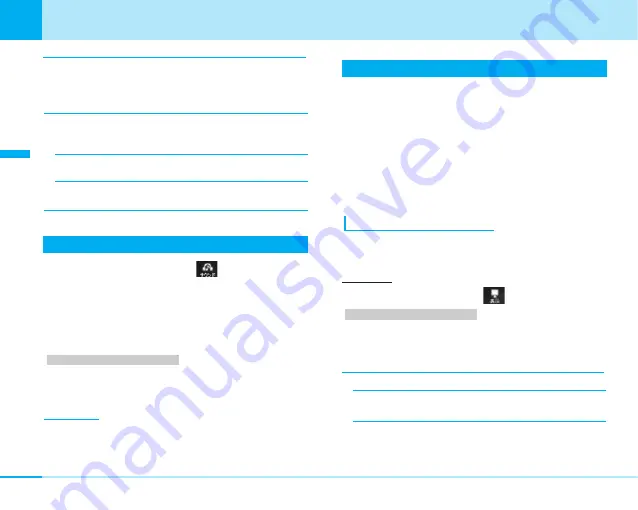
80
Sound/Display
Sound/Display
Mail ring ON/OFF
You can set whether to make the ring tone sound
when mail comes in. If you select “ON”, you can set
the ringing duration or cycle of ringing.
Mail ring duration
You can set ringing time and number of rings for the
ringing tone.
–
Time:
After selecting Sec. section by pressing
D
,
you can enter the duration of ringing.
–
Cycle:
After selecting Cycle section by pressing
D
,
you can enter the number of cycle.
Setting Ringing Time
C
]
(Sound)
]
8
You can specify the mute time in seconds before ringing
starts when a voice call or video-phone call which is not
registered in phonebook comes in. This function is effective
as a countermeasure for nuisance calls such as 1 ring phone
scam.
>
P252
1. From the Sound menu (P75), Select “Set mute
seconds”
]
Enter ring time.
]
I
[Done]
Information
• If the voice call or video-phone call which are not registered in
phonebook disconnects within the setting ringing time, they
are not recorded in received call list.
Setting Display
You can set the display for stand-by display or
Incoming/outgoing screen.
You can set the maximum of the image size of 1280 x
1024, the file size of JPEG file to 700K bytes and the file
size of GIF file to 500K bytes on the Stand-by display.
Depending on the image, some cannot be set properly.
• When the image saved in stand-by mode, making and
receiving a call at purchase, please refer to “Pre-installed
data” (P264)
Setting the Stand-by Display
You can set wallpapers and clock displays for the Stand-
by display.
Wallpaper
C
]
(Display)
]
11
>
P252
1. From the Display Menu (P75), “Stand-by display”
]
“Wallpaper”
]
Select from the following setting
items
]
After setting,
I
[Done]
Type
–
Image:
You can select an image (P169) saved
within the “My picture” in the “Data box”.
Setting item/Setting at purchase
Setting item/Setting at purchase






























