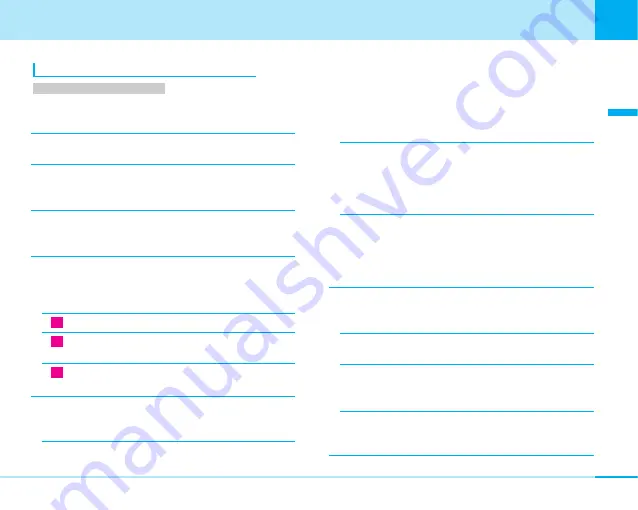
59
Making/Receiving
Video-phone
calls
Making/Receiving Video-phone calls
Using the Submenus of the Talking Screen
>
P257
1. From the Talking screen (P58),
M
[Menu]
]
Select from the following submenu items
End call
The call is disconnected.
Hold
You can put the call on hold. You can cancel the
function by pressing
I
[Active].
Substitutive image/Camera image
You can switch to the Substitutive image for sending
to the other party.
>
P95
Camera settings
You can set the camera of Video-phone call. You can
select the icon by pressing
J
. After setting, press
I
[Close].
–
Zoom :
The camera image is zoomed. (x1/x2)
–
Brightness :
You can change the brightness of
photo images.
–
Night mode :
You can set it up when using the
camera in a dark place.
Video-phone settings
You can set the display of Video-phone call. After
setting, press
I
[Done].
>
P94
–
Display setting :
You can set the display method
for the Talking screen.
• Both : The other party’s image and your image
are displayed.
• Other : Only the other party’s image is displayed.
• Me : Only your image is displayed.
–
Sub screen :
If you select “Both” of “video-phone
settings”, you can set the image which displayed
each screen.
• Me : Only your image is displayed.
• Other : Only the other party's image is displayed.
–
Display light:
You can set the lighting method of
the backlight on the Talking screen.
• Always on : Always lights during a call.
• Terminal setting : Follows the setting of
“Backlight”.
>
P83
Sending image quality
You can set the quality of images to be sent to the
other party.
–
Normal :
Sends images in standard quality and
motion speed.
–
Prefer motion quality :
Sends images laying stress
on motion speed. Prefer motion quality is effective
for moving images.
–
Prefer image quality :
Sends images laying stress
on image quality. Prefer image quality is effective if
there is little motion.
Setting item/Setting at purchase






























