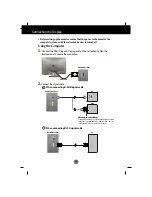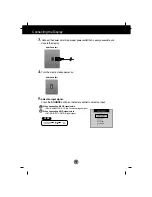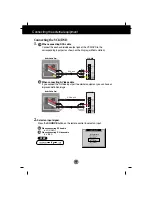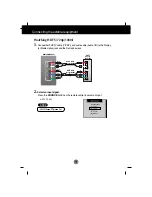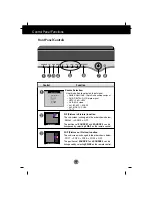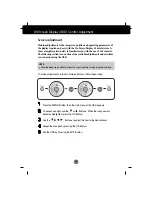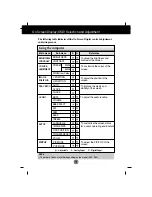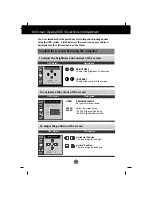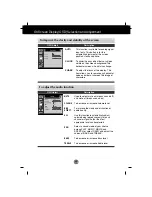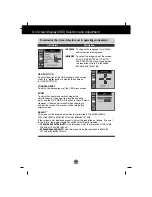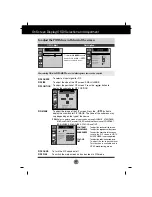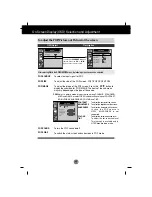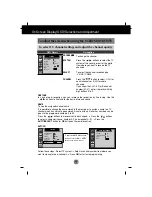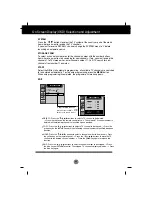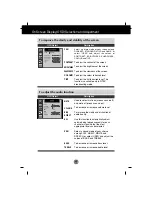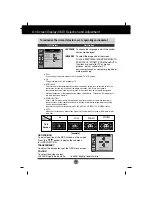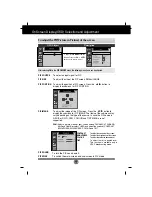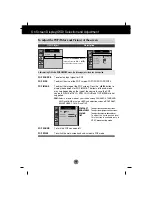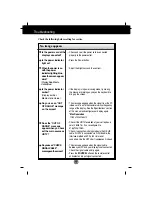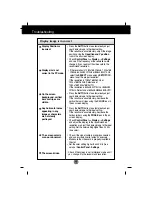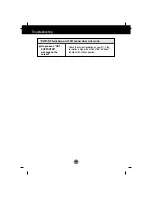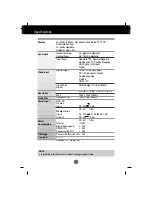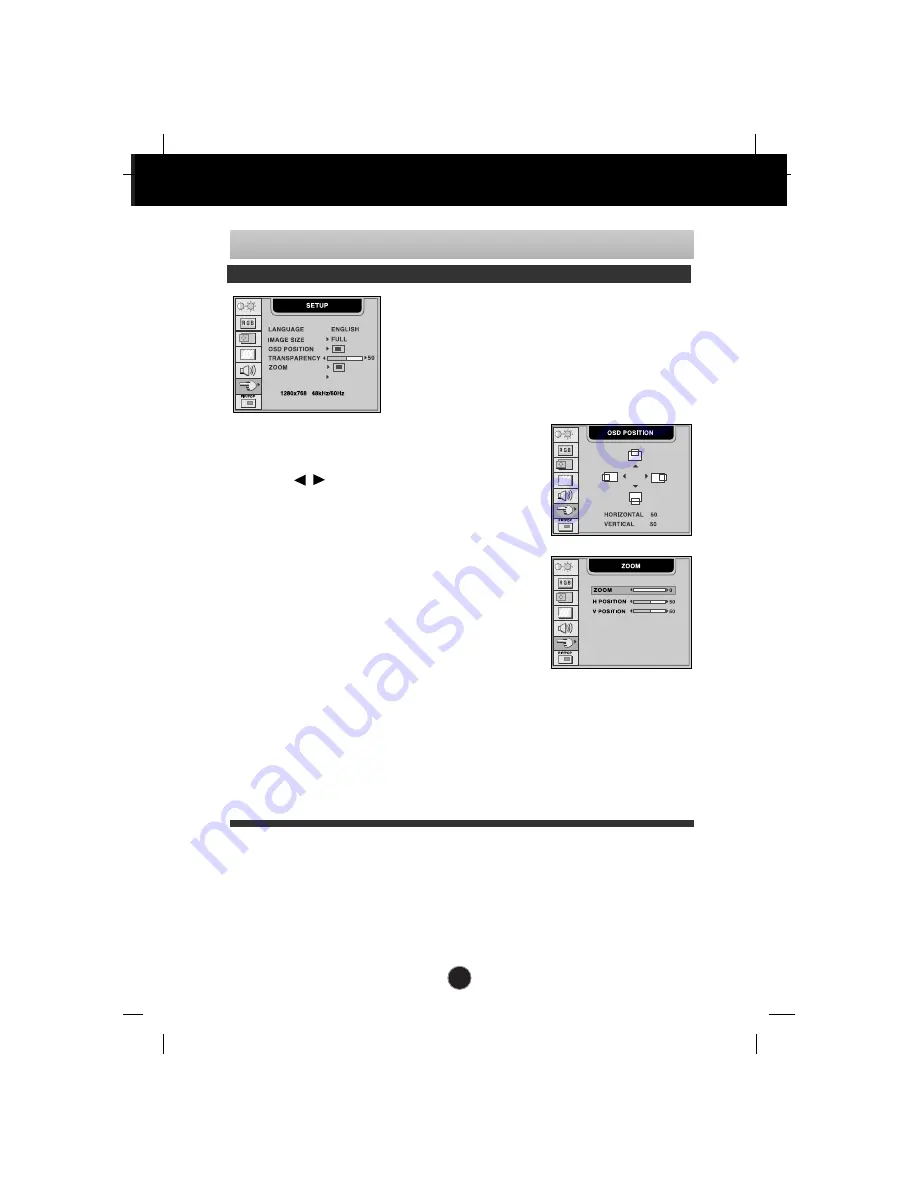
A23
On Screen Display(OSD) Selection and Adjustment
SELECT
1028x768
To customize the screen status for a user's operating environment
OSD Adjust
Description
To choose the language in which the
control names are displayed.
To select the image size of the screen.
FULL/4:3/ SPECTACLE /1:1/AUTO
The SPECTACLE menu is used when
the resolution ratio is 4:3 (640x480,
800x600 and 1024x768)
OSD POSITION
To adjust position of the OSD window on the screen.
Press the button to display the submenu
for OSD POSITION.
TRANSPARENCY
To adjust the transparency of the OSD menu screen.
ZOOM
To adjust horizontal and vertical image size
simultaneously. If you want to move the zooming
point, use the H/V POSITION function in the sub-menu.
However, if the monitor turns off when zooming in
and out the screen, the monitor will be returned to
original screen.
SELECT *
This menu will be enabled only when the resolution is 1280x768 @60Hz,
1024x768 @60Hz, 640x480 @70Hz or 848x480 @70Hz.
If the screen is not displayed properly, adjust the resolution as follows. If you set
to the "Auto", the proper resolution will be automatically selected.
• 1280x768/1024x768/AUTO
: Use this menu when the resolution is 1280x768
@60Hz or 1024x768 @60Hz.
• 640x480/848x480/AUTO
: Use this menu when the resolution is 640x480
@70Hz or 848x480 @70Hz.
LANGUAGE
IMAGE SIZE