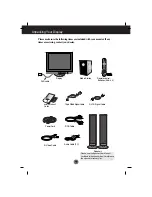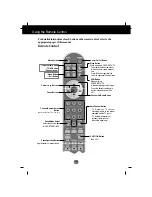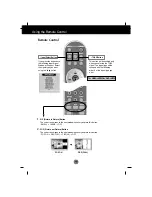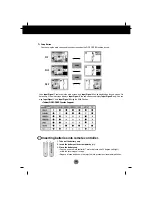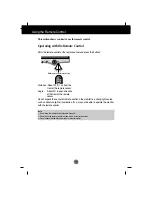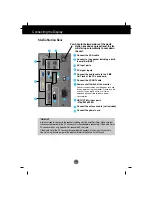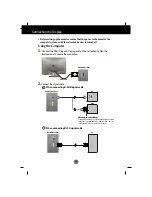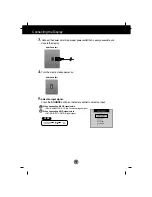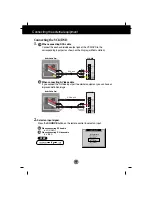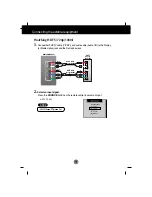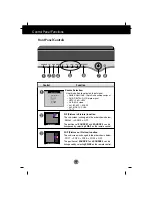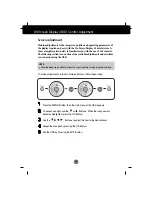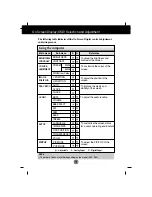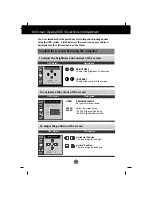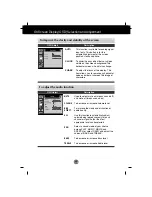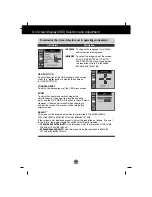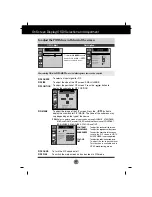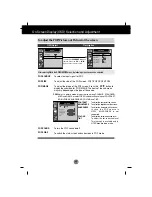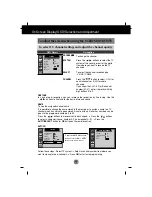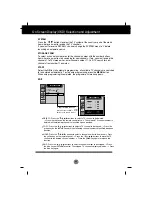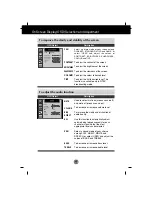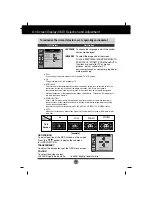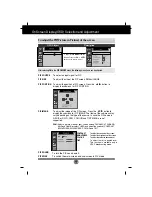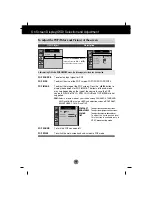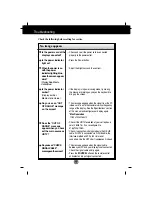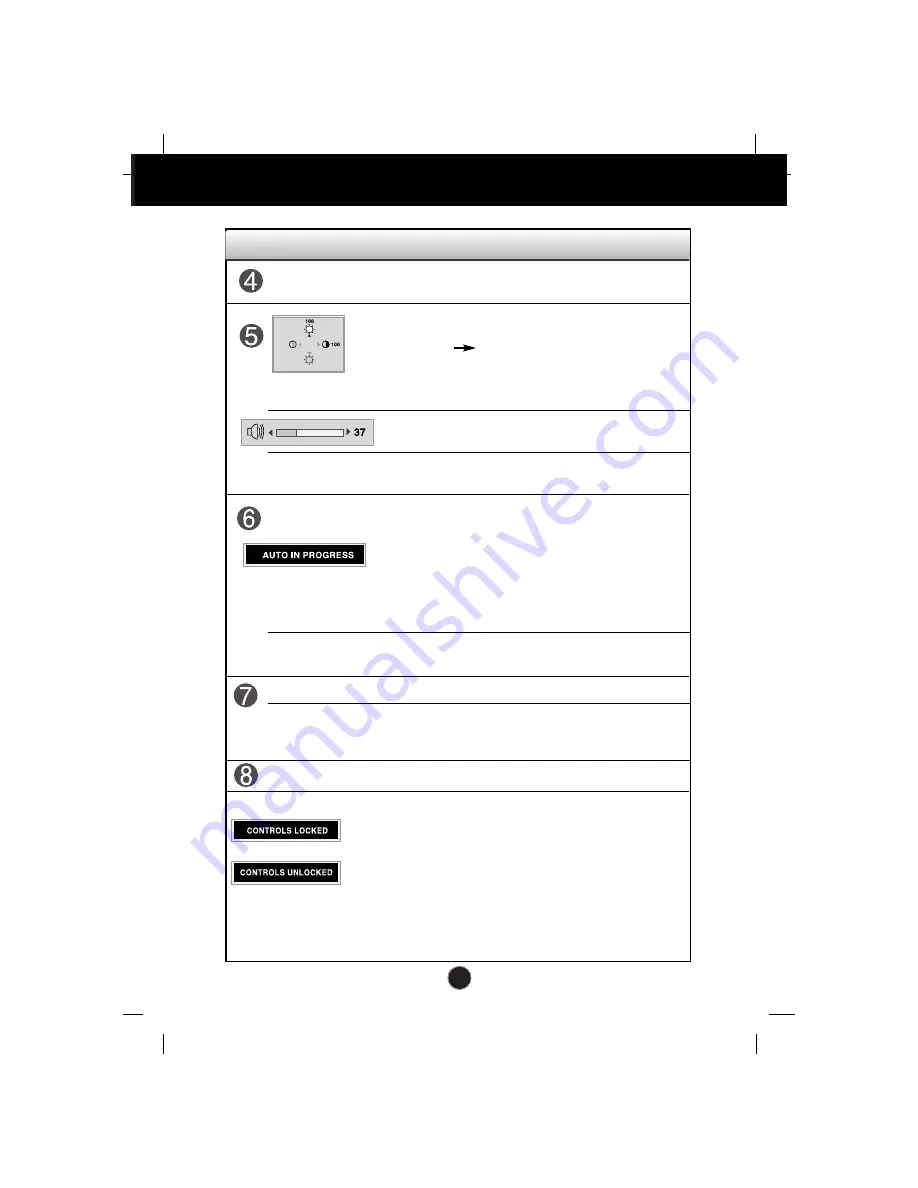
A17
Control Panel Functions
Control
Function
• Bring up Contrast and Brightness adjustment. It is
available to the PC signal inputs only.
• Use these buttons to go up and down the channel
when the TV source is available.
When adjusting your display settings, always press the
AUTO/SELECT
button before entering the On Screen
Display(OSD). This will automatically adjust your display
image to the ideal settings for the current screen
resolution size (display mode). It is available to the PC
signal inputs only.
The best display mode is
1280x768 @60Hz
.
AUTO adjustment function
Use these buttons to decrease or increase the volume level.
VOL. - / VOL. +
PR. - / PR. +
PR. - / PR. +
Use these buttons to choose or adjust items in
the On Screen Display.
MENU Button
Use this button to enter or exit the On Screen
Display.
Use this button to turn the display on or off.
This Indicator lights up blue when the display operates
normally. If the display is in DPM (Energy Saving) mode,
this indicator color changes to amber.
Power Button
Power (DPMS)
Indicator
Use this button to enter a selection in the On Screen
Display.
Remote Control Sensor
This function allows you to secure the current control settings,
so that they cannot be inadvertently changed. Press and hold
the
MENU
button and
VOL.+
button for 5 seconds: the
message
“CONTROLS LOCKED”
appears.
You can unlock the OSD controls at any time by pushing the
MENU
button and
VOL.+
button for 5 seconds:
the message
“CONTROLS UNLOCKED”
will appear.
CONTROLS LOCKED/UNLOCKED :
MENU and VOL.+
PR. - / PR. +
: To adjust the brightness
VOL. - / VOL. +
: To adjust the contrast