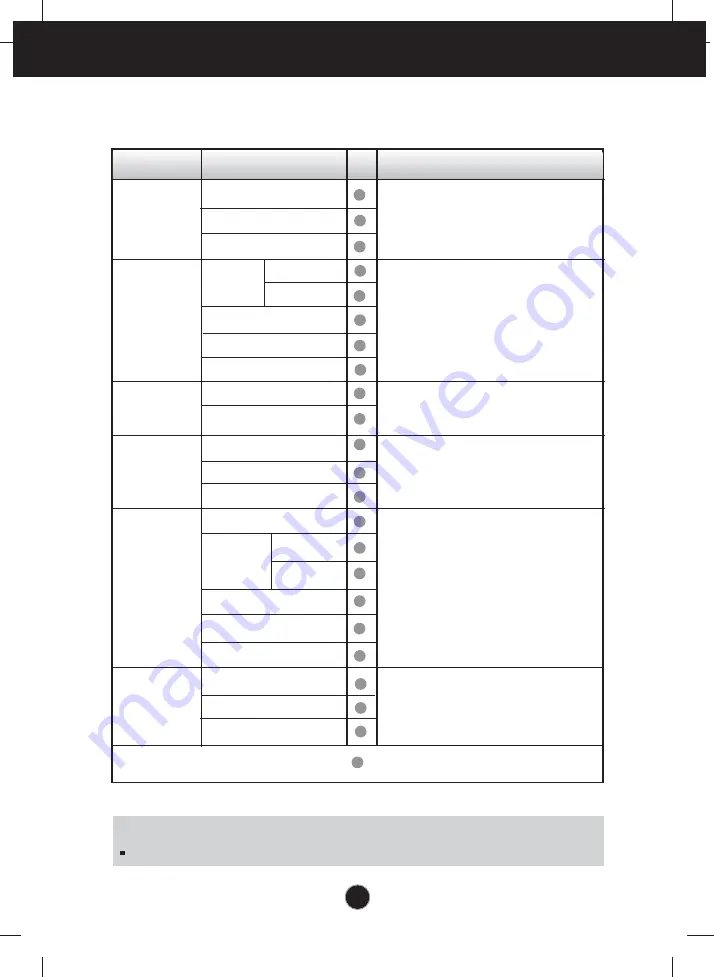
NOTE
The order of icons may differ depending on the model (A9~A13).
On Screen Display(OSD) Selection and Adjustment
The following table indicates all the On Screen Display control, adjustment,
and setting menus.
PICTURE
COLOR
POSITION
TRACKING
SETUP
Main menu
Sub menu Reference
PRESET 6500K
9300K
RED
GREEN
BLUE
To adjust the brightness,
contrast and gamma of the
screen
To adjust the position of the
screen
To customize the color of the
screen
To customize the screen
status for a user's operating
environment
To improve the clarity and
stability, sharpness of the
screen
BRIGHTNESS
CONTRAST
GAMMA
HORIZONTAL
VERTICAL
CLOCK
PHASE
SHARPNESS
LANGUAGE
OSD
POSITION
WHITE BALANCE
POWER INDICATOR
FACTORY RESET
HORIZONTAL
VERTICAL
: Adjustable
To select or customize
desired image settings
FLATRON
F-ENGINE
MOVIE / TEXT
USER
NORMAL
A10
Содержание L1552SQ
Страница 22: ...Digitally yours ...








































