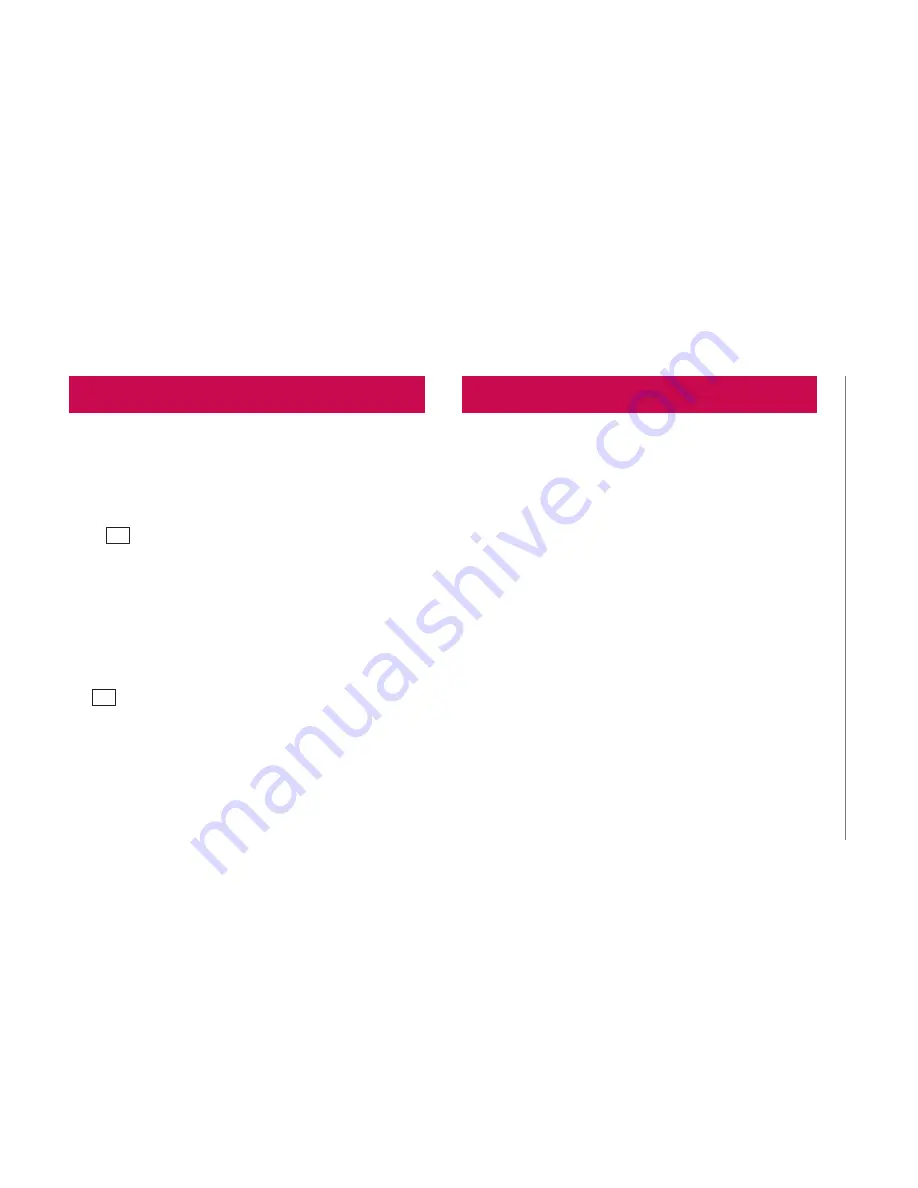
29
You can add contacts on your device and synchronize them
with the contacts in your Google account or other accounts that
support syncing contacts.
Adding a new contact
Tap
1.
to create a new contact.
If you want to add a picture to the new contact, touch the
2.
image area. You can
take a picture
directly or select a
photo from
Gallery
.
Enter information you want to add.
3.
Tap
4. Done
when you finish editing.
Editing a contact
Tap
on the contact and select
Done
when you finish editing.
Searching for a contact
Tap
•
Find contacts
on the left-top side of your screen, and
type the name you want to find. It will list up a searching result
immediately.
With the large screen, your device enables you to generate better
environment for enjoying the social networking and manage your
blog in on-line communities. You can update your photos and
messages, view your friends’ updates in real-time.
If you don’t have an account of social networking services such
as Facebook and Twitter yet, visit their web sites or open the
application on your device to set it up.
Viewing and updating your status
Choose a social networking application you want to access.
1.
Enter your e-mail address and password that you set up on
2.
your community then log in.
Update your status with comments or upload photos.
3.
Removing accounts on your device
Settings
>
Accounts & sync
> touch the account you want to
delete > Remove account.
Social Networking
Contacts



























