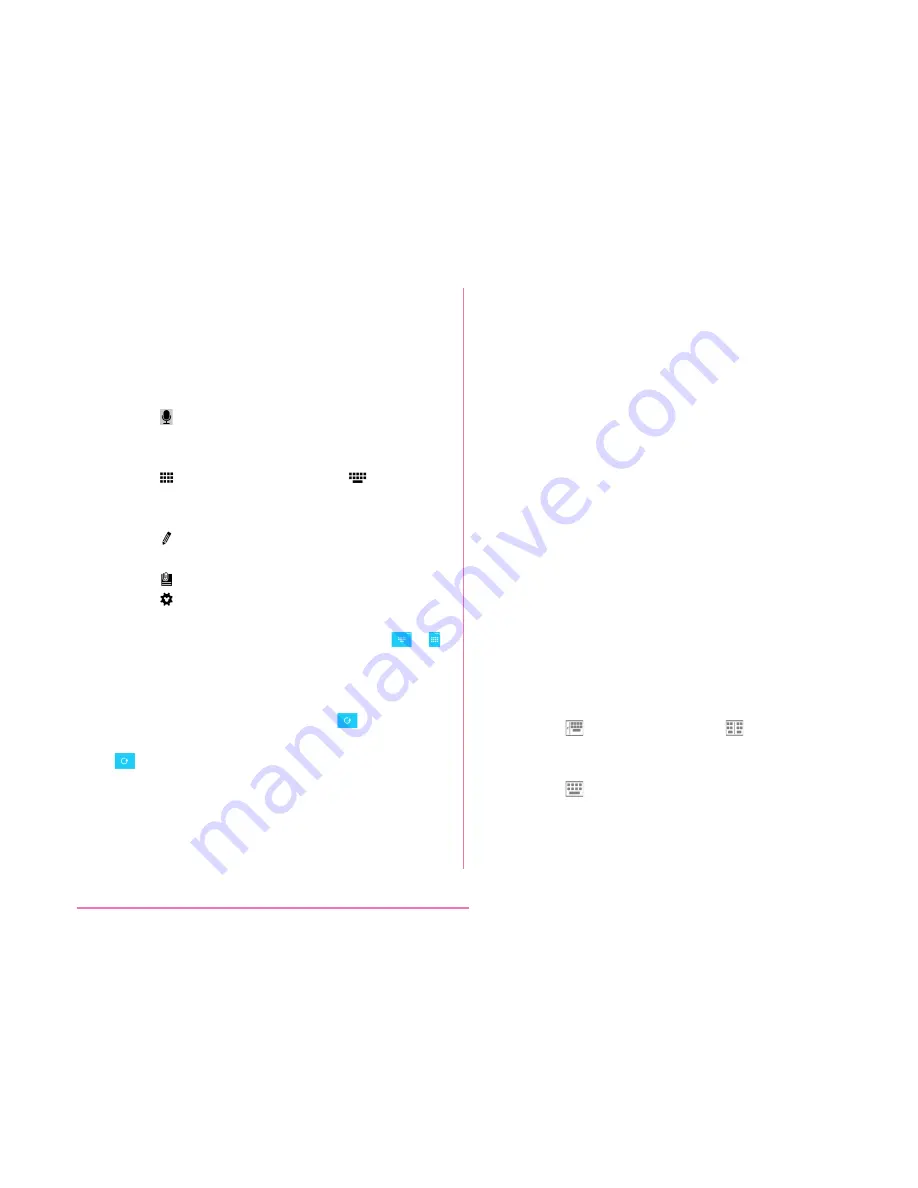
a
Voice input/Keyboard type key/Handwriting
input key/Clipboard key/Setting key/
Reverse order key
• Switch to Voice input mode.
• Touch and hold down to display keyboard
function button panel.
- Tap to switch to voice input mode. It
is not displayed when setting not to use
voice input.
- Tap
(QWERTY keyboard)/
(10key
keyboard) to switch "10key keyboard"
and "QWERTY keyboard".
- Tap to display handwriting input
keyboard.
- Tap to display clipboard.
- Tap to display "LG Japanese keyboard"
menu. The voice typing key can be
hidden in the "Keyboard Settings".
/
is displayed when setting to hide.
* For detailed operations, refer to "Help"
in "Keyboard Settings".
• If using the 10key keyboard,
is
displayed when a character is entered. Tap
to display (reversed order) the previous
character.
b
Left cursor key/Arrow key
• The cursor moves to the left.
• It can also narrow the conversion range to
convert.
• Touch and hold down to change arrow key
mode.
c
Symbol key/Alphanumeric and Kana key
• Display number keys. Tap again to display
pictograph/symbol/emoticon/pictogram-D
list. For 10key keyboard, right click to
display pictograph/symbol/emoticon/
pictogram-D list.
• Display alphanumeric characters and kana
when " 英数カナ (Alphanumeric and Kana
key)" is displayed.
• Touch and hold down to enable Input
Extension plug-in. (P63)
d
Switch character mode
• Switch the character mode.
• Touch and hold down to select "Input
language" and "Keyboard style".
- Tap
(portrait display)/
(landscape
display) to switch "One-handed operation"
and "Split keyboard".
- Tap
return to standard keyboard.
58
Confi rmation and Settings before Using
Содержание L-01J
Страница 1: ...L 01J INSTRUCTION MANUAL 17 X ...






























