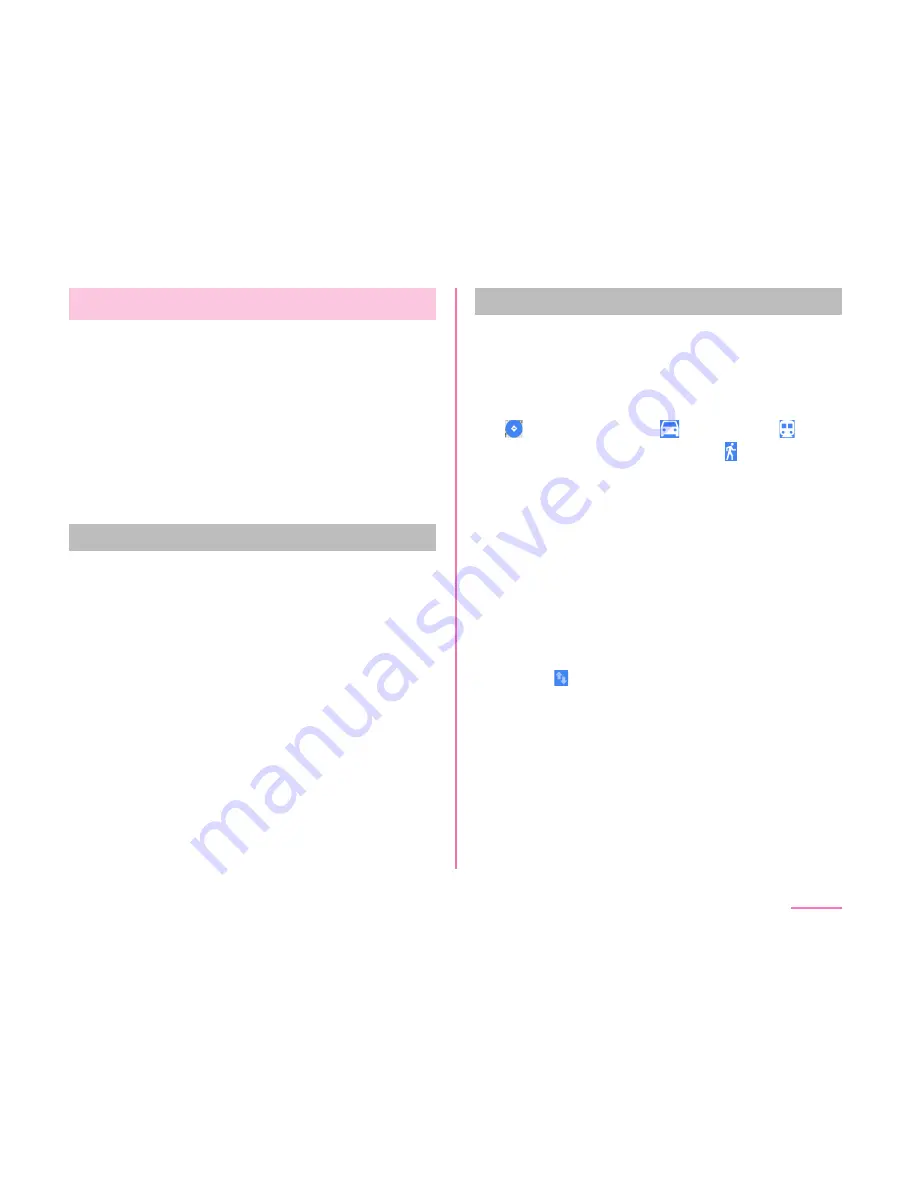
Using Maps
You can display present location, search another
place, or search route by using Google map.
• Before getting the current location, set to
"Enabling Location Information" (P171).
• To use Google map, you need to connect
LTE/3G/GPRS network or Wi-Fi
®
, and set
data communication available to use.
• Google Maps does not work for all nations or
regions.
Opening Maps
a
From the Home screen, "Apps"
"Maps"
• Tap "ACCEPT & CONTINUE" when
"Welcome to Google Maps" screen is
displayed.
• When Google account has been logged
in, the "Get the most from Google Maps"
screen is displayed. Confi rm the details
and tap "YES, I'M IN"/"SKIP".
• When Google account has not been
logged in, the "Make it your map" screen
is displayed. You can either log in to
Google account or tap "SKIP".
b
Input a place in search box
Searching a route
Use the "Directions" function of Google Maps
to search the route by car, by train or on foot.
a
From the Home screen, "Google"
"Maps"
b
select from
(vehicle)/
(mass transit agency)/ (walk)
c
Enter starting point in "Choose
starting point" box*
enter
destination in "Choose destination"
box
• Vehicle: Route is displayed.
• Mass transit agency: Selections are
displayed. Tap a selection to display its
route.
• Walk: Route is displayed.
• Tap to switch starting point and
destination.
* "Your location" may be entered in "Choose
starting point" box.
173
Apps
Содержание L-01J
Страница 1: ...L 01J INSTRUCTION MANUAL 17 X ...






























