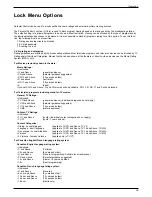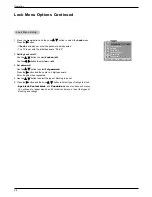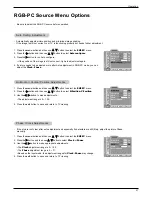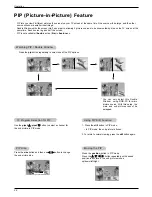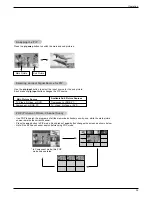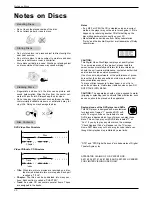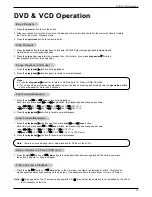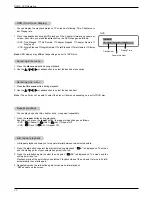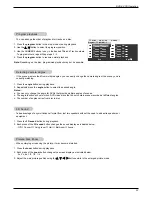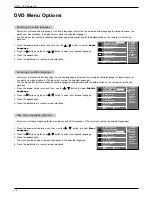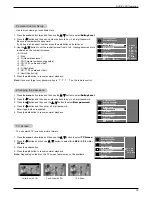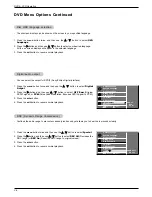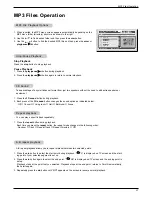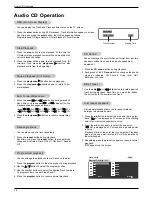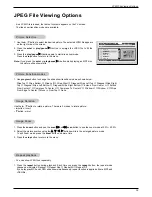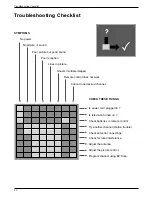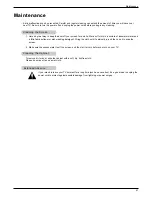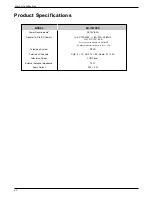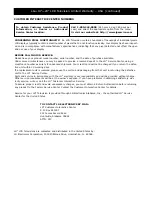39
JPEG File Viewing Options
- As a JPEG file is loaded, the table of contents appears on the TV screen.
16 slide show transition modes are available.
1. Use program button to change the slide show transition mode as shown below:
Wipe Top
→
Wipe Bottom
→
Wipe Left
→
Wipe Right
→
Diagonal Wipe Left Top
→
Diagonal Wipe Right
Top
→
Diagonal Wipe Left Bottom
→
Diagonal Wipe Right Bottom
→
Extend From Center H
→
Extend
From Center V
→
Compress To Center H
→
Compress To Center V
→
Window H
→
Window V
→
Wipe
From Edge To Center
→
Move in From Top
→
None
Use the
D
/
E
button to rotate a picture. There are 2 modes to rotate picture:
•
D
button: invert.
•
E
button: mirror
1. Press the zoom button and use the scan
GG
or
FF
scan button to see the zoom mode at 50% ~ 200%.
2. Adjust the picture position using the
D
/
E
/
F
/
G
buttons while in the enlarged picture mode.
To exit Zoom mode, press the zoom button one more time.
3. Press the stop button to return to the menu.
1. Use the
D
/
E
button to select the desired picture. The selected JPEG file appears
on the right side of the screen.
2. Press the enter or play/pause
G
/
II
button to enlarge the JPEG file to fill the
screen.
3. Press the play/pause
G
/
II
button again to start slide show mode.
Press the stop button to return to the menu.
Note: If you press the enter or play/pause
G
/
II
button while playing an MP3 disc,
the picture slide show starts.
Picture transition modes
Picture transition modes
Image Rotation
Image Rotation
Image Zoom
Image Zoom
Picture Selection
Picture Selection
JPEG File V
JPEG File V
iewing Options
iewing Options
Resolution 500 x 375
02 : 30 03 : 37 128K
001 / 011
/
G
D
E
MP
3
MP
3
MP
3
O.S.T. - 1
PICTURE 2
PICTURE 1
O.S.T. - 3
PICTURE 3
O.S.T. - 4
Repeat playback
Repeat playback
- You can show JPEG files repeatedly.
1. Press the repeat button during playback. Each time you press the repeat button, the repeat mode
changes as indicated: Random
→
Repeat One
→
Repeat All
→
Repeat Off
If you play play MP3 and JPEG slide show simultaneously, repeat function is applied either a MP3 and
JPEG file.