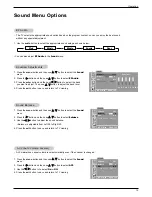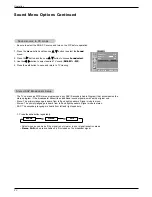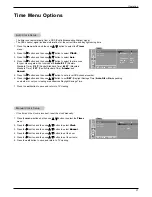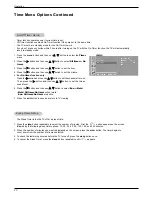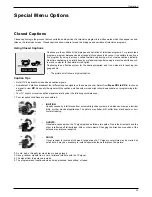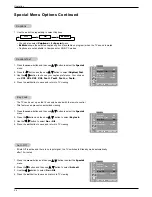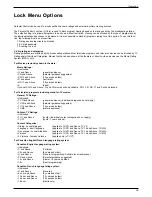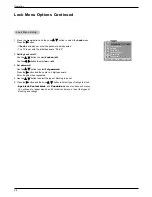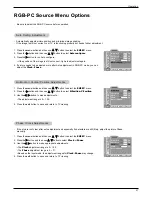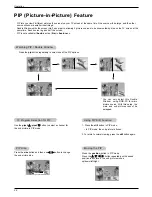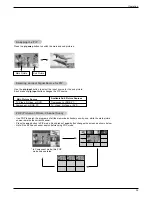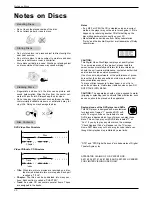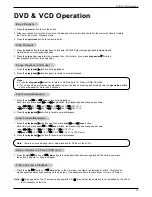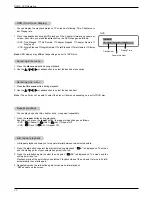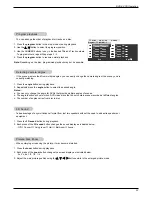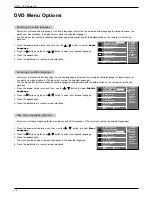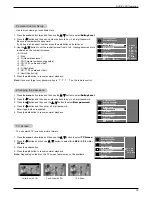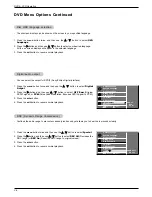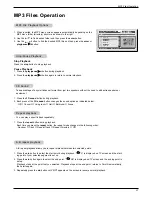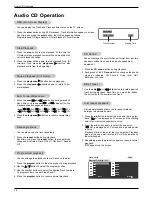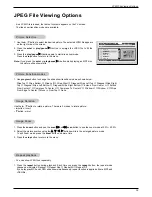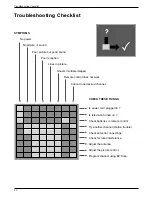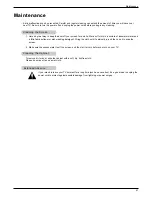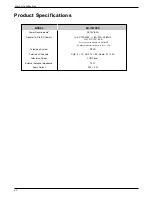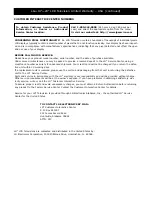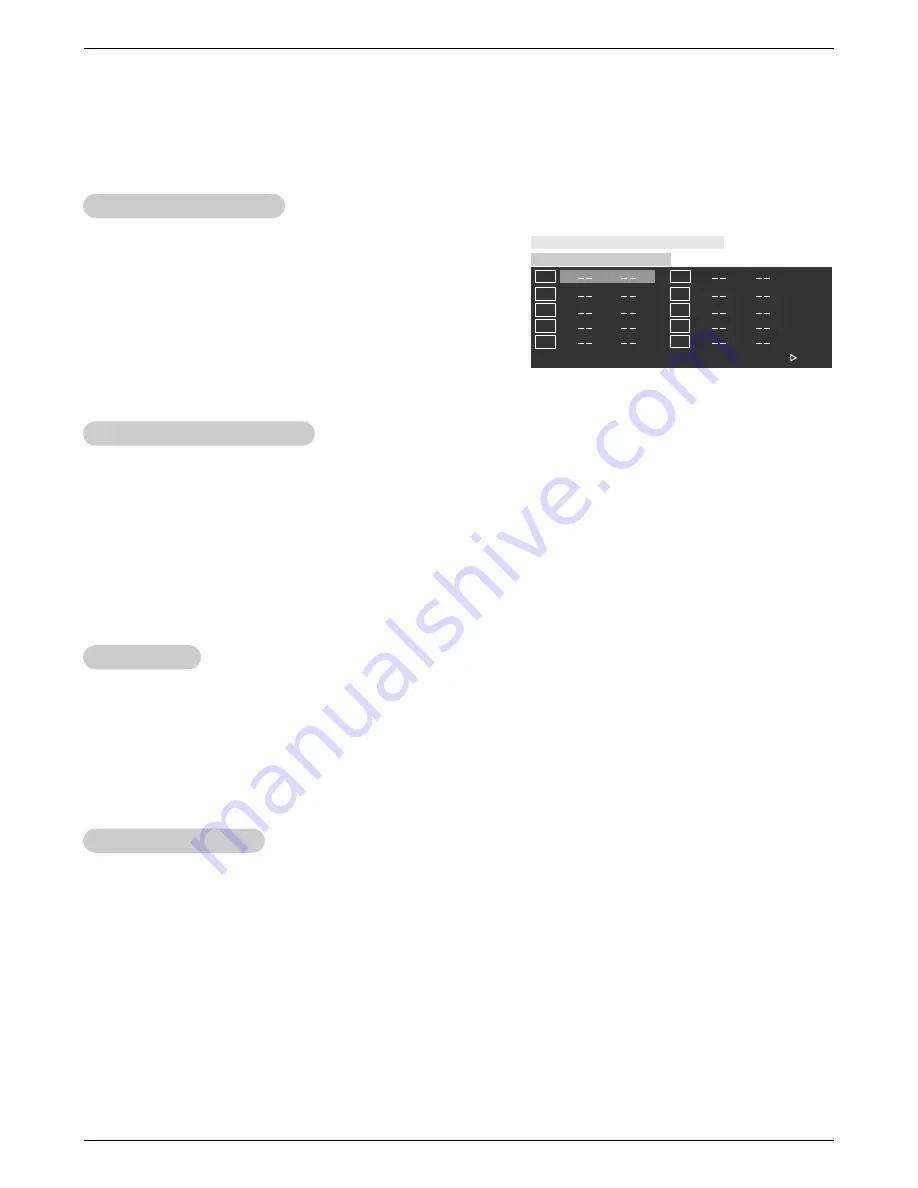
33
DVD & VCD Operation
- If the scene was recorded from multiple angles, you can easily change the camera angle of the scene you are
currently watching.
1. Press the angle button during playback.
2. Repeatedly press the angle button to select the desired angle.
Notes: :
a. You can only change the angle for DVDs that provide multiple angles of scenes.
b. The angle function will not work on DVD video discs that do not contain scenes recorded at different angles.
c. The number of angles varies from disc to disc.
- Take advantage of any multichannel format from just two speakers without the need to add extra speakers or
equipment.
1. Press the 3D sound button during playback.
2. Each press of the 3D sound button changes the sound display as indicated below:
: Off
→
Concert
→
Living room
→
Hall
→
Bathroom
→
Arena.
TT 01/03 CH 01/09 0:28:22
Program : TT (02)/CH(- -)
0 1
0 6
TT: CH:
0 2
TT: CH:
0 7
TT: CH:
0 3
TT: CH:
0 8
TT: CH:
0 4
TT: CH:
0 9
TT: CH:
0 5
TT: CH:
1 0
TT: CH:
Exit
Right
TT: CH:
- You can arrange the order of playback for tracks on a disc.
1. Press the program button in the stop mode or during playback.
2. Use the
D
/
E
button to select the program position.
3. Use the NUMBER buttons to key in the desired Title and Track numbers.
To program others, repeat Step steps 2 - 3.
4. Press the program button to resume normal playback.
Note: Depending on the disc, programmed playback may not be possible.
Program playback
Program playback
Selecting camera angles
Selecting camera angles
3D Sound
3D Sound
Picture Size Zoom
Picture Size Zoom
- When enlarging or reducing the picture, it may become distorted.
1. Press the zoom button during playback.
2. Each press of the zoom button changes the screen display as indicated below:
: 2x, 3x, 4x, 1/2, 1/3, 1/4
3. Adjust the main picture position using the
D
/
E
/
F
/
G
buttons while in the enlarged picture mode.