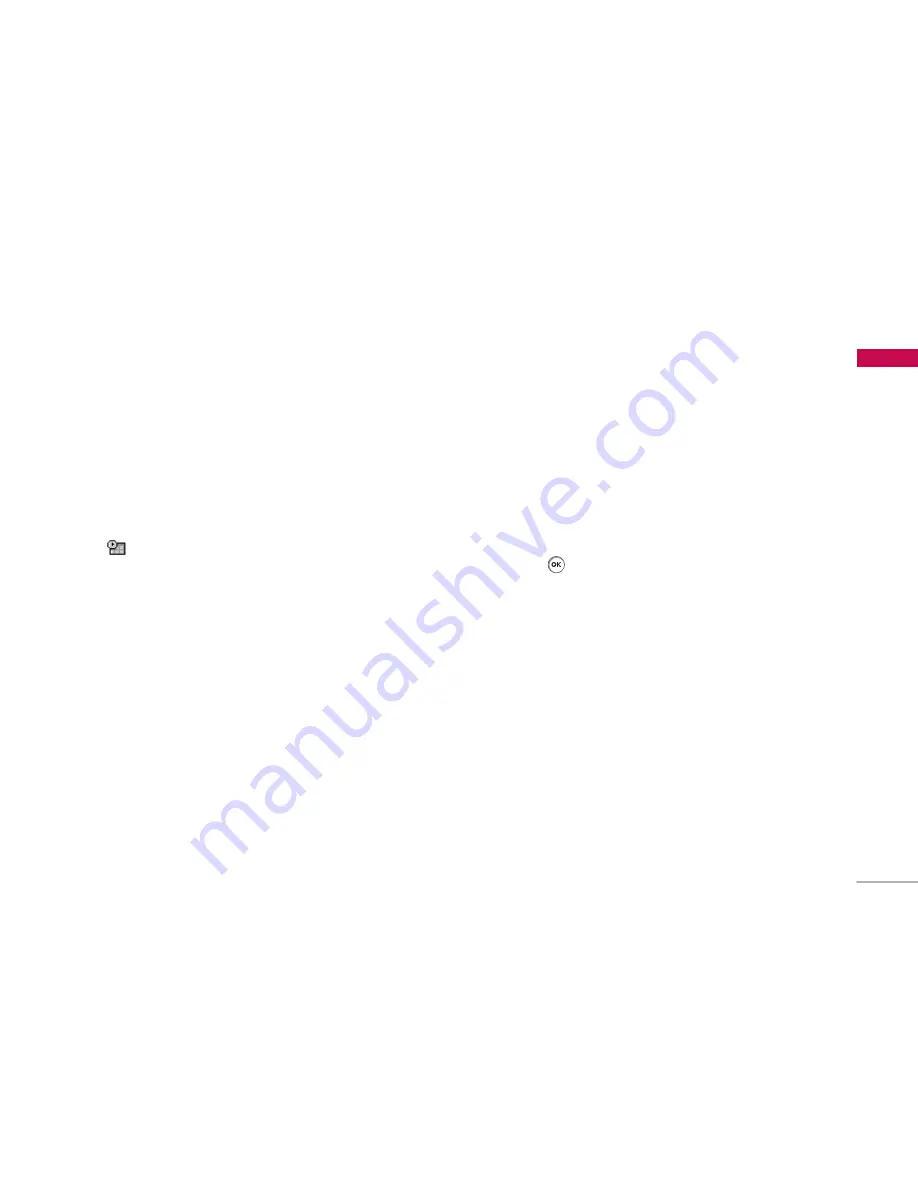
45
T
ools
You can enter a schedule or memo in the scheduler
by pressing the left soft key [Options].
]
View:
Shows the schedule note or memo for the
chosen day. Press the left soft key [Options] to
edit or delete the note you selected.
]
New schedule:
Select this to enter a new schedule
or memo. After a schedule note is entered on a
date, the date is shown in a different colour
and
appears on the right bottom of the
screen. This function reminds you of your
schedule. And the phone will sound an alarm tone
if you set the phone to do so.
]
Scheduler tone:
Adjust the Scheduler tone.
]
All schedules:
Shows all the notes that are entered
in the phone. Use the up/down navigation keys to
browse through the note lists.
]
Go to date:
Shows schedule of the date you put.
]
Delete old:
Select this to delete the expired
schedule notes that you have already been notified
of.
]
Delete all:
Select this to delete all the schedule
notes and memos.
Tasks
Menu 7.4
You can view, edit and add tasks to do. Tasks are
displayed in time order. Tasks that have been
completed or not completed are displayed in
different ways.
Options
]
View:
To view detailed task contents, locate the
cursor on the desired item in the Tasks list, and
then press
.
]
New task:
To input the date, description and
priority for the task and input the status. When
you have finished entering the data, press the left
soft key [Save] key to save the new task.
You can display the tasks in progress or completed.
]
Edit:
You can edit a task using the left key[Otions].
]
View calendar:
You can view tasks of the day
selected.
]
Delete more:
You can select
Multiple
or
All
complete
tasks to delete. And you can delete
old
tasks or
all
.
Содержание KP202
Страница 1: ...P N MMBB0235126 1 0 User Manual LG KP202 Designed for Vodafone live ENGLISH www lgmobile com H ...
Страница 63: ......
Страница 64: ......
Страница 65: ......






























