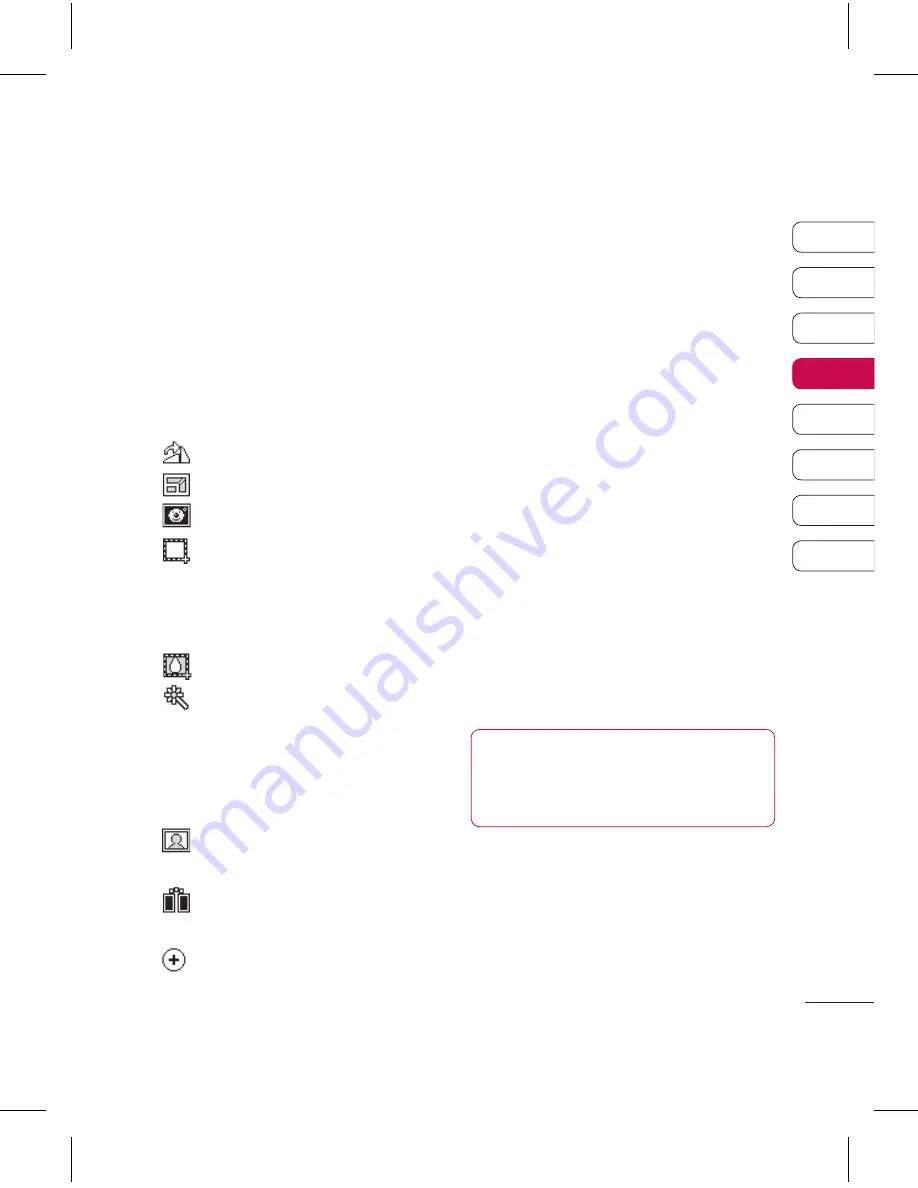
7
01
02
03
04
05
06
07
08
G
et cr
ea
tiv
e
Editing your photos
There are loads of great things you can
do to your photos to change them,
add to them or liven them up a little.
1
Open the photo you’d like to edit
and select
Options
.
2
Select
Edit
.
3
Select an icon to adapt your photo:
Rotate the image left or right.
Change the size of the photo.
Insert an icon into the image.
Clip the image to 60X80,
320X20, 176X16, 160X120,
Contact size, Wallpaper size, User
defined.
Distort the image.
Change the colour tone to
Black and white, Sepia, Colour
negative. Black and white negative,
Enhance RGB change, Contrast,
Brightness, Sharpen or Soften.
Change or add a frame to the
image.
Reverse the picture to a mirror
image.
Change the image using
morphing, fun mirror, or spotlight.
Adding an effect to a photo
1
From the editing screen, select
Special effect
or
Frame effect
.
2
Choose to apply any of the two
options to the photo:
Special effect
- Change the colour of
a photo to
Black
and
white
,
Sepia
,
Colour Negative
,
Black and white
negative
,
Enhance RGB change
,
Contrast
,
Brightness
,
Sharpen
or
Soften
.
Frame effect -
Add a frame to your
photo. Select the desired frame
type. Select
OK
to have the chosen
frame superimposed over your
photo.
3
To undo an effect simply select
Undo
.
TIP!
You can use more than
one effect on a photo, except for a
colour effect.
Содержание KF757
Страница 2: ...Bluetooth QD ID B014526 ...
Страница 86: ...29 Aug 2008 Seung Hyoun Ji Director KF757 17 Sep 2008 ...
Страница 87: ......
Страница 95: ......
Страница 96: ......
Страница 97: ......
Страница 98: ......






























