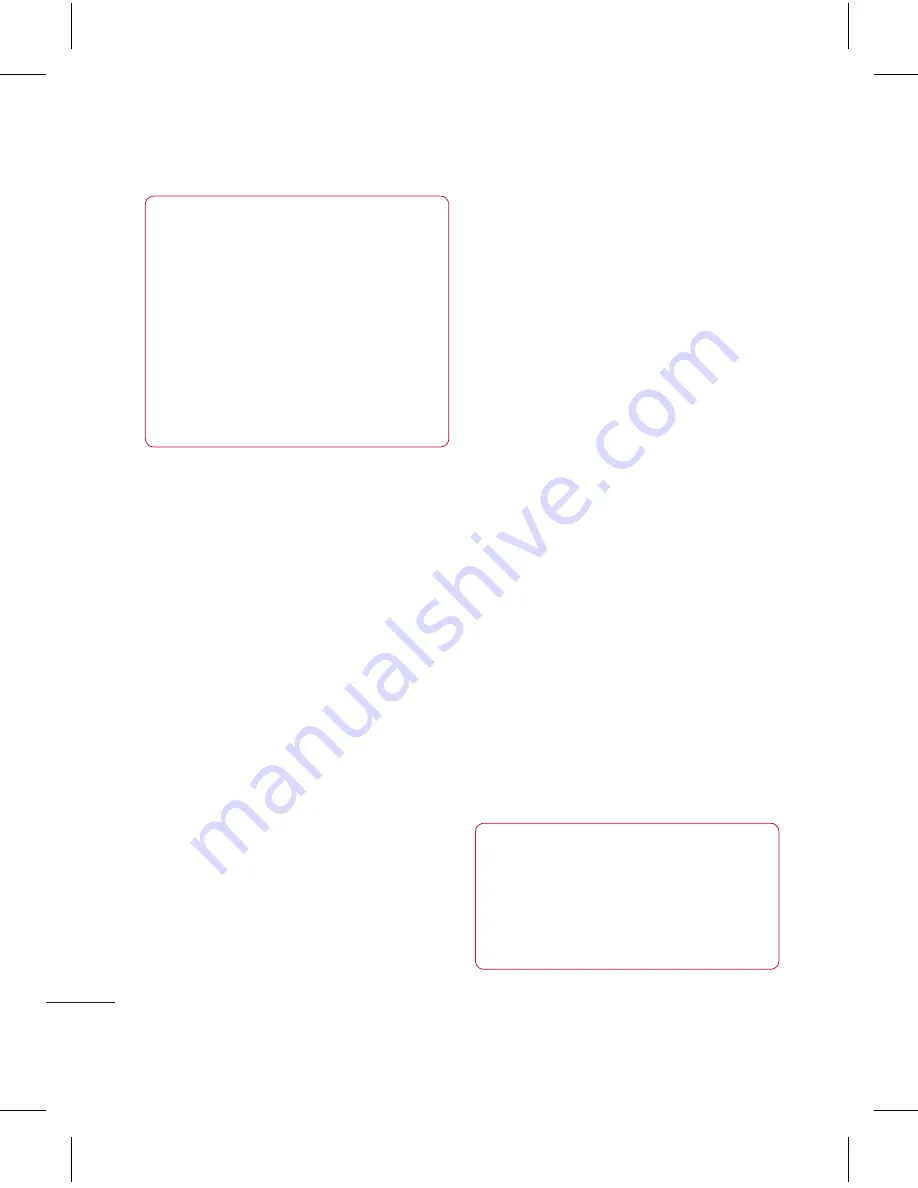
0
LG KF757
| User Guide
G
et cr
ea
tiv
e
TIP!
The settings menu is
superimposed over the
viewfinder, so when you change
elements of the image colour or
quality you’ll be able to see the
image change in preview behind
the settings menu. Remember
to select
Save
before exiting to
apply any changes.
Changing the image size
The more pixels, the larger the file
size, which in turn means they take
up more of your memory. If you want
to fit more pictures on your phone or
memory card you can alter the pixel
number to make the file size smaller.
1
From the viewfinder select
Settings
in the bottom left corner.
2
Select
Size
.
3
Select a pixel value from the six
numerical options (
5M: 2592x1944,
3M: 2048x1536, 2M: 1600x1200,
1M: 1280x960, 640x480, 320x240
)
or choose the preset:
Contact
- This sets the camera to
take a photo the perfect size to be
added to a phone contact.
4
Select the size option you’d like to
use and touch
Select
to implement
your changes. The settings menu
will automatically close, ready for
you to take your picture.
Choosing a colour tone
1
From the viewfinder select
Settings
in the bottom left corner.
2
Select
Effect
.
3
There are twelve colour tone
options:
None
,
Black & White
,
Negative
,
Sepia
,
Blue
,
Emboss
,
Sketch
,
Purpulish
,
Bluish
,
Monochrome
,
Edgemap
,
or
Posterize
.
4
Choose the colour tone you’d like to
use and touch
Select
.
5
When you’ve made your selection
the colour tone menu will
automatically close, ready for you to
take your picture.
TIP!
You can change a
photo taken in colour to black and
white or sepia, but you cannot
change a picture taken in black
and white or sepia to colour.
Camera
Содержание KF757
Страница 2: ...Bluetooth QD ID B014526 ...
Страница 86: ...29 Aug 2008 Seung Hyoun Ji Director KF757 17 Sep 2008 ...
Страница 87: ......
Страница 95: ......
Страница 96: ......
Страница 97: ......
Страница 98: ......






























