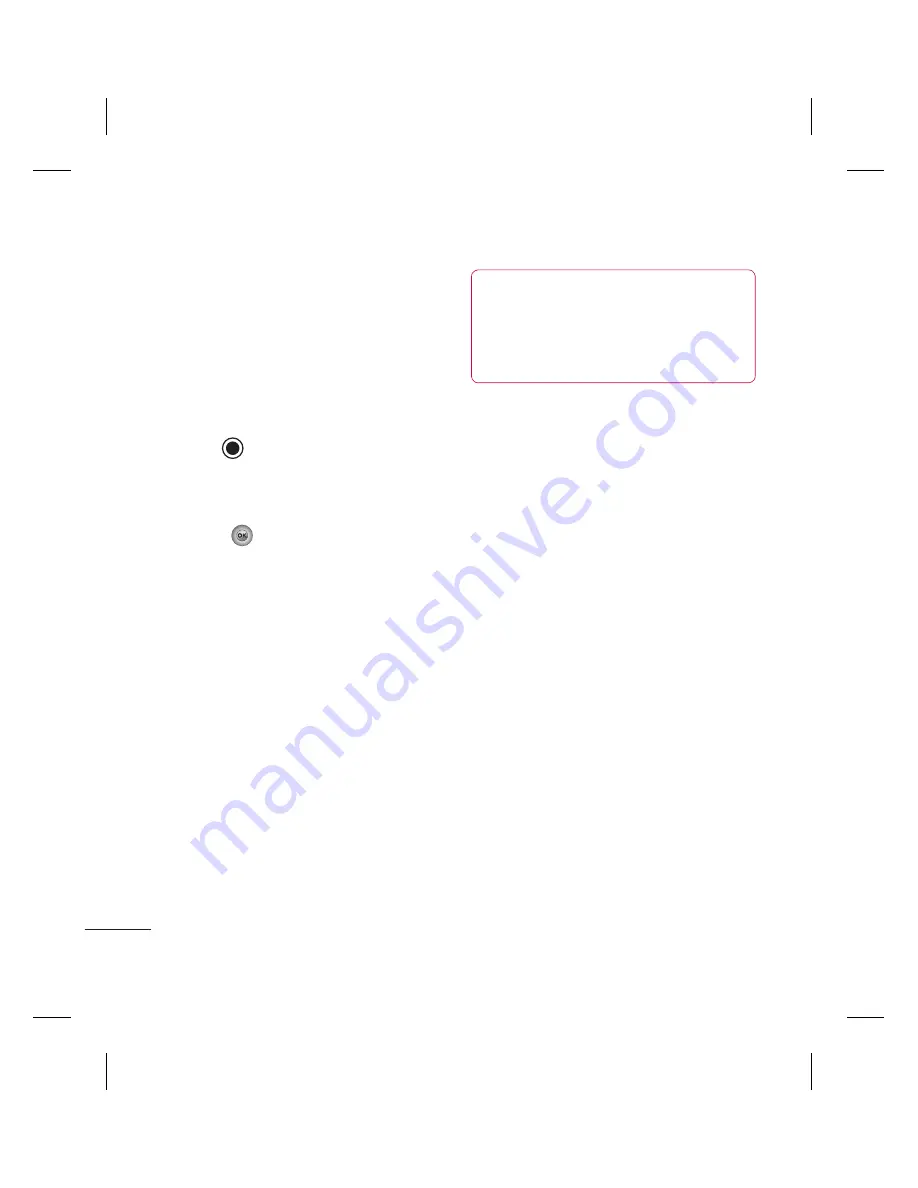
LG KC780
| User Guide
42
GET CREA
TIVE
Voice recorder
Using the voice recorder
Use your
Voice recorder
to record voice
memos or other sounds.
Recording your voice memo
1
Press
Menu
and select
Multimedia
, then
choose
Voice recorder
.
2
Press to begin recording.
3
Select
Pause
to pause the recording.
4
Choose
Stop
to end the recording.
5
Select
to listen to the recording.
Note:
You can listen to all of the voice
recordings you have saved by selecting
Album
.
Sending a voice recording
1
Once you have fi nished recording, select
Options
.
2
Select
Send via
and choose from
Multimedia message
,
Bluetooth
or
. If you choose
Message
or
,
the recording will be added to the message
and you can write and send it as normal.
If you choose
Bluetooth
, you will be
prompted to turn Bluetooth on.
TIP!
If you plan to send your recording as a
message, before you start recording, select
Options
, select
Recording mode
and choose
MMS
. This will ensure that the recording fi ts
into a message.
Using the muvee studio
The Muvee studio allows you to create an
image slide show combined with music.
1
Press
Menu
and select
Multimedia
, then
choose
Muvee studio
.
2
Choose the music track that you would like
to use.
3
Mark the images that you would like to use
in your slide show, and choose
Done
.
4
The new muvee will begin to play. To save
your slide show press
Save
.
Note:
You can use the Options menu to
choose where to save your slide show (Phone
or External memory), the duration mode
(General or MMS) and the play order (Random
or Sequential).
Содержание KC780
Страница 2: ...Bluetooth QD ID B014491 ...
Страница 75: ......
Страница 81: ...MEMO ...
Страница 82: ...MEMO ...
Страница 147: ......
Страница 152: ......






























