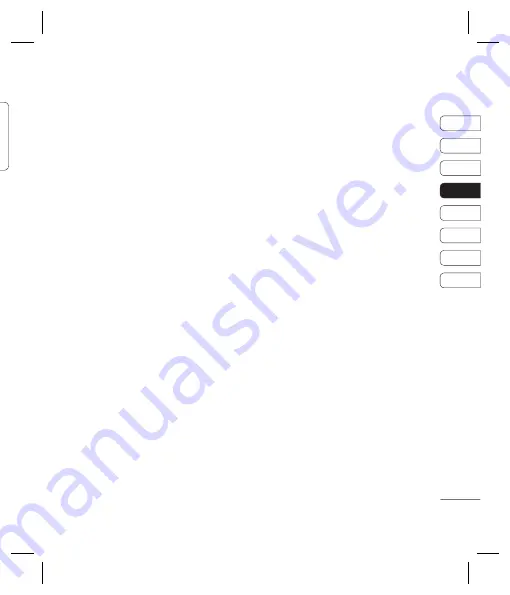
43
01
02
03
04
05
06
07
08
GET CREA
TIVE
My stuff
en
ke
se
e
ne
om
You can store any multimedia fi les into your
phone’s memory so that you have easy
access to all of your pictures, sounds, videos
and games. You can also save your fi les to
a memory card. The advantage of using a
memory card is that you can free up space on
your phone’s memory.
All your multimedia fi les will be saved in
My
stuff
. Select
Menu
then select
My stuff
to
open a list of folders.
Images
Images
contains a folder of default images
and default fl ash fi les pre-loaded onto your
phone, images downloaded by you and
images taken on your phone’s camera.
Images options menu
The options which are available to you in
Images
depend on what type of image
you have selected. All of the options will be
available for pictures you have taken on the
phone’s camera. Only the
View
,
Set as
,
File
info
,
Slide show
,
Sort by
and
List view
/
Thumbnail view
options are available for
default images.
In the
Images
folder, select
Options
to bring
up your list of options.
Delete
- Delete the selected image.
Set as
- Set the selected image as your
Wallpaper
or as a
Picture ID
.
Send via
- Send the selected image to a
friend via
Multimedia message
,
Bluetooth
or
.
Note:
The image may need to be resized
before it can be sent by MMS.
File
- Rename, make animation or view
the information (Name, Size, Date, Time,
Resolution, Type and Copyright) of the
selected image. If you have an external
memory card inserted two additional options
will show:
Move to external memory
and
Copy to external memory
.
Print via
- Print an image fi le via
Bluetooth
or
Pictbridge
.
Slide show
- See
Creating a slide show
on page 45.
New folder
- Create a new folder within the
main Images folder.
Mark/Unmark
- Select more than one image
to delete.
Delete all
- Delete all the photos in your
Images folder.
Содержание KC550
Страница 2: ...Bluetooth QD ID B013915 ...
Страница 70: ......
Страница 71: ......
Страница 77: ...MEMO as ...
Страница 78: ...MEMO M ...
Страница 149: ...0 ...
Страница 155: ...MEMO ...
Страница 156: ...MEMO ...
Страница 224: ......
Страница 225: ......
Страница 231: ...MEMO ...
Страница 232: ...MEMO ...
Страница 235: ...G SET UP YOUR STANDBY SCREEN THE BASICS GET CREATIVE GET ORGANISED BROWSER SETTINGS ACCESSORIES 01 02 03 04 05 06 07 08 ...
Страница 295: ......
Страница 300: ......
Страница 303: ...MEMO ...
Страница 304: ...MEMO ...
Страница 305: ...MEMO ...
Страница 306: ...MEMO ...






























