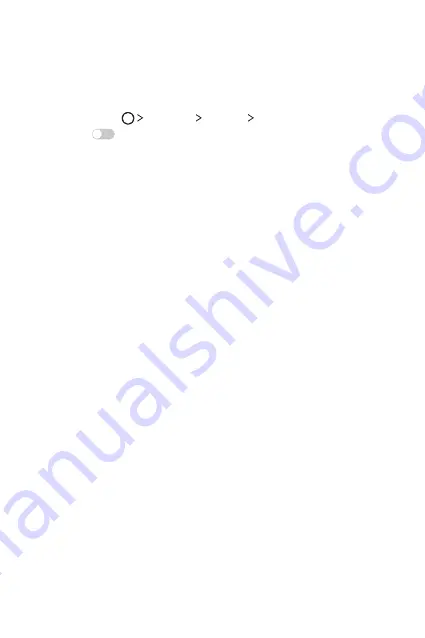
Basic Functions
47
Switching the screen orientation
You can set the screen orientation to automatically switch, according
to the device's orientation.
On the notification panel, tap
Rotation
from the quick access icon list.
Alternatively, tap
Settings
Display
Auto-rotate screen
and
then swipe
to activate it.
Editing the Home screen
On the Home screen, tap and hold on an empty space, then start the
desired function.
•
To rearrange the Home screen canvases, tap and hold on a canvas,
then drag it to another location.
•
To add widgets to the Home screen, tap
Widgets
and drag a
widget to the Home screen.
•
To change the Home screen background theme, tap
Home screen
settings
and select a
Theme
.
•
To change Home screen settings, tap
Home screen settings
and
customise options. See
Home screen settings
for details.
Viewing the background theme
You can view only the background image by hiding apps and widgets
on the Home screen.
Spread two fingers apart while holding down on the Home screen.
•
To return to the original screen which displays apps and widgets,
pinch your fingers on the Home screen.
Содержание K100DS
Страница 1: ...ENGLISH MFL00000000 1 0 www lg com USER GUIDE LG K100ds ...
Страница 20: ...Custom designed Features 01 ...
Страница 30: ...Basic Functions 02 ...
Страница 66: ...Useful Apps 03 ...
Страница 95: ...Phone Settings 04 ...
Страница 115: ...Appendix 05 ...
Страница 123: ......






























