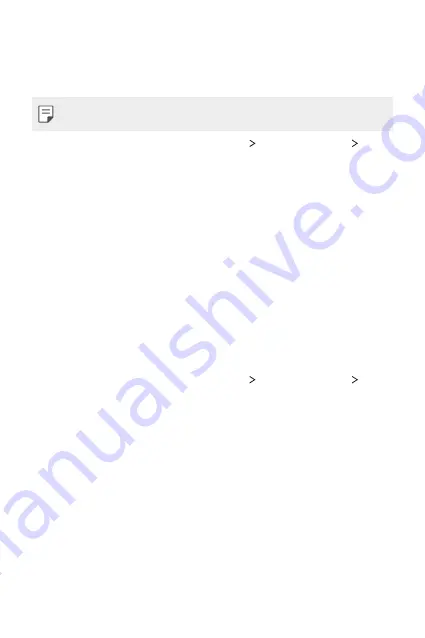
Phone Settings
101
File sharing
You can send and receive files between your device and other LG
devices or tablets.
•
See
Sending or receiving files
for details.
1
On the settings screen, tap
Networks
Share & connect
File
sharing
.
2
Customise settings:
•
My LG Mobile
: Change the device name.
•
Save to
: Set the destination folder to save files sent from other
devices.
•
File Sharing
: Permit receipt of files sent from other devices.
•
SmartShare Beam
: Share files with other devices via
SmartShare Beam.
Media server
You can share media content on your device with nearby devices that
support DLNA.
1
On the settings screen, tap
Networks
Share & connect
Media server
.
2
Perform actions:
•
Content sharing
: Share content on your device with nearby
devices.
•
My LG Mobile
: Set your device's name.
•
Content to share
: Select the type of media content to share
with other devices.
•
Allowed devices
: View a list of devices permitted to access
content on your device.
•
Not-allowed devices
: View a list of devices not permitted to
access content on your device.
Содержание K100DS
Страница 1: ...ENGLISH MFL00000000 1 0 www lg com USER GUIDE LG K100ds ...
Страница 20: ...Custom designed Features 01 ...
Страница 30: ...Basic Functions 02 ...
Страница 66: ...Useful Apps 03 ...
Страница 95: ...Phone Settings 04 ...
Страница 115: ...Appendix 05 ...
Страница 123: ......






























