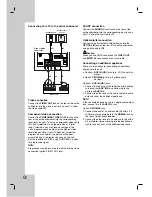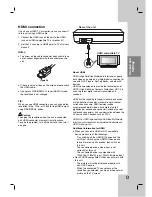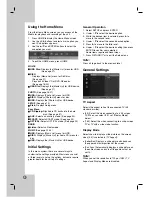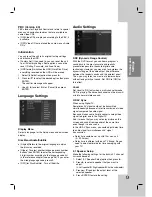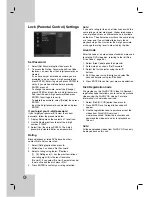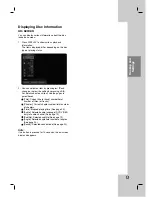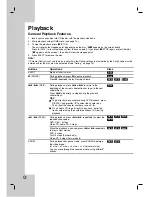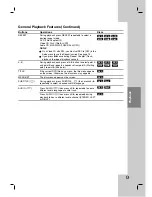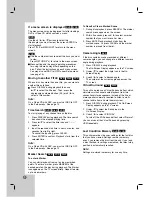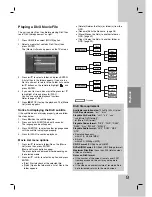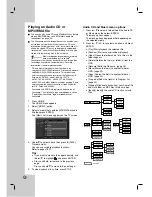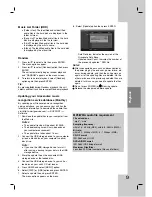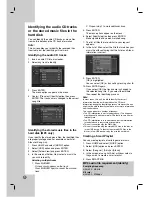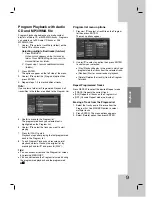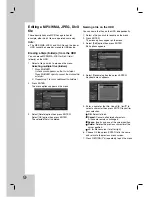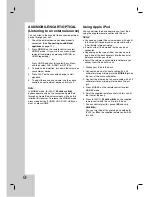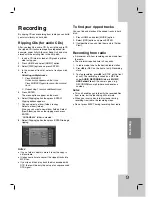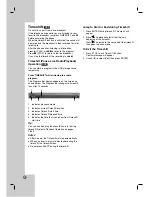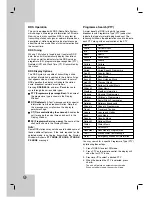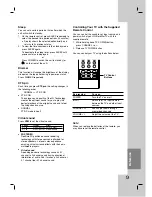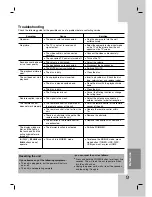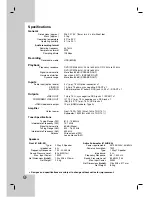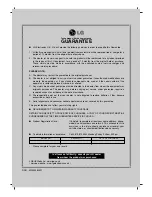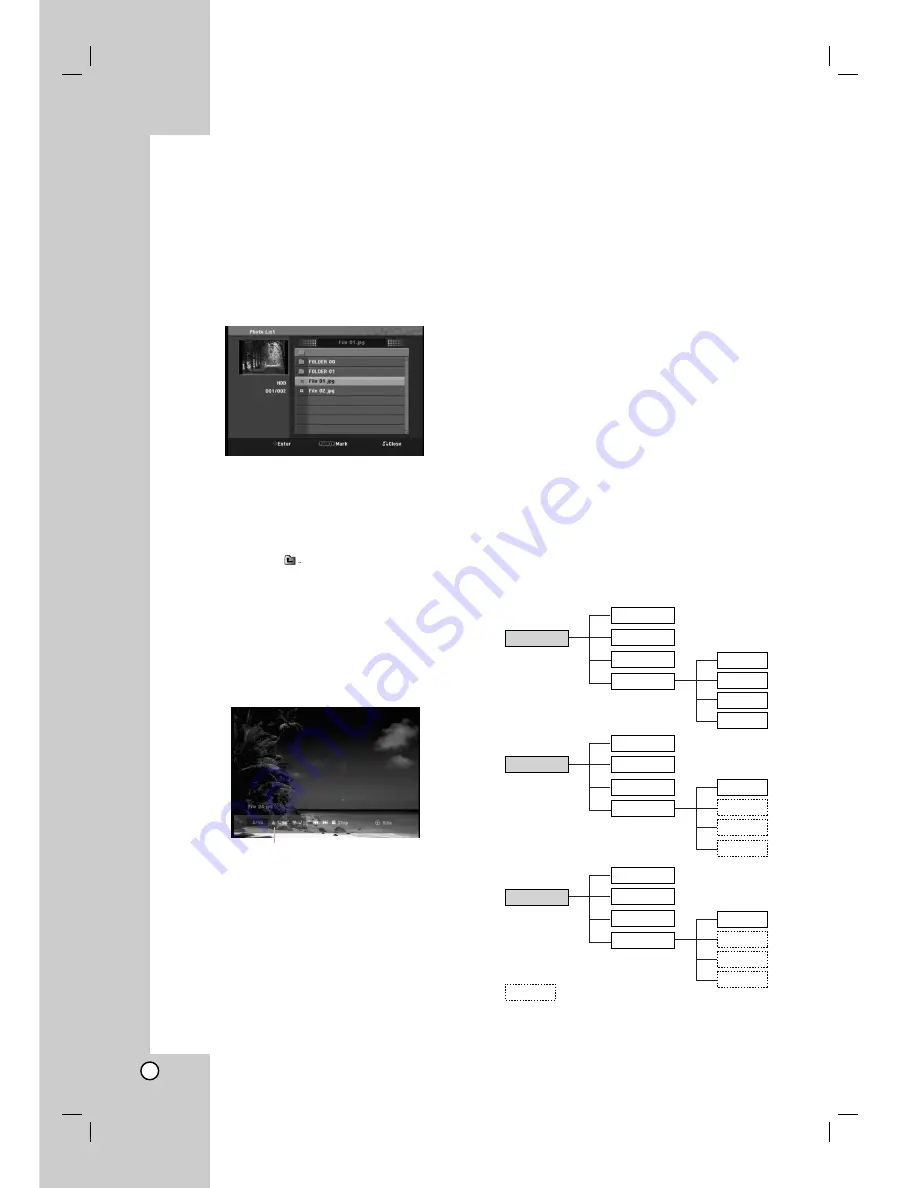
26
Viewing a JPEG File
This unit can play JPEG files. Before playing JPEG
recordings, read “Photo file requirement” on page 27
1. Press HOME.
The HOME menu appears.
2. Select [PHOTO] option.
3. Select a media that contains JPEG file then press
ENTER.
The [Photo List] menu appears on the TV screen.
4. Use
v
/
V
to select a file, then press ENTER.
The menu options appear on the left side of the
menu.
Tips:
If you want to move to the upper directory, use the
v
/
V
to highlight
and press ENTER.
You can also display HOME menu to select another
media by pressing HOME.
5. Use
v
/
V
to select [Full Screen] then press
ENTER.
The selected image is displayed in full screen.
Depending upon the size and number of JPEG
files, it could take a long time for the unit to read
the files.
6. To stop viewing at any time, press STOP.
The [Photo List] menu appears.
Photo List menu options
1. Press
v
/
V
to select a file on the [Photo List]
menu then press ENTER.
The menu options appear.
The menu options displayed differ depending on
the selected media.
Selecting multiple files (folders)
1. Press MARKER.
A check mark appears on the file or folder.
Press MARKER again to cancel the marked file
or folder.
2. Repeat step 1 to mark additional file (folders).
2. Use
v
/
V
to select an option then press ENTER
to confirm your selection.
[Open] Opens the folder and a list of files in the
folder appears
[Full Screen] Shows the selected file as full
screen.
[Delete] Deletes the file(s) or folder(s) from the
HDD.
[Slide Show] Displays Slide Show menu.
[Rename] Edits the file name. (page 28)
[Move] Moves the file(s) to another folder or
HDD. (page 29)
[Copy] Copies the file(s) to another folder or
HDD. (page 29)
Press ENTER to appear or disappear this menu
during viewing the full screen.
HDD
Open
Full Screen
Slide Show
Edit
Copy
Delete
Move
Rename
Open
Full Screen
Slide Show
Edit
Copy
Delete
Move
Rename
Open
Full Screen
Slide Show
Edit
Copy
Delete
Move
Rename
DISC
USB
: Disabled