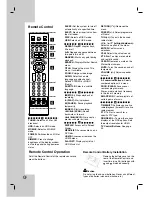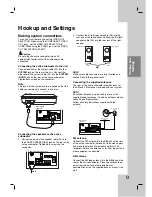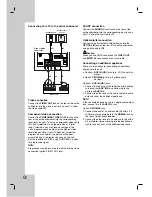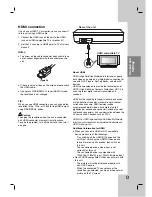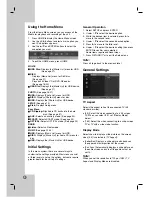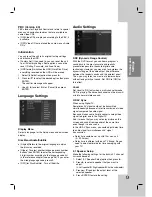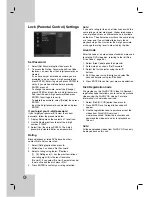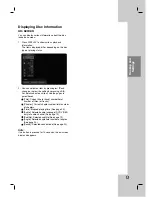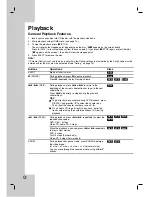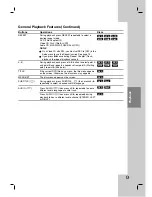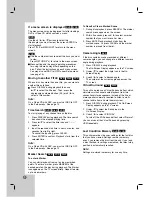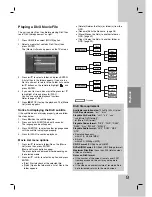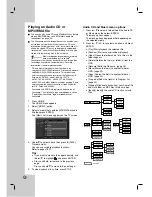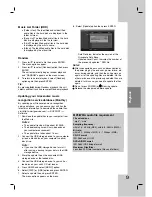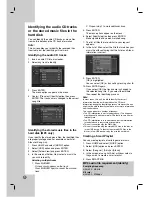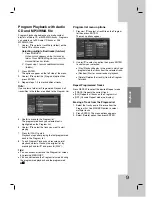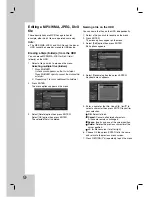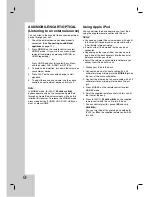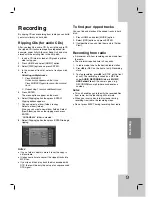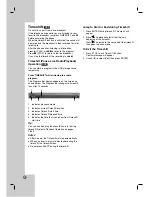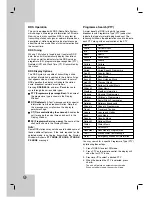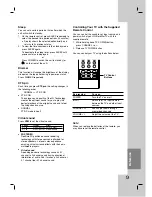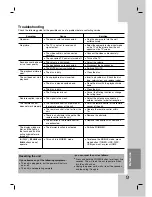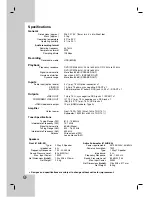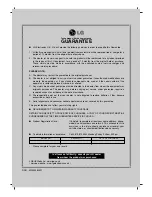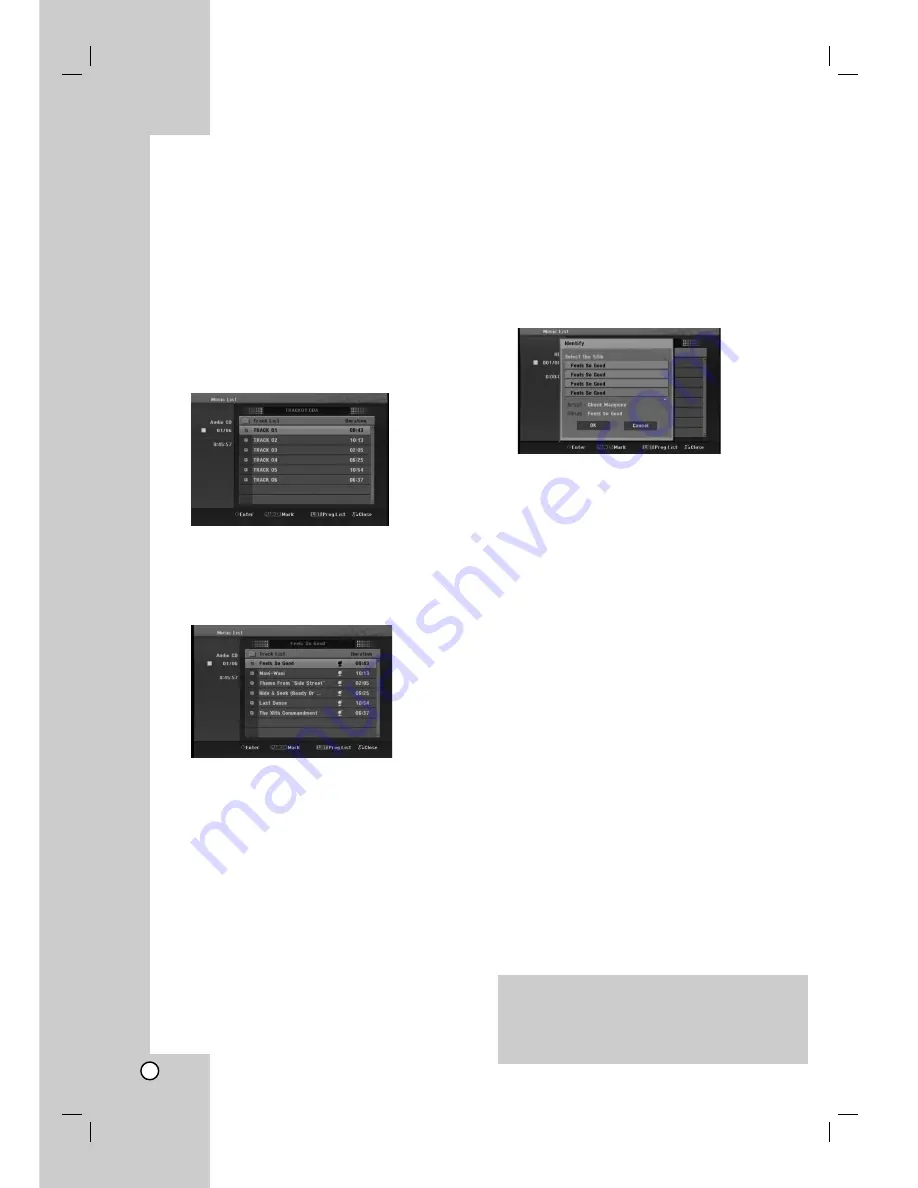
24
Identifying the audio CD tracks
or the stored music files in the
hard disk
You can identify the audio CD tracks or music files
from built-in database the CD track information.
Note:
This unit enables you to identify the recorded files
from radio, but the identifying will not work.
Identifying the audio CD tracks
1. Insert a audio CD into disc loader.
2. Select any track to identify.
3. Press ENTER.
The menu options appear on the menu.
4. Use
v
/
V
to select [Identify] option then press
ENTER. The track name is changed to the correct
song title.
Identifying the stored music files in the
hard disk (MP3 only)
If you identify the stored music files, the identified files
are properly categorized (for example under Artist,
Album or Song List).
1. Press HOME and select [MUSIC] option.
2. Select [HDD] option and press ENTER.
3. Select [Folder View] and press ENTER.
4. In the screen of Folder View, select a music file
you wish to identify.
Selecting multiple tracks
1. Press MARKER.
A check mark appears on the track.
Press MARKER again to cancel the marked
track.
2. Repeat step 1 to mark additional track.
5. Press ENTER.
The menu options appear on the menu.
6. Select [Identify] option then press ENTER.
Make signature and search matched song.
7. The list of titles that are similar to your request
appears.
8. In the list of titles, select the title that matches your
music file with confirming that the Artist and Album
information is correct.
9. Press ENTER.
[OK] is highlighted.
You can select [OK] or [cancel] by pressing
b
or
B
.
10. Press ENTER again.
If you select [OK], the track name is changed to
the selected song title. If you select the multiple
files, repeat the identifying process.
Note:
In most cases, this unit is able to identify the correct
information from the built-in database the CD track
information during the identifying process. However, this unit
might not be able to identify complete or accurate information
from the database.
This can happen for a number of reasons:
The CD information is not in the database. (This happens
most frequently with commercial CDs that are very new or
relatively rare.
The CD information is in the database, but the information
in the database is inaccurate or incomplete.
This unit cannot identify the WMA files.
This unit cannot identify the stored MP3 files in the disc or
in the USB device. To identify the stored MP3 files in the
disc or in the USB device, copy them to the hard disk.
Creating a Smart Playlist
You can create playlists of certain genre of music.
1. Press HOME and select [MUSIC] option.
2. Select [HDD] option and press ENTER.
3. Select [Song List], [Artist] or [Album].
4. In the screen of song list, Artist or Album select a
file you wish to create a smart playlist.
5. Press SMART.MIX.
MP3 audio file requirement (Identify)
Sampling frequency:
within 32 - 48 kHz
Bit rate:
within 32 - 320kbps