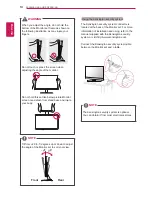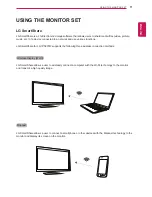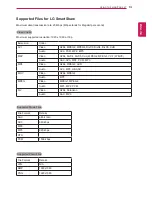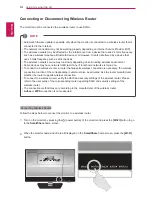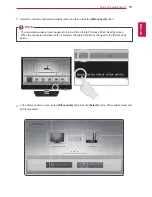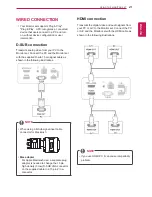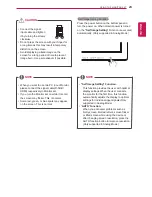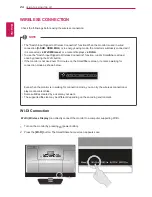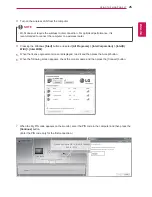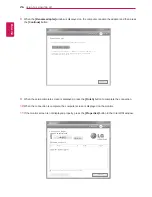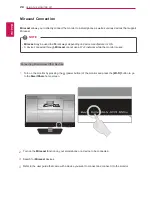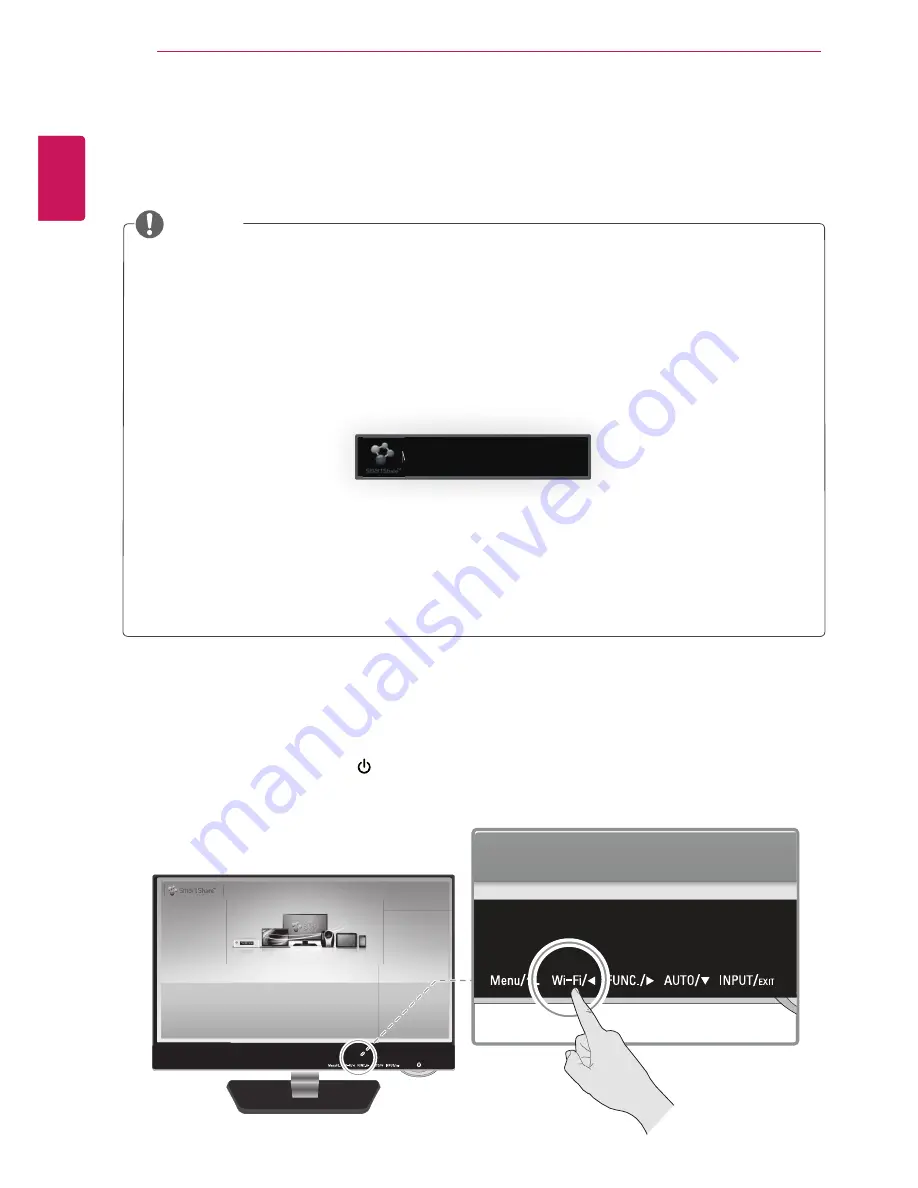
24
ENG
ENGLISH
USING THE MONITOR SET
y
The "Switch Input Signal to Wireless Connection" function When the monitor is used in wired
connection (
D-SUB, HDMI, MHL
) or in energy saving mode, the monitor is wirelessly connected if
it is connected via
Wi-Di/Miracast
or a content file plays via
DLNA
.
y
To use the "Switch Input Signal to Wireless Connection" function, run LG SmartShare at least
once by pressing the Wi-Fi button.
y
If the monitor is not used over 15 minutes on the SmartShare screen, it enters a waiting for
connection mode as shown below.
Even when the monitor is in waiting for connection mode, you can try the wireless connection or
play media content files.
y
Some subtitles created by a user may not work.
y
The supported file size may be different depending on the encoding environment.
8BJUJOHGPSSFRVFTUUPDPOOFDU
LG_Monitor_C54A 2233
/PU$POOFDUFE
You can enjoy contents from smart devices directly on your monitor screen through SmartShare feature.
Please execute Miracast, WiDi, DLNA function of your devices
that you would like to connect to your monitor.
Press 'Wi-Fi' button for settings
Check the followings before using the wireless connection.
Wi-Di (Wireless Display)
can directly connect the monitor to a computer supporting Wi-Di.
1
Turn on the monitor by pressing (power button).
2
Press the
[Wi-Fi]
button. The SmartShare home screen appears soon.
WIRELESS CONNECTION
Wi-Di Connection
NOTE