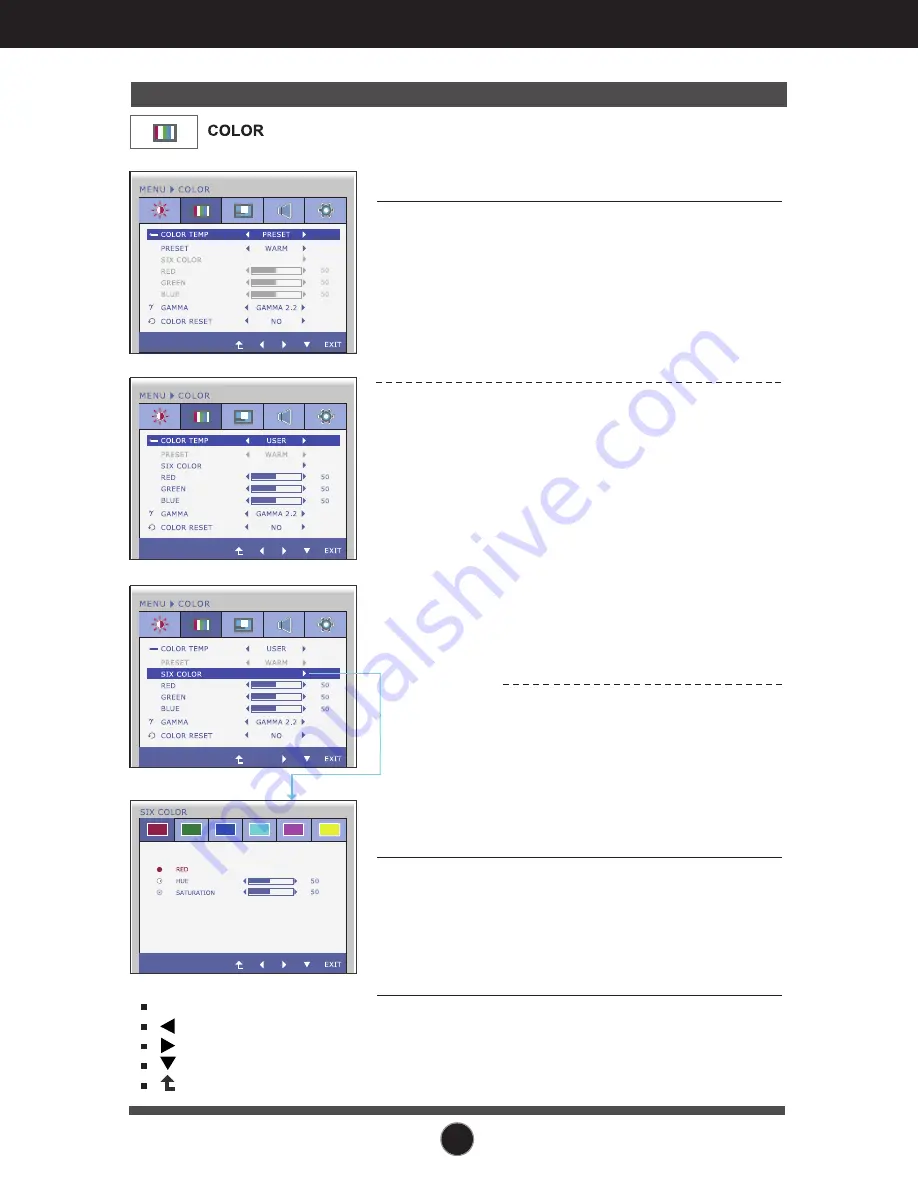
18
On Screen Display(OSD) Selection and Adjustment
Main menu
Sub menu
Description
COLOR TEMP
PRESET
Select either PRESET or USER to adjust
the screen color.
Select the preset color temperature.
• WARM: Set the screen to warm color
temperature .
• MEDIUM: Set the screen to medium
color temperature.
• COOL: Set the screen to cool color
temperature.
USER
GAMMA
COLOR
RESET
SIX COLOR
Sets and stores the hue and saturation
for six colors(RED/GREEN/BLUE/CYA
N/MAGENTA/YELLOW) to satisfy the
color requirements of a user.
HUE
Adjusts the screen hue.
SATURATION
Adjusts the color sharpness on the
screen. Lower values make the color
sharpness weaker and colors lighter
while higher values make the color
sharpness stronger and colors darker.
RED
Set your own red color levels.
GREEN
Set your own green color levels.
BLUE
Set your own blue color levels.
Set your own gamma value. :
1.8/2.0/2.2/2.4/2.6
On the monitor, high gamma values
display whitish images and low gamma
values display blackish images.
Resets the color settings to the factory
default settings for the current input
device.
PRESET Mode
USER Mode
EXIT : Exit
: Decrease
: Increase
: Select another sub-menu
: Restart to select sub-menu













































