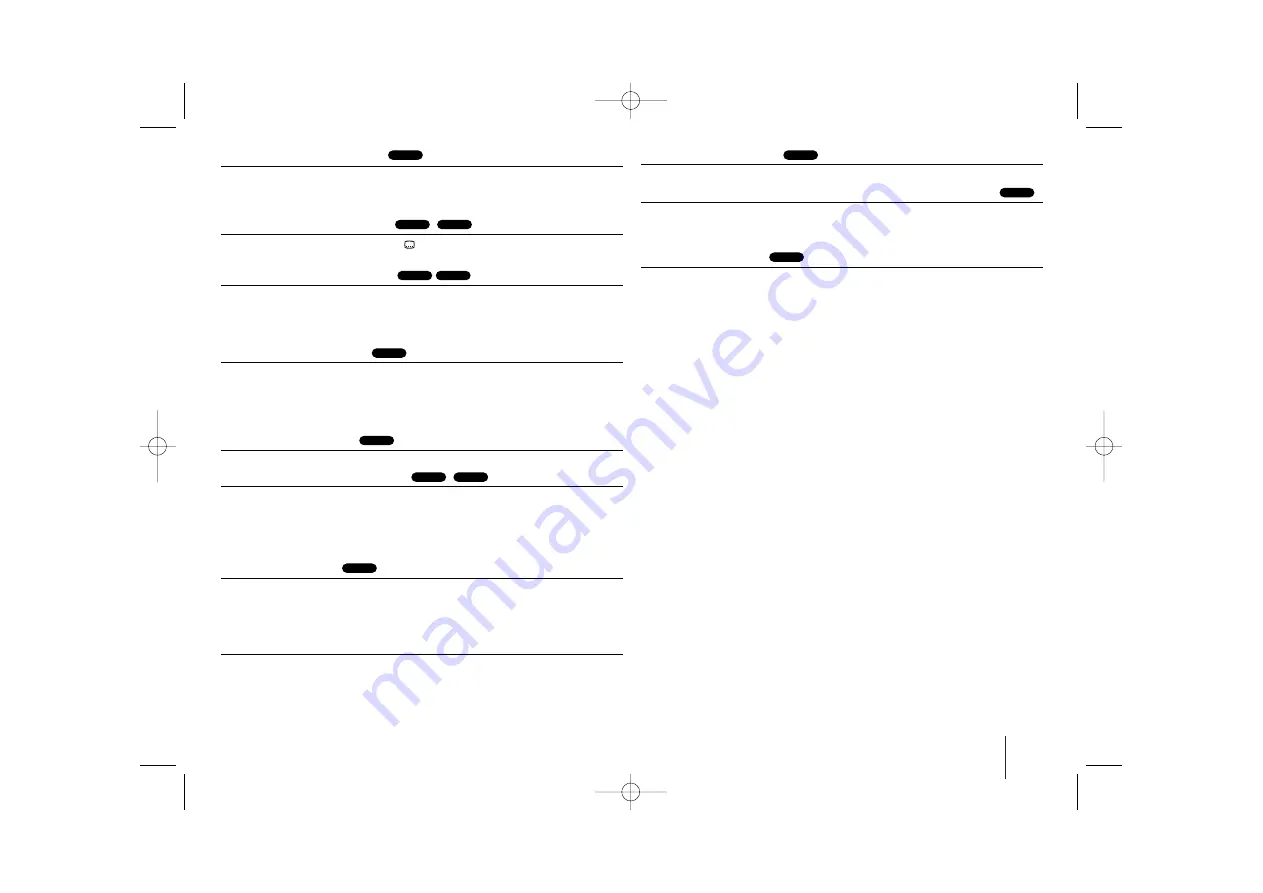
15
Fast forward or fast reverse
Press
SCAN
(
m
or
M
) to play fast forward or fast reverse during playback.
You can change the playback speed by pressing
SCAN
(
m
or
M
)
repeatedly. Press
PLAY
(
B
) to continue play at normal speed.
Selecting a subtitle language
During playback, press
SUBTITLE
(
) repeatedly to select a desired subtitle
language.
Slow down the playing speed
While playback is paused, press
SCAN
(
bb
or
BB
) to slow down forward or
reverse playback. You can change the various playback speed by pressing
SCAN
(
m
or
M
) repeatedly. Press
PLAY
(
B
) to continue play at normal
speed. The DivX file cannot be slow down reverse playback.
1.5 times faster playback
Press
PLAY
(
B
) when a DVD is already playing to watch and listen to a DVD
1.5 times faster than normal playback speed. “
B
x1.5” will appear in the screen.
Press
PLAY
(
B
) again to return to normal playback speed. If you insert the
microphone during “x1.5”speed playback, it returns to the normal play mode.
This function is not operated when you cannot the microphone.
Viewing the Title menu
Press
TITLE
to display the disc's title menu, if available.
Starting play from selected time
Searches for the starting point of entered time code. Press
DISPLAY
then
select clock icon. Enter a time then press
ENTER
. For example, to find a scene
at 1 hour, 10 minutes, and 20 seconds, enter “11020” by using numerical
buttons and press
ENTER
. if you enter the wrong number, press
CLEAR
to
enter again.
Last Scene Memory
This unit memorizes the last scene from the last disc that is viewed. The last
scene remains in memory even if you remove the disc from the player or switch
off (Stand-by mode) the unit. If you load a disc that has the scene memorized,
the scene is automatically recalled.
Mixed disc or USB Flash Drive – DivX, MP3/ WMA and JPEG
When playing a disc or USB Flash Drive containing with DivX, MP3/ WMA and
JPEG files together, you can select menu of files which you would like to play
by pressing
MENU
. If “This file has non-supperted type” pops up, select and
appropriate file by pressing
MENU
.
Viewing the DVD MENU
Press
MENU
to display the disc menu, if available.
Changing the character set to display DivX
®
subtitle correctly
If the subtitle does not display properly during playback, press and hold
SUBTITLE
for about 3 seconds then press
I
I i
i
or
SUBTITLE
to select another
language code until the subtitle is displayed properly and then press
ENTER
.
DivX file requirement
DivX disc compatibility with this player is limited as follows :
• Available resolution: within 720x576 (W x H) pixels
• The file name of the DivX subtitle should be entered within 45 characters.
• If there is impossible code to express in the DivX file, it may be displayed as
" _ " mark on the display.
• Frame rate : less than 30 fps
• If the video and audio structure of recorded files is not interleaved, either
video or audio is outputted.
• Playable DivX file : ".avi", ".mpg", ".mpeg", ".divx"
• Playable Subtitle format : SubRip (*.srt/ *.txt), SAMI (*.smi), SubStation Alpha
(*.ssa/ *.txt), MicroDVD (*.sub/ *.txt), SubViewer 2.0 (*.sub/ *.txt)
• Playable Codec format : "DIVX3.xx", "DIVX4.xx", "DIVX5.xx", "MP4V3",
"3IVX".
• Playable Audio format : "AC3", "DTS", "PCM", "MP3", "WMA".
• Sampling frequency : within 32 - 48 kHz (MP3), within 32 - 48kHz (WMA)
• Bit rate: within 32 - 320kbps (MP3), 40 - 192kbps (WMA)
• For Discs formatted in Live file system, you can not it on this player.
•
If the name of movie file is different from that of the subtitle file, during
playback of a DivX file, subtitle may not be display.
•
If you play a DivX file differ from DivX spec, it may not operate normally.
DivX
DivX
DVD
DVD
DivX
DVD
DVD
DVD
DivX
DVD
DivX
DVD
ALL
HT904WA-AMP_DKENHL_ENG_0783 3/20/09 6:24 PM Page 15












































