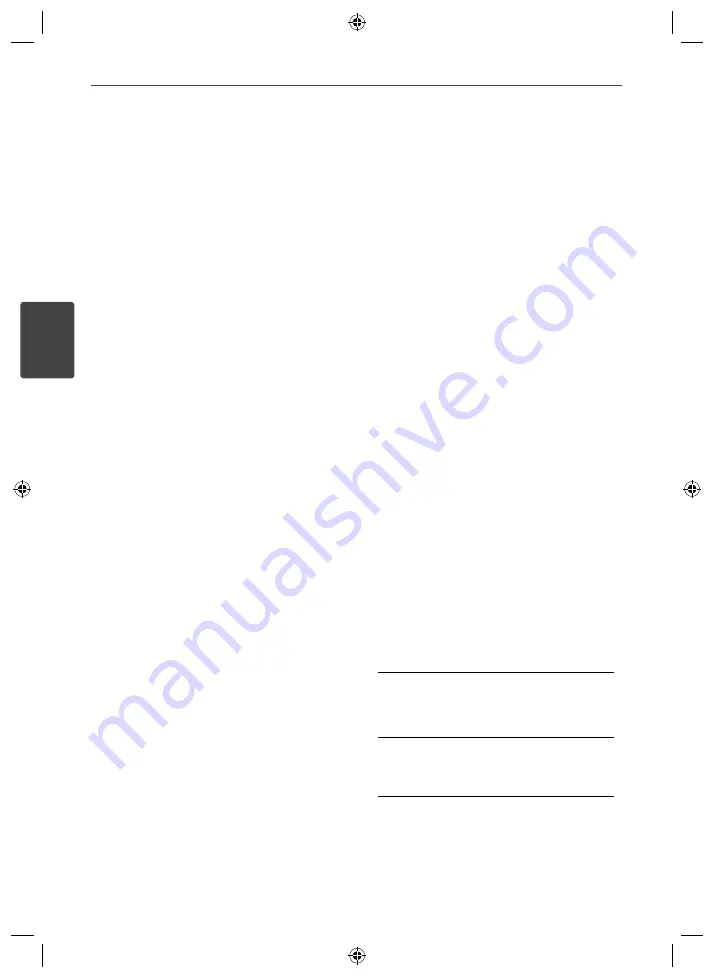
26
Installation
Installation
3
DRC (Dynamic Range Control)
Make the sound clear when the volume is
turned down (Dolby Digital only). Set to [On]
for this eff ect.
Vocal
Select [On] to mix karaoke channels into
normal stereo.
This function is eff ective for multi-channel
karaoke DVDs only.
HD AV Sync
Sometimes Digital TV encounters a delay
between picture and sound. If this happens
you can compensate by setting a delay on the
sound so that it eff ectively ‘waits’ for the picture
to arrive: this is called HD AV Sync. Use
U u
(on the remote control) to scroll up and down
through the delay amount, which you can set
at anything between 0 and 300m sec.
Lock (Parental Control)
Initial Setting the Area Code:
When you use this unit for the fi rst time, you
have to set the Area Code.
1.
Select the [Lock] menu and then press
i
.
2.
Press
i
.
To access the [Lock] options, you must
input the password you have created. Input
a password and press
ENTER
. Enter it
again and press
ENTER
to verify. If you
make a mistake before pressing
ENTER
,
press
CLEAR
.
3.
Select the fi rst character using
U u
buttons.
4.
Press
ENTER
and select the second
character using
U u
buttons.
5.
Press
ENTER
to confi rm your Area code
selection.
Rating
Blocks playback of rated DVDs based on their
contents. Not all discs are rated.
1.
Select [Rating] on the [Lock] menu then
press
i
.
2.
Input a password and press
ENTER
.
3.
Select a rating from 1 to 8 using the
U u
buttons.
[Rating 1-8]
Rating one (1) has the most restrictions and
rating eight (8) is the least restrictive.
[Unlock]
If you select unlock, parental control is not
active and the disc plays in full.
4.
Press
ENTER
to confi rm your rating
selection.
HT805TQ-N0_DTURLLK_ENG_6859.indd 26
HT805TQ-N0_DTURLLK_ENG_6859.indd 26
2010-09-30 9:16:14
2010-09-30 9:16:14






























