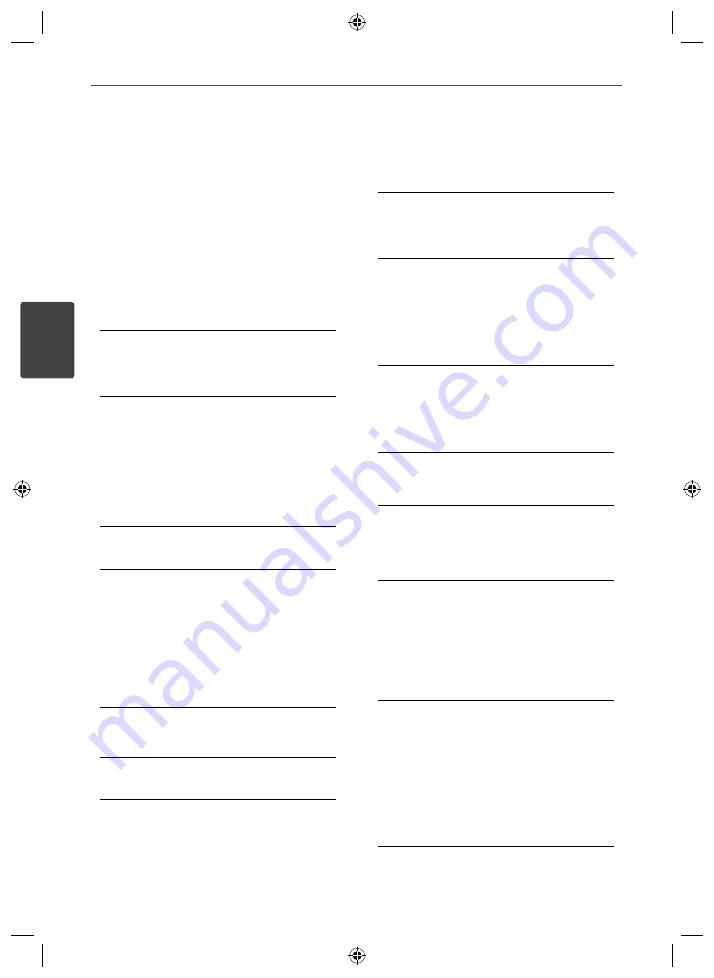
24
Installation
Installation
3
Language
Menu Language
Select a language for the Setup menu and
then on screen display.
Disc Audio / Disc Subtitle / Disc
Menu
Select the language you prefer for the audio
track (disc audio), subtitles, and the disc menu.
[Original]
Refers to the original language in which the
disc was recorded.
[Other]
To select another language, press numeric
buttons and then
ENTER
to enter the
corresponding 4-digit number according
to the language code list on the page 38. If
you enter the wrong language code, press
CLEAR
.
[Off (for Disc Subtitle)]
Turn off Subtitle.
Display
TV Aspect
Select which screen aspect to use based on
the shape of your TV screen.
[4:3]
Select when a standard 4:3 TV is connected.
[16:9]
Select when a 16:9 wide TV is connected.
Display Mode
The Display Mode setting works only when the
TV Aspect mode is set to 4:3.
[Letterbox]
Displays a wide picture with bands on the
upper and lower portions of the screen.
[Panscan]
Automatically displays the wide picture
on the entire screen and cuts off the
portions that do not fi t. (If the disc/fi le is not
compatible with Pan Scan, the picture is
displayed at Letterbox ratio.)
TV Output Select
Select an option according to the TV connection
type.
[RGB]
When your TV is connected with the SCART
jack.
[YPbPr]
When your TV is connected with the
COMPONENT/ PROGRESSIVE SCAN jacks on the
unit.
Resolution
Sets the output resolution of the Component
and HDMI video signal. Refer to “Resolution
Setting” for details about the resolution
(page 19).
[Auto]
If the HDMI OUT jack is connected to
TVs providing display information (EDID),
automatically selects the resolution
best suited to the connected TV. If the
COMPONENT VIDEO OUT is only connected,
this changes the resolution to 480i (or 576i)
as default resolution.
[1080p]
Outputs 1 080 lines of progressive video.
HT805TQ-N0_DTURLLK_ENG_6859.indd 24
HT805TQ-N0_DTURLLK_ENG_6859.indd 24
2010-09-30 9:16:14
2010-09-30 9:16:14
















































