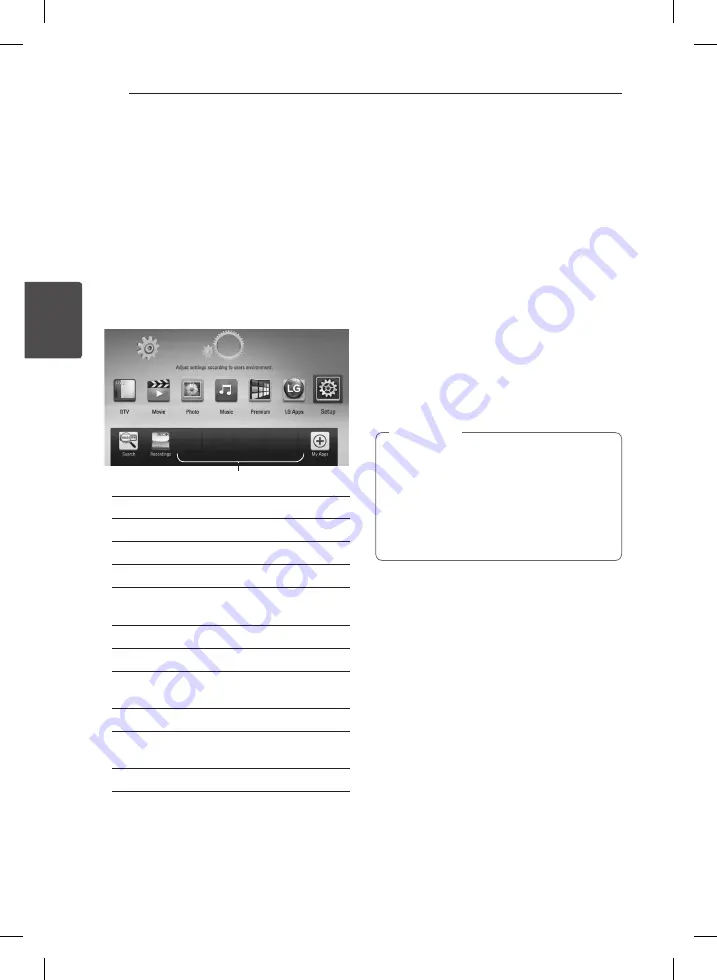
3 Operating
Operating
14
Oper
ating
3
General Playback
Using [HOME] menu
To access numerous functions of the unit, press
HOME on the remote.
HOME: Accesses or removes the Home Menu.
W/S/A/D
: Used to navigate on-screen displays.
ENTER (
b
): Acknowledges menu selection.
BACK
(
1
): Exits the menu.
Favorite Apps
[DTV] -
You can watch digital broadcasts.
[Movie] -
Plays video contents.
[Photo] -
Plays photo contents.
[Music] -
Plays audio contents.
[Premium] -
Displays the Premium Home
screen.
[LG Apps] -
Displays the [LG Apps] screen.
[Setup] -
Adjusts the system settings.
[Search] -
Searches contents by inputting a
keyword on the search menu.
[Recordings] -
Displays [Recordings] menu.
[Favorite Apps] -
Shortcut for user’s favorite
Apps.
[My Apps] -
Displays the [My Apps] screen.
Playing a Disc
ert
1.
Press
B
(OPEN/CLOSE), and place a disc on the
disc tray.
2.
Press
B
(OPEN/CLOSE) to close the disc tray.
For most Audio CD, BD-ROM and DVD-ROM
discs, playback starts automatically.
3.
Press HOME
(
n
).
4.
Select [Movie], [Photo] or [Music] using
A/D
,
and press ENTER (
b
).
5.
Select the [Disc] using
W/S
, and press ENTER
(
b
).
While navigating [Movie], [Photo] or [Music]
menu, press green (G) colored button to change
the device. (DISC, USB or HDD)
6.
Select a file using
W/S/A/D
, and press
d
(PLAY) or ENTER (
b
) to play the file.
y
Playback functions described in this manual
are not always available in every files and
media. Some functions can be restricted
depending on many factors.
y
Depending on the BD-ROM titles, a USB
device connection may be needed for
proper playback.
,
Note
Playing a file on disc/USB
device
yui
This player can play movie, music and photo files
contained in the disc or USB device.
1. Insert a data disc on the tray or connect a USB
device.
2. Press HOME (
n
).
3. Select [Movie], [Photo] or [Music] using
A/D
,
and press ENTER (
b
).
4. Select [Data] or [USB] option using
W/S
, and
press ENTER (
b
).
5. Select a file using
W/S/A/D
, and press
d
(PLAY) or ENTER (
b
) to play the file.
























