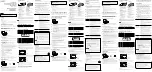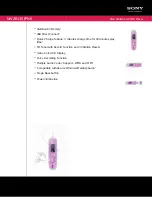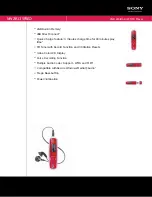Operating
51
Oper
ating
4
Playing Blu-ray 3D disc
This player can play the Blu-ray 3D discs which
contains separate views for the left and right eyes.
Preparation
In order to playback Blu-ray 3D title in stereoscopic
3D mode, you need to:
c
a
b
d
a
Check if your TV is 3D capable and has HDMI
input(s).
b
Wear 3D glasses to enjoy the 3D experience if
it is necessary.
If you want to purchase additional 3D-ready
glasses, contact the dealer that you purchased
the 3D-ready TV from.
c
check whether the BD-ROM title is the
Blu-ray 3D disc or not.
d
connect an HDMI cable (Type A, High Speed
HDMI™ Cable) between the player’s HDMI
output and TV’s HDMI input.
1.
Press HOME
(
n
), and set the [3D Mode] option
on the [Setup] menu to [On] (page 33).
2. Insert a disc in the disc slot.
The playback starts automatically.
The 3D icon appears on the screen when 3D
content is in playback.
3.
Refer to the owner’s manual of your 3D-ready
TV for the further instruction.
You may need to adjust the display settings and
focus on your TV’s setting for the improved 3D
effect.
y
Watching a 3D content for a long period
time may cause dizziness or tiredness.
y
It is not recommended to watch a movie
in 3D mode for infirm, child and pregnant
woman.
y
If you are experiencing headache, tiredness
or dizziness while viewing contents in 3D,
it is strongly recommended to stop the
playback and rest until you feel normal.
>
Caution
3D available Blu-ray 3D Discs
The “Blu-ray 3D” logo labeled BD-
ROM disc can be played on this
player with 3D mode output. If
your TV is not the
Blu-ray 3D-ready TV*, 2D mode
output is available.
The “Blu-ray 3D ONLY” logo labeled
BD-ROM disc can be played on
this player with 3D mode output.
The Blu-ray 3D ONLY disc playback
is not available, if your TV or player
are not the Blu-ray 3D-ready
device.
* 3D-ready TV refers to TVs that are compliant with
“HDMI 1.4 3D mandatory format” standard.
The “Blu-ray 3D” and “Blu-ray 3D ONLY” may not
be printed on your BD-ROM disc, even if the
disc contains 3D contents.
,
Note