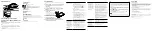Contents
Please check the items in the package.
“WALKMAN” (1)
Headphones (1)
USB cable (1)
Quick Start Guide (this manual)
About the Operating System and
Windows Media Player
Make sure that the OS is Windows XP (Service Pack 3 or later), Windows Vista*
1
(Service Pack 2 or later), Windows 7*
1
(Service Pack 1 or later) or Windows 8, and
the installed Windows Media Player version on your computer is 11 or 12.
For details about usage or support on Windows Media Player, refer to Windows
Media Player information from the following web site:
http://support.microsoft.com/
*
1
[Compatibility mode] for Windows XP is not supported.
For a Mac computer, sure that the OS is Mac OS X v10.6 or later.
Not supported by OSs other than above.
How to Install the Supplied Software
Installing WALKMAN Guide and Media Go (for Windows)
1
Connect your Walkman to a running computer
using the USB cable (supplied).
2
Select the following with the computer.
Windows 7 or earlier: Select [Start] – [Computer] or [My Computer] –
[WALKMAN] – [Storage Media] – [FOR_WINDOWS].
Windows 8: Select [Desktop] from [Start screen] to open [File Explorer]. In the
[Computer] list, select [WALKMAN] – [Storage Media] – [FOR_WINDOWS].
3
Double-click [Setup.exe].
The install wizard appears.
When you execute [Setup.exe], the [Setup.exe] file stored in the
[FOR_WINDOWS] folder of your Walkman is copied to your
computer for backup, and WALKMAN Guide and Media Go are
installed to your computer.
If [Setup.exe] does not start, copy the [Setup.exe] file to your
desktop, then double-click it.
4
Follow the on-screen instructions.
After the install wizard finishes, the WALKMAN Guide and Media
Go shortcuts appear on the desktop of your computer.
5
Double-clicking the (WALKMAN Guide) icon on
the desktop allows you to browse information
such as the Help guide.
For detailed information on transferring music, etc., refer to the Help
guide included in the WALKMAN Guide.
Hint
You can install the supplied software on another computer through the following
procedure even if you delete the [Setup.exe] file by formatting the built-in flash memory
of your Walkman. Copy the [Setup.exe] file and the [Install] folder from the [Backup]
folder of your computer to your Walkman. Then, connect your Walkman to another
computer on which you want to install the software and follow the above procedure
from step 2.
The [Backup] folder can be found at:
C:\Program Files*
1
\Sony\WALKMAN Guide\NWZ-E380\Backup
*
1
[Program Files(x86)] may be displayed depending on the computer OS.
Installing the Help guide (for Mac)
1
Connect your Walkman to a running computer
using the USB cable (supplied).
2
On the computer, select [WALKMAN] in the
sidebar of Finder, then open the [FOR_MAC]
folder.
3
Double-click [Help_Guide_Installer_for_Mac].
The installer starts.
4
Follow the on-screen instructions.
After the installer finishes, the HelpGuide alias (shortcut) appears on
the desktop of your computer.
Hint
Before you attempt to delete the software from your Walkman, copy the [FOR_MAC]
folder to your Mac computer as a backup if necessary.
How to Use your “WALKMAN”
BACK/HOME button
OPTION/PWR/HOLD button
5-way button
Charging the Battery
The battery for your Walkman is recharged while the Walkman is connected to a
running computer.
When your Walkman has been fully charged, disconnect it from the computer.
For a Mac computer, click the eject icon of [WALKMAN] in the sidebar of Finder to
disconnect your Walkman.
Charging
Fully-charged
Charging...
About
2 hours
Note
To prevent battery deterioration, charge the battery at least once every half a year or
every year.
Turning your “WALKMAN” On and Off
To turn on
Press and hold the OPTION/PWR/HOLD button.
To turn off
During pause, press and hold the OPTION/PWR/HOLD button.
POWER OFF appears, your Walkman enters standby mode, and
the screen turns off.
How to use the Home menu
The Home menu appears when you press and hold the BACK/HOME button. The
Home menu is the starting point to play audio, search for songs, changing settings,
etc.
From the Home menu, you can select the desired item on the screen by using the
5-way button.
Confirm.
Return to the previous screen.
Home menu
Clock Display
Videos
Now Playing
Playlists
Shuffle All
Photos
Music
Settings
FM Radio
For the latest information
If you have any questions or issues with this product, or would like information
on compatible items with this product, visit the following web sites.
For customers in the USA:
http://www.sony.com/walkmansupport
For customers in Canada:
http://esupport.sony.com/ca/
For customers in Europe:
http://support.sony-europe.com/DNA
For customers in Latin America:
http://www.sony-latin.com/index.crp
For customers in other countries/regions:
http://www.sony-asia.com/support
For customers who purchased the overseas models:
http://www.sony.co.jp/overseas/support/
Quick Start Guide
How to Install the Supplied Software
How to Use Your “WALKMAN”
NWZ-E383/E384/E385
©2013 Sony Corporation Printed in China
About the manuals
This Quick Start Guide only describes the basic operating instructions and
how to install the supplied software.
For detailed information and operating instructions, refer to the Help guide
(HTML document) included in the supplied software after installation.