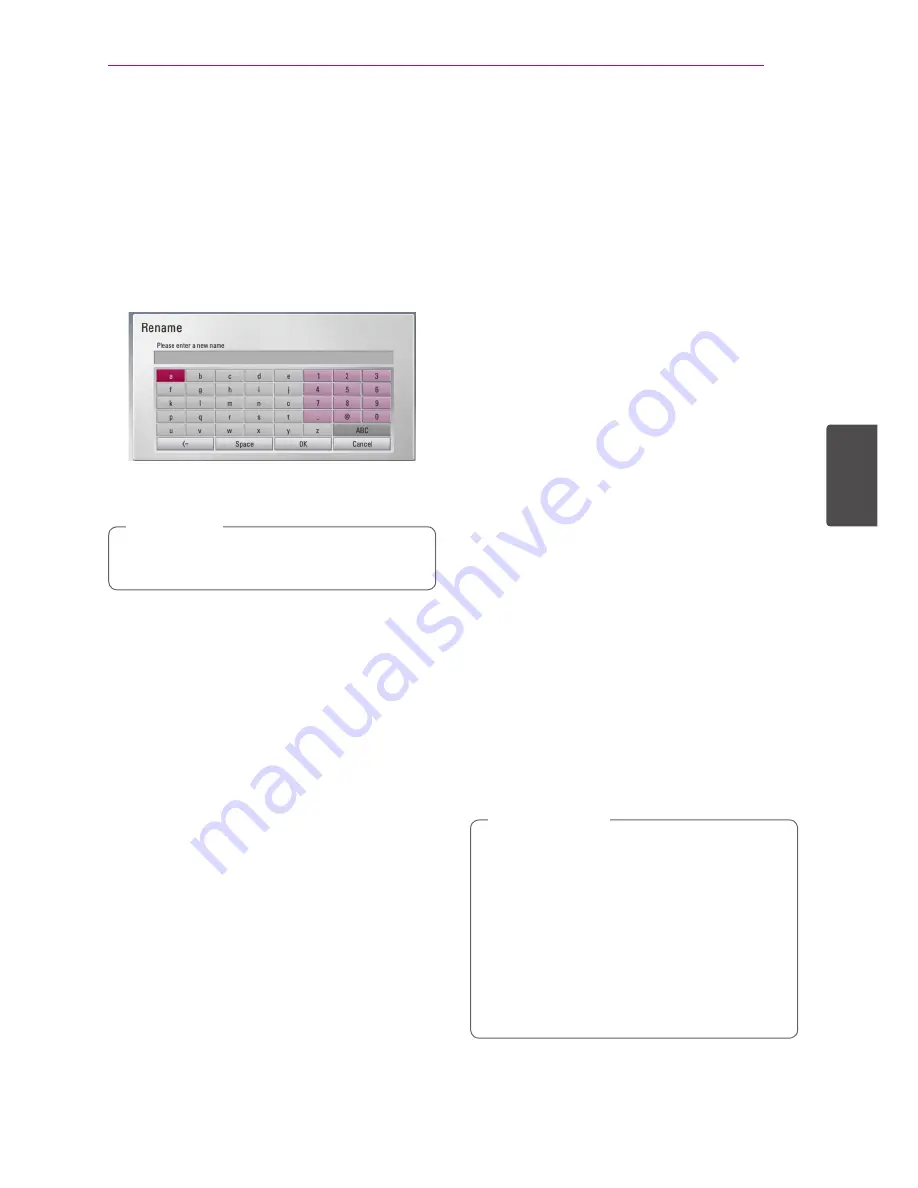
Operating
61
Oper
ating
4
Naming a file/folder
You can re-name a file or a folder in the internal
hard disk drive.
1.
Select a file or a folder contained in the internal
hard disk drive.
2.
Press INFO/MENU
(
m
)
to display the option
menu.
3.
Use
W/S
to select [Rename] option, and press
ENTER (
b
) to display the virtual keyboard.
Enter a new name using virtual keyboard, and
press ENTER (
b
) while [OK] is selected.
A just archived audio file(s) from an audio CD
may be unable to be renamed for a while.
,
Note
Enjoying BD-LIVE
This unit allows you to enjoy functions such
as picture-in-picture, secondary audio and
Virtual packages, etc., with BD-Video supporting
BONUSVIEW (BD-ROM version 2 Profile 1 version
1.1/ Final Standard Profile). Secondary video and
audio can be played from a disc compatible with
the picture-in-picture function. For the playback
method, refer to the instructions in the disc.
In addition to the BONUSVIEW function, BD-Video
supporting BD-LIVE (BD-ROM version 2 Profile 2)
that has a network extension function allows you
to enjoy more functions such as downloading
new movie trailers by connecting this unit to the
internet.
1.
Check the network connection and settings
(pages 20-24).
2. Set the [Blu-ray Storage Select] setting in the
[Setup] menu (page 38).
If the [Blu-ray Storage Select] option in the
[Setup] menu is set to [USB Storage], a USB
storage device connection is needed to
download bonus content.
3.
Press HOME
(
n
), and set the [BD-LIVE
connection] option on the [Setup] menu (page
38).
Depending on the disc, the BD-LIVE function
may not operate if [BD-LIVE connection] option
is set to [Partially Permitted].
4.
Insert a BD-ROM with BD-LIVE.
The operations may different depending on the
disc. Refer to the manual supplied with the disc.
Do not extract the connected USB device
while content is being downloaded or a Blu-
ray disc is still in the disc slot. Doing so may
damage the connected USB device and BD-
LIVE features may not operate properly with
the damaged USB device anymore. If the
connected USB device seems damaged from
such an action, you can format the connected
USB device from the PC and reuse it with this
unit.
>
Caution















































