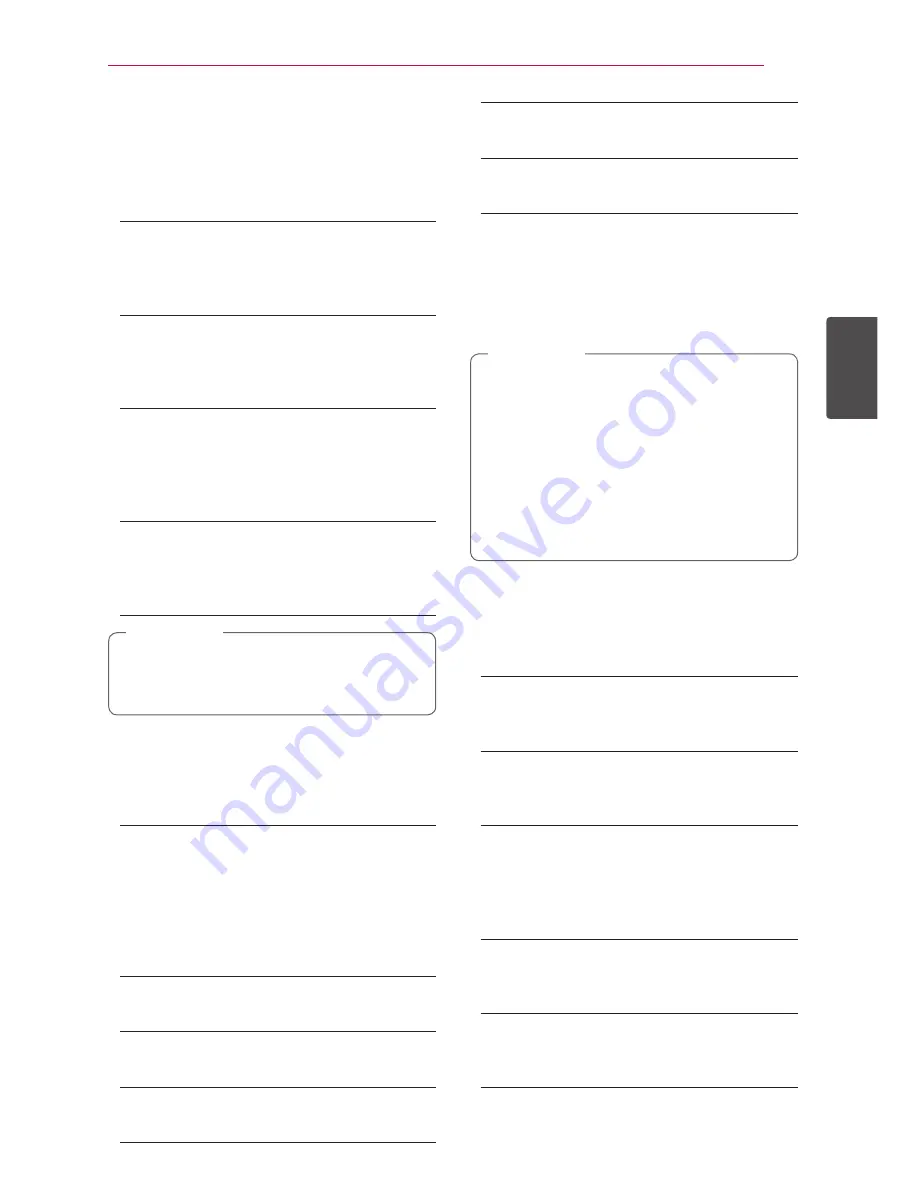
System Setting
33
S
ys
tem Se
tting
3
[DISPLAY] Menu
TV Aspect Ratio
Select a TV aspect ratio option according to your TV
type.
[4:3 Letter Box]
Select when a standard 4:3 TV is connected.
Displays theatrical images with masking bars
above and below the picture.
[4:3 Pan Scan]
Select when a standard 4:3 TV is connected.
Displays pictures cropped to fill your TV screen.
Both sides of the picture are cut off.
[16:9 Original]
Select when a 16:9 wide TV is connected. The
4:3 picture is displayed with an original 4:3
aspect ratio, with black bars appearing at the
left and right sides.
[16:9 Full]
Select when a 16:9 wide TV is connected. The
4:3 picture is adjusted horizontally (in a linear
proportion) to fill the entire screen.
You cannot select [4:3 Letter Box] and [4:3
Pan Scan] option when the resolution is set to
higher than 720p.
,
Note
Resolution
Sets the output resolution of the Component and
HDMI video signal. Refer to page 17 and 90 for
details about the resolution setting.
[Auto]
If the HDMI OUT jack is connected to TVs
providing display information (EDID), this
automatically selects the resolution best suited
to the connected TV. If the COMPONENT
VIDEO OUT only is connected, this changes the
resolution to 1080i as default resolution.
[1080p]
Outputs 1080 lines of progressive video.
[1080i]
Outputs 1080 lines of interlaced video.
[720p]
Outputs 720 lines of progressive video.
[576p]
Outputs 576 lines of progressive video.
[576i]
Outputs 576 lines of interlaced video.
1080p Display Mode
When the resolution is set to 1080p, select
[24 Hz] for smooth presentation of film material
(1080p/24 Hz) with a HDMI-equipped display
compatible with 1080p/24 Hz input.
y
When you select [24 Hz], you may
experience some picture disturbance when
the video switches video and film material.
In this case, select [50 Hz].
y
Even when [1080p Display Mode] is set to
[24 Hz], if your TV is not compatible with
1080p/24 Hz, the actual frame frequency of
the video output will be 50 Hz or 60 Hz to
match the video source format.
,
Note
HDMI Color Setting
Select the type of output from the HDMI OUT jack.
For this setting, please refer to the manuals of your
display device.
[YCbCr]
Select when connecting to a HDMI display
device.
[RGB]
Select when connecting to a DVI display
device.
3D Mode
Select the type of output mode for Blu-ray 3D disc
playback. Refer to page 51 for more information
about Blu-ray 3D disc.
[Off]
Blu-ray 3D disc playback will output as 2D
mode like a normal BD-ROM disc playback.
[On]
Blu-ray 3D disc playback will output as 3D
mode.
















































