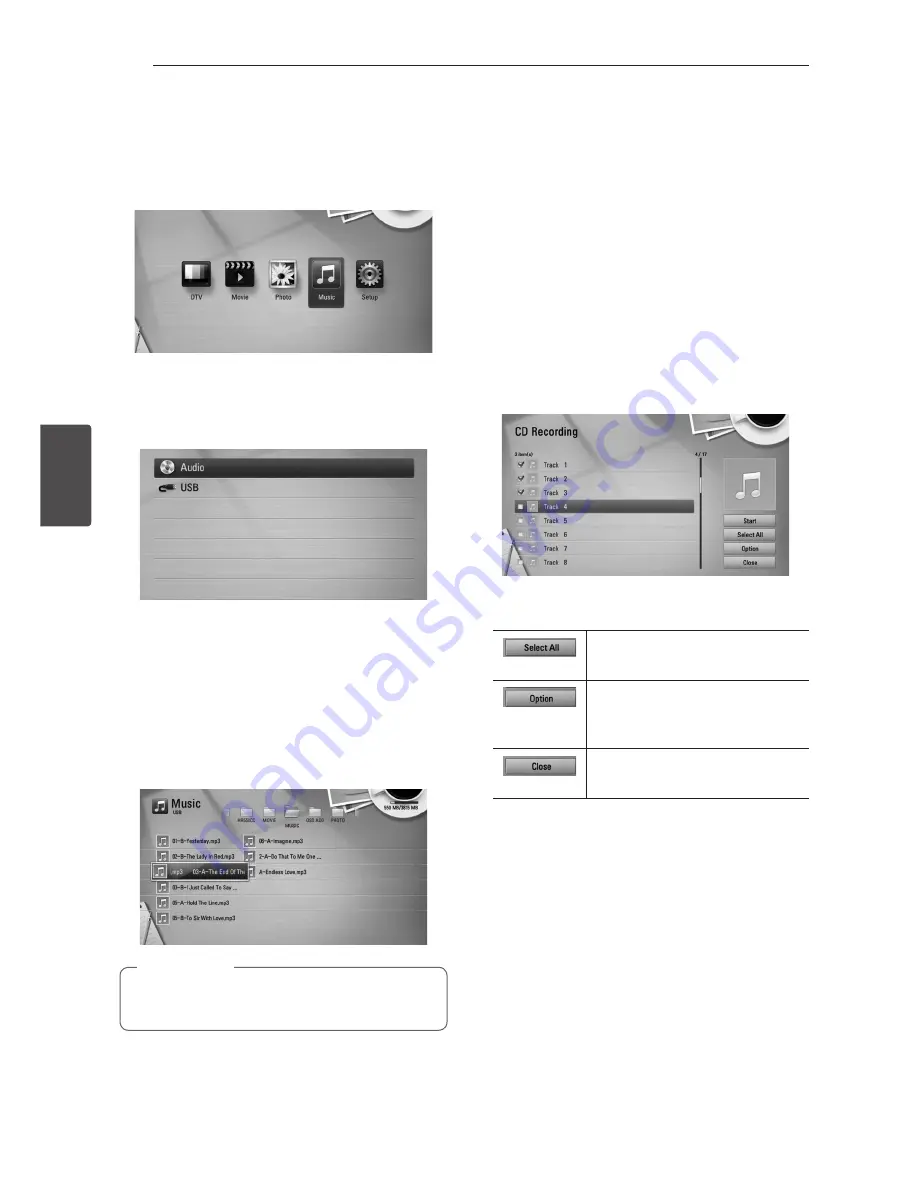
Operating
56
Oper
ating
4
Listening to music
This player can play Audio CDs and music files.
1.
Press HOME
(
n
).
2.
Select [Music] using
A/D
, and press ENTER
(
b
).
3.
Select the [Disc] or [USB] option using
W/S
,
and press ENTER (
b
).
This step is needed only when a disc or a USB
device is connected on this unit.
While navigating [Movie], [Photo] or [Music]
menu, press green(G) colored button to change
the device. (DISC or USB)
4.
Select a music file or audio track using
W/S/A/D
, and press ENTER (
b
) to play the
music.
The file requirements are described on page
10.
,
Note
Audio CD Recording
You can record one desired track or all of the tracks
in Audio CD to the USB storage device.
1.
Press OPEN/CLOSE(
B
), and place an Audio CD
on the disc tray.
Press OPEN/CLOSE(
B
) to close the disc tray.
The playback starts automatically.
2.
Press INFO/MENU
(
m
)
to display the option
menu.
3.
Use
W/S
to select [CD Recording] option, and
press ENTER (
b
) to display the [CD Recording]
menu.
4.
Use
W/S
to select a track you wish to copy on
the menu, and press ENTER (
b
).
Repeat this step to select tracks as many as you
can.
Select all the tracks on an Audio
CD.
Selects an encoding option from
the pop-up menu (128 kbps,
192 kbps, 320 kbps or Lossless).
Cancels the recording and
returns to the previous screen.
5.
Use
W/S/A/D
to select [Start], and press
ENTER (
b
).
6.
Select the [USB] option using
A/D
, and press
ENTER (
b
).
This step is needed only when a USB storage
device is connected.
7.
Use
W/S/A/D
to select a destination folder
to be copied, and press ENTER (
b
).
If you want to create a new folder, use
W/S/A/D
to select [New Folder] and press
ENTER (
b
).
Enter folder name using virtual keyboard, and
press ENTER (
b
) while [OK] is selected.






























