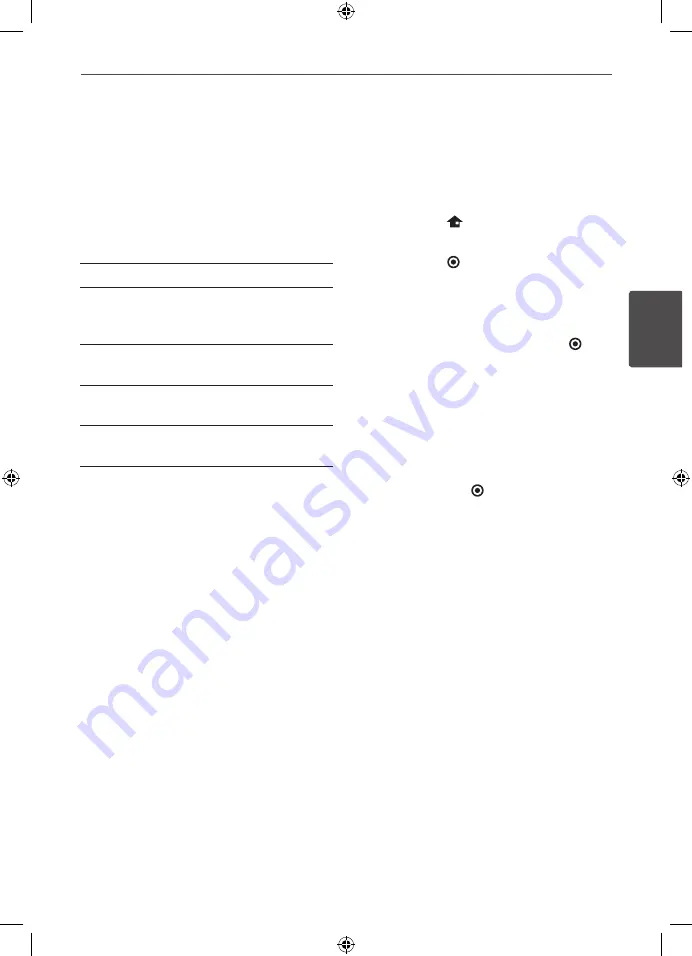
15
Installation
Ins
talla
tion
3
Setting up
Wireless connection
LED indicator of wireless subwoofer
LED Color
Operation
Blue
The wireless subwoofer is
receiving the signal of the
unit.
Blue (blink)
The wireless subwoofer is
trying to connect.
Red
The Wireless subwoofer is in
standby mode.
Off (No
display)
The Wireless subwoofer is
turned off.
Initial setting an ID of wireless
subwoofer
1.
Connect the power cord of the Wireless
subwoofer to the outlet.
2.
Turn on the main unit : The main unit and
wireless subwoofer will be automatically
connected.
Setting an ID of wireless subwoofer
When the unit is manufactured, the ID is
already set. If an interference occurs or you
use a new wireless subwoofer, an ID should be
set again.
1.
Press HOME (
).
2.
Use
I
/
i
to select the [Setup] and
press ENTER ( ). The [Setup] menu appears.
3.
Use
U
/
u
to select [AUDIO] option then
press
i
to move to the second level.
4.
Use
U
/
u
to select the [Connecting
Speakers] option then press ENTER ( ) to
move to the third level.
The [Wireless Speaker Connection Guide]
appears.
5.
Press PAIRING button on the subwoofer.
- If you see the blue LED indicator light,
pairing was successful.
6.
Use
U
/
u
to select the [2.1 Speaker Setup]
and press ENTER ( ) for wireless speaker
connection test.
HLT35W-F2_DZAFLLK_ENG_4969.indd 15
2011-04-14 �� 12:09:11






























