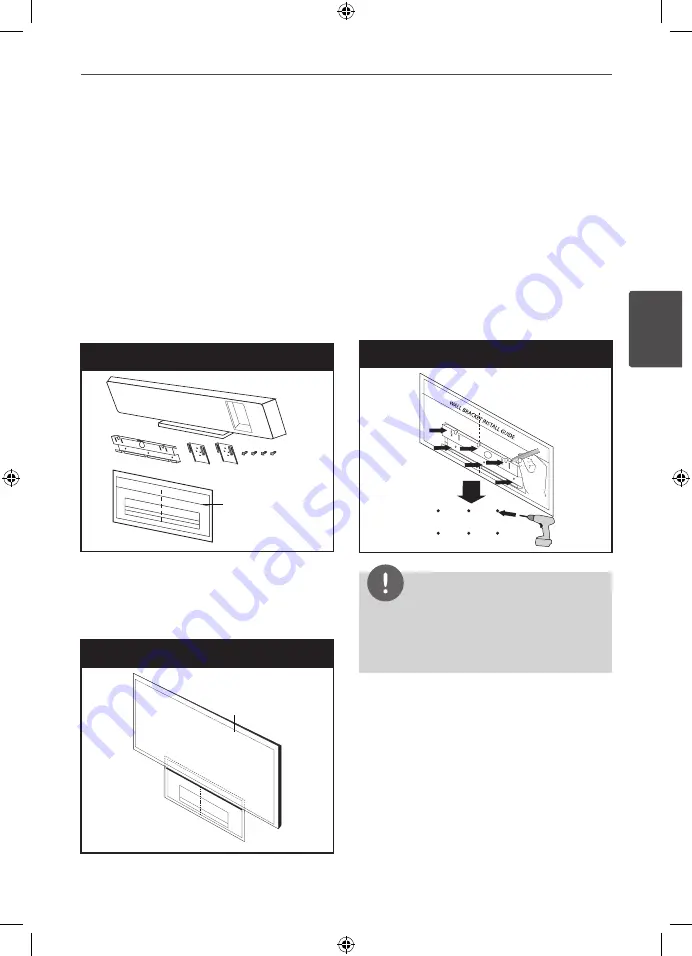
13
Installation
Ins
talla
tion
3
3
Installation
Mounting the main unit on a
wall
You can mount the main unit on a wall.
Prepare screws and brackets supplied.
Preperation
Unit
Screws
Unit bracket
Wall bracket
WALL BRACKET
INSTALL GUIDE
1.
Match the TV BOTTOM LINE of WALL
BRACKET INSTALL GUIDE with the bottom
of TV and attach to the position.
Step 1
TV
2.
When you mount it on a wall (concrete), use
the wall plugs (Not supplied). You should
drill some holes. A guide sheet (WALL
BRACKET INSTALL GUIDE) is supplied to drill.
Use the sheet to check the point to drill.
Step 2
NOTE
Screws and Wall Plugs are not supplied for
mounting the unit. We recommend the Hilti (HUD-
1 6 x 30) for the mounting. Please purchase it.
HLT35W-F2_DZAFLLK_ENG_4969.indd 13
2011-04-14 �� 12:09:10













































