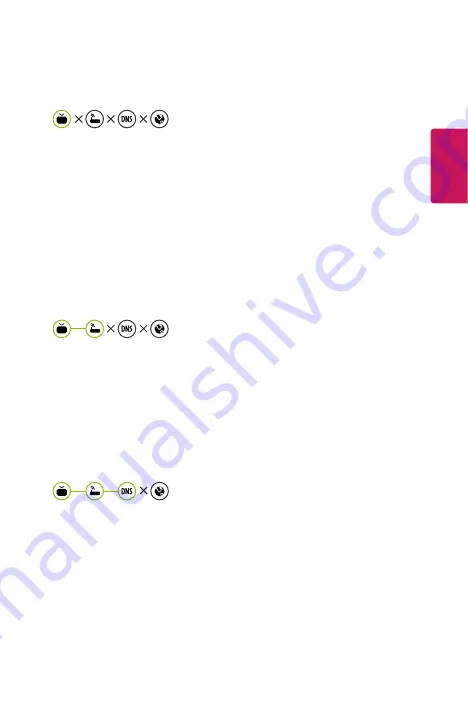
81
ENGLISH
Network Connection Problems
When X appears next to projector
•
Check the projector or the AP (Router).
•
Check the connection status of the projector, AP (Router) and Cable Modem.
•
Power off and power on in the following order;
1. The Cable Modem, wait for the Cable Modem to reset.
2. The AP (Router), wait for the AP (Router) to reset.
3. The projector.
•
If you are using a wireless connection, change the SSID (Network name) and
wireless channel of AP (Router).
•
If you are using a static IP, enter the IP directly.
•
Contact internet service provider or AP (Router) companies.
When X appears next to Gateway
•
Check the AP (Router) or consult your Internet service provider.
•
Unplug the power cord of the AP (Router), Cable Modem, wait 10 seconds.
Reapply power.
•
Initialize (Reset) on the AP (Router) or Cable Modem.
•
Contact internet service provider or AP (Router) companies.
•
Check the AP (Router) manufacturer’s website to make sure your router has the
latest firmware version installed.
When X appears next to DNS
•
Check the AP (Router) or consult your Internet service provider.
•
Unplug the power cord of the Cable Modem or the AP (Router), wait 10
seconds. Reapply power.
•
After the Cable Modem or AP (Router) has Initialized (Reset), try to reconnect.
•
Check that the MAC address of the projector/AP (Router) is registered with
your Internet service provider. (The MAC address displayed on the pane of
the network status window should be registered with your Internet service
provider.)


















