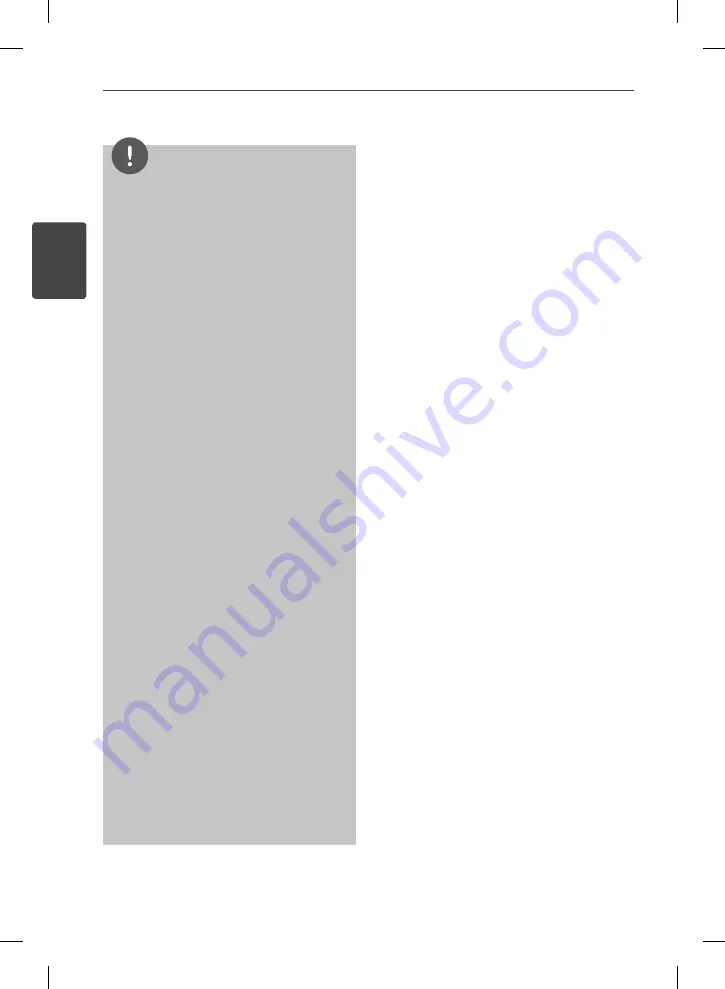
10
Preparation
Pr
eparation
2
NOTE
Depending on the conditions of the recording
equipment or the CD-R/RW (or DVD±R/RW)
disc itself, some CD-R/RW (or DVD±R/RW) discs
cannot be played on the unit.
Depending on the recording software & the
fi nalization, some recorded discs (CD-R/RW,
DVD±R/RW, BD-R/RE) may not be playable.
BD-R/RE, DVD±R/RW and CD-R/RW discs
recorded using a personal computer or a DVD or
CD Recorder may not play if the disc is damaged
or dirty, or if there is dirt or condensation on the
player’s lens.
If you record a disc using a personal computer,
even if it is recorded in a compatible format,
there are cases in which it may not play because
of the settings of the application software used
to create the disc. (Check with the software
publisher for more detailed information.)
This player requires discs and recordings to meet
certain technical standards in order to achieve
optimal playback quality.
Pre-recorded DVDs are automatically set to
these standards. There are many diff erent
types of recordable disc formats (including
CD-R containing MP3 or WMA fi les) and these
require certain pre-existing conditions to ensure
compatible playback.
Hybrid disc have both BD-ROM and DVD (or CD)
layers on one side. On such discs, BD-ROM layer
will be only played back in this player.
Customers should note that permission is
required in order to download MP3 / WMA fi les
and music from the Internet. Our company has
no right to grant such permission. Permission
should always be sought from the copyright
owner.
You have to set the disc format option to
[Mastered] in order to make the discs compatible
with the LG players when formatting rewritable
discs. When setting the option to Live System,
you cannot use it on LG player. (Mastered/Live
File System : Disc format system for windows
Vista)
•
•
•
•
•
•
•
•
•
HB905SA-AH.BCANLL_ENG_0406.indd 10
HB905SA-AH.BCANLL_ENG_0406.indd 10
2010.1.30 2:56:58 PM
2010.1.30 2:56:58 PM











































