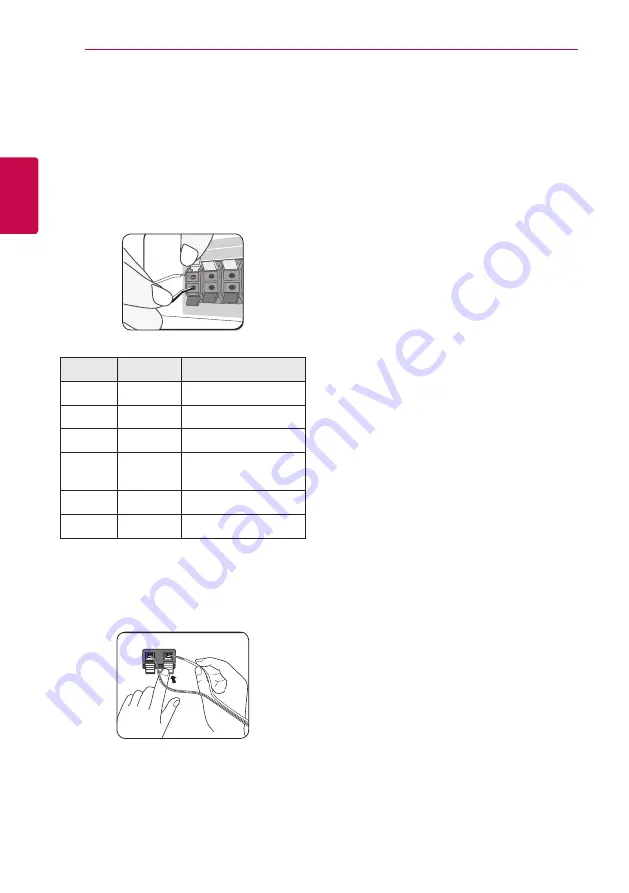
Connecting
16
C
onnecting
2
Speaker Connection
Attaching the speakers to the
player
1. Connect speaker wires to the player.
Each speaker wire is color-coded. Use matching
color wires for corresponding speakers.
Color
Speaker
Position
Grey
Rear
Rear right
Blue
Rear
Rear left
Green
Center
Center
Orange
Sub
woofer
Any front position
Red
Front
Front right
White
Front
Front left
2. Connect the speaker wire to the terminal on the
speaker.
Make sure the wire marked black goes in to the
terminal marked “–” (minus) and the other wire
goes in to the terminal marked “+” (plus).
Speaker
Pole
Base
Screw
Cable






























