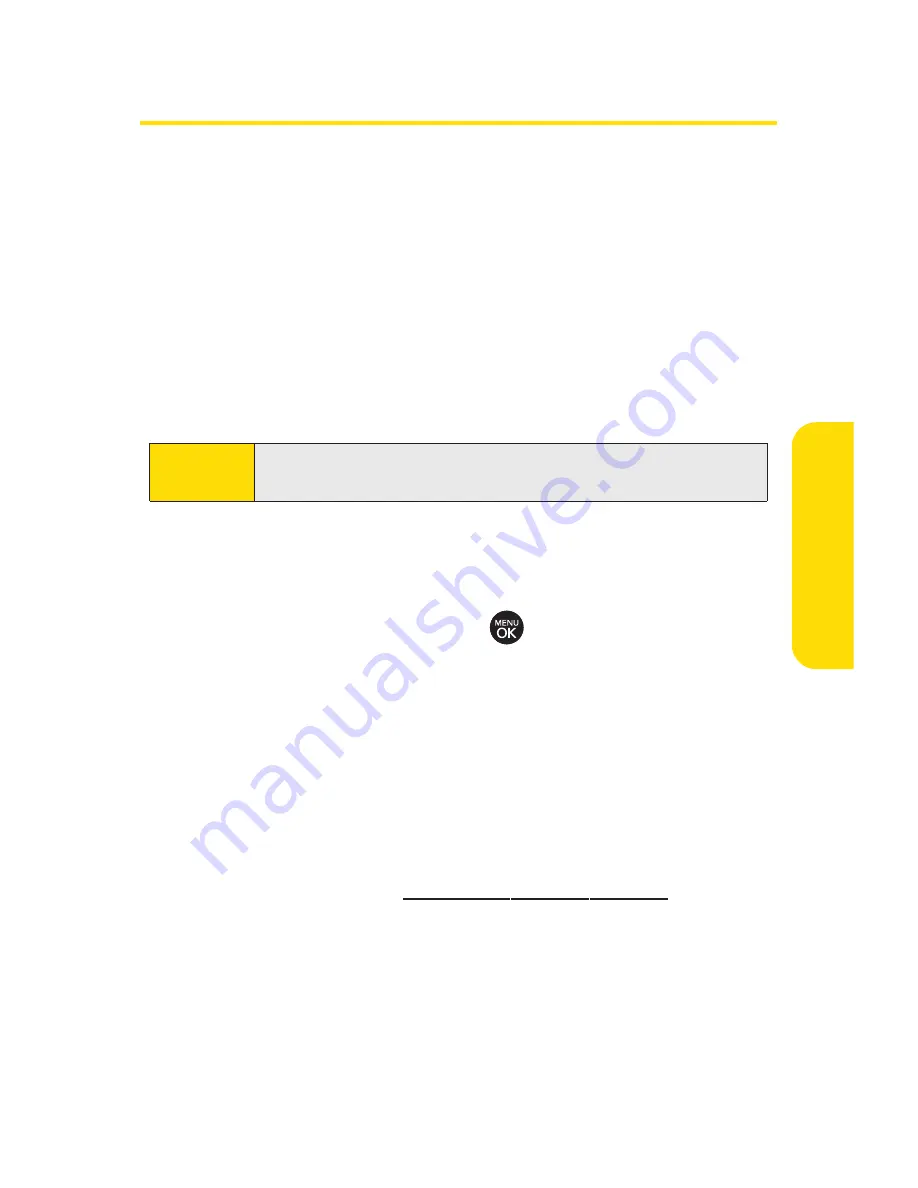
Taking Pictures
Taking pictures with your phone’s built-in camera is as simple
as choosing a subject, pointing the lens, and pressing a
button.
To take a picture with the phone open:
1.
Press
Menu > Pictures > Camera
to activate camera mode.
(Additional camera options are available through the
camera mode
Options
menu. See “Camera Mode
Options”on page 109 for more information.)
2.
Using the phone’s main display screen as a viewfinder,
aim the camera lens at your subject.
3.
Press
Capture
(left softkey),
or the side camera
button until the shutter sounds. (The picture will
automatically be saved in your selected storage area.)
n
To return to camera mode to take another picture,
press the side camera button.
4.
Press
Options
(right softkey) for more options:
n
Send
to send your picture. (See page 120 for details.)
n
Upload
to upload the picture to the Sprint Picture
Mail Web site (
www.sprint.com/picturemail
).
n
Assign
to assign the picture to a phone task. Select
an option:
n
Picture ID
to assign the picture to a Contacts entry.
n
Screen Saver
to use the picture as a screen saver.
n
Incoming Calls
to display the picture for all
incoming calls.
Shortcut
To activate camera mode, you can also press the side
camera button. (See illustration on page 11.)
Section 2J: Using the Built-in Camera
107
Ca
m
er
a
Содержание H 11/07
Страница 1: ...H 11 07 1 1 ...
Страница 7: ......
Страница 18: ...Section 1 Getting Started ...
Страница 26: ...Section 2 Using Your Phone ...
Страница 156: ...Section 3 Sprint Service Features ...
Страница 200: ...Section 4 Safety and Warranty Information ...






























