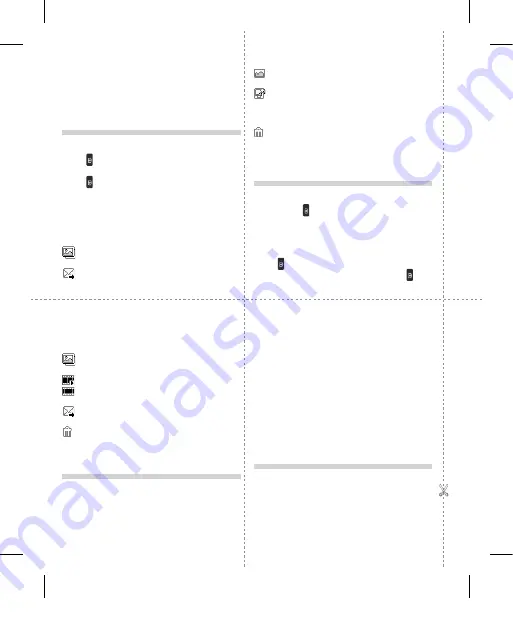
After you’ve shot your video
A still image representing your captured video will appear on
screen. The following options are available:
Back
- Go back to previous menu.
Album
- Press to look at the other video clips in your
album. Your current video clip will be saved.
Play
- Press to play the video you have just recorded.
New
- Press to shoot another video straight away. Your
current video will be saved.
Send
- Send the video as MMS, as an Email or via
Bluetooth.
Delete
- Delete the video you have just recorded. The
viewfinder will reappear.
Options
- You can change the name of the video clip.
Music
Your GW305 has a built-in music player so you can play all your
favourite music.
Note:
• Before using music player, you will need to transfer music file
onto your phone.
• Music player supports codec types as follows: MP3, WMA,
AAC. Music player does not necessarily support all features and
variations of file formats.
To access the music player, press
Ok key
and select
Multimedia
.
From here you can access to:
Recently played
- Only appears when music is playing. When you
select this, you can go back to the on-going player.
All tracks
- Contains all of the songs you have on your phone.
Playlists
- Contains any playlists you have created.
Artists
- Allows you to view all tracks sorted by artist.
Albums
- Allows you to view all tracks sorted by album.
Genres
- Allows you to view all tracks sorted by genre.
Shuffle tracks
- Allows you to play all of the songs in random order.
FM radio
Listening to the radio
1
Press
Ok key
and select
Multimedia
, then choose
FM radio
.
2
Select the channel number of the station you would like to
listen to.
Note:
You can listen to the radio via built-in speaker. Press
Options
, select
Listen via speaker
.
Text input mode using the keypad
When you want to enter text, for example when writing a
message, the keypad will default to Abc mode. If you are
entering a number, for example when making a call, the keypad
number keys will default to numbers.
Camera
Taking a quick photo
1
Press and hold the key on the right side of the phone.
2
Point the lens towards the subject of the photo.
3
Press to take a photo.
TIP!
To access this function press unlock.
After you’ve taken your photo
Your captured photo will appear on the screen. The following
options are available:
Back
- Go back to previous menu.
Album -
View the My images you have taken in your
album.
Send -
Send the photo as MMS, as an Email or via
Bluetooth.
New -
Take another photo straight away. Your current photo
will be saved.
Use as -
Set the image you have just taken as wallpaper, a
contacts image or in your start-up/shut down screen.
(Contact image can only be added to contacts saved to your
phone, not your SIM card.)
Delete -
Delete the photo you have just taken. The
viewfinder will reappear.
Options
- You can change the name of the image or edit the
image file.
Video camera
Shooting a quick video
1
Press and hold the key on the right side of the phone.
2
Select
Video
menu by pressing navigation key < in the quick
menu.
3 Now press Ok key.
4
Focus the camera on what to record.
5
Press once to start recording.
6
Rec
will appear at the bottom of the viewfinder. Press again
to stop recording.
GW305 _QRG_E_110615_QY_NGR.indd 4
2011.6.15 1:29:18 PM
Содержание GW305
Страница 153: ...Memo 00 120 memo_Gray indd 3 2008 5 6 5 33 0 PM ...
Страница 154: ...Memo 00 120 memo_Gray indd 2 2008 5 6 5 32 11 PM ...



















