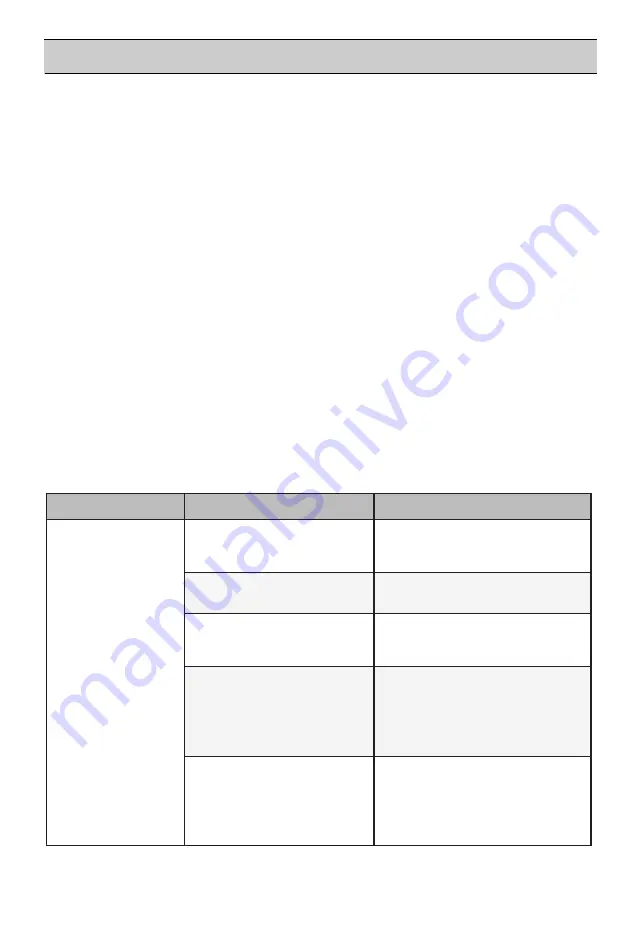
SMART FUNCTION
(Only for applied models)
Open Source Software Notice
Information
To obtain the source code under GPL, LGPL, MPL,
and other open source licenses, that is contained
in this product, please visit http://opensource.lge.
com.
In addition to the source code, all referred license
terms, warranty disclaimers and copyright notices
are available for download.
LG Electronics will also provide open source code
to you on CD-ROM for a charge covering the cost
of performing such distribution (such as the cost of
media, shipping, and handling) upon email request
to [email protected]. This offer is valid for a
period of three years after our last shipment of this
product. This offer is valid to anyone in receipt of
this information.
NOTE
•
To disable the Wi-Fi function, press and hold
the
Wi-Fi
button for 3 seconds.
f
icon will be
turned off.
Connecting to Wi-Fi
The
Wi-Fi
button, when used with the
LG ThinQ
application, allows the appliance to connect to a
home Wi-Fi network. The
f
icon shows the status
of the appliance’s network connection. The icon
illuminates when the appliance is connected to the
Wi-Fi network.
Initial Appliance Registration
•
Run the
LG ThinQ
application and follow the
instructions in the application to register the
appliance.
Re-registering the Appliance or Registering
Another User
•
Press and hold the
Wi-Fi
button for 3 seconds
to temporarily turn it off. Run the
LG ThinQ
application and follow the instructions in the
application to register the appliance.
Symptoms
Reason
Solution
Your home appliance
and smartphone is
not connected to the
Wi-Fi network.
The password for the Wi-Fi
that you are trying to connect
to is incorrect.
•
Find the Wi-Fi network connected to
your smartphone and remove it, then
register your appliance on LG ThinQ.
Mobile data for your
smartphone is turned on.
•
Turn off the
Mobile data
of your
smartphone and register the
appliance using the Wi-Fi network.
The wireless network name
(SSID) is set incorrectly.
•
The wireless network name (SSID)
should be a combination of English
letters and numbers. (Do not use
special characters.)
The router frequency is not 2.4
GHz.
•
Only a 2.4 GHz router frequency is
supported. Set the wireless router to
2.4 GHz and connect the appliance
to the wireless router. To check the
router frequency, check with your
Internet service provider or the
router manufacturer.
The distance between the
appliance and the router is too
far.
•
If the distance between the
appliance and the router is too far,
the signal may be weak and the
connection may not be configured
correctly. Move the location of the
router so that it is closer to the
appliance.
Installing the LG ThinQ
Application
Search for the
LG ThinQ
application from the
Google Play Store or Apple App Store on a smart
phone. Follow instructions to download and install
the application.
•
Follow instructions to download and install the
application.
4
0
Содержание GTD7850PS
Страница 42: ......



































