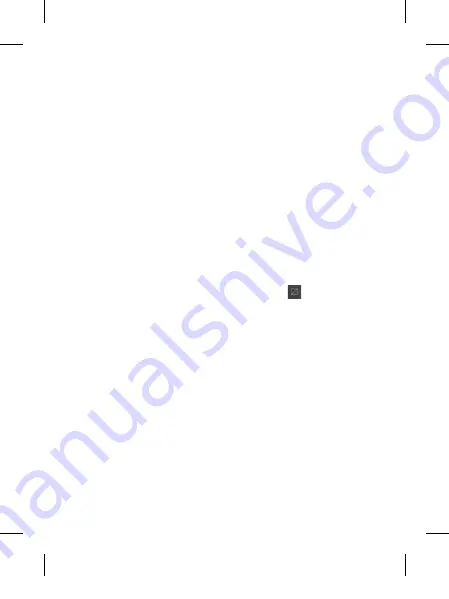
4
Using your home screen
Simply swipe your finger to the
left or right to view them. You
can also customise each panel
with widgets, shortcuts which
are shortcuts to your favourite
applications, folders and
wallpapers.
NOTE:
Some screen images may
be different depending on your
phone provider.
Select your default home
screen
The user interface is based on
two types of home screens:
LG
Home
and
Android Home
.
You can set your favorite home
screen as the default.
If you want to change the default
home settings, choose
Home
selector
from the applications
menu.
Adding widgets to your
home screen
You can customise your home
screen by adding shortcuts,
widgets, or folders to it. For more
convenience using your phone,
add your favorite widgets on the
home screen.
NOTE:
LG Home
and
Android
Home
provide this function.
To add an desired icon to your
home screen:
1
On the home screen, touch
Menu
key
and open the
Options tab, then select
Add
.
2
On the
Add to Home screen
menu, touch the type of item
you want to add.
3
For example, select
Folders
from the list and tap it.
4
Select
Contacts with phone
numbers
from the list and
tap it.
Getting to know your phone
GT540 MR_QRG_E_Open_1028.indd 4
2010.10.29 7:15:30 PM
Содержание GT540
Страница 102: ...Memo 5_115 memo_Gray indd 1 2009 12 28 5 59 11 PM ...
Страница 206: ...Memo 5_115 memo_Gray indd 1 2009 12 28 5 59 11 PM ...
Страница 319: ...Memo 5_115 memo_Gray indd 2 2009 12 28 5 59 11 PM ...
Страница 320: ...Memo 5_115 memo_Gray indd 1 2009 12 28 5 59 11 PM ...
Страница 321: ...Memo 5_115 memo_Gray indd 2 2009 12 28 5 59 11 PM ...
Страница 322: ...Memo 5_115 memo_Gray indd 1 2009 12 28 5 59 11 PM ...






























