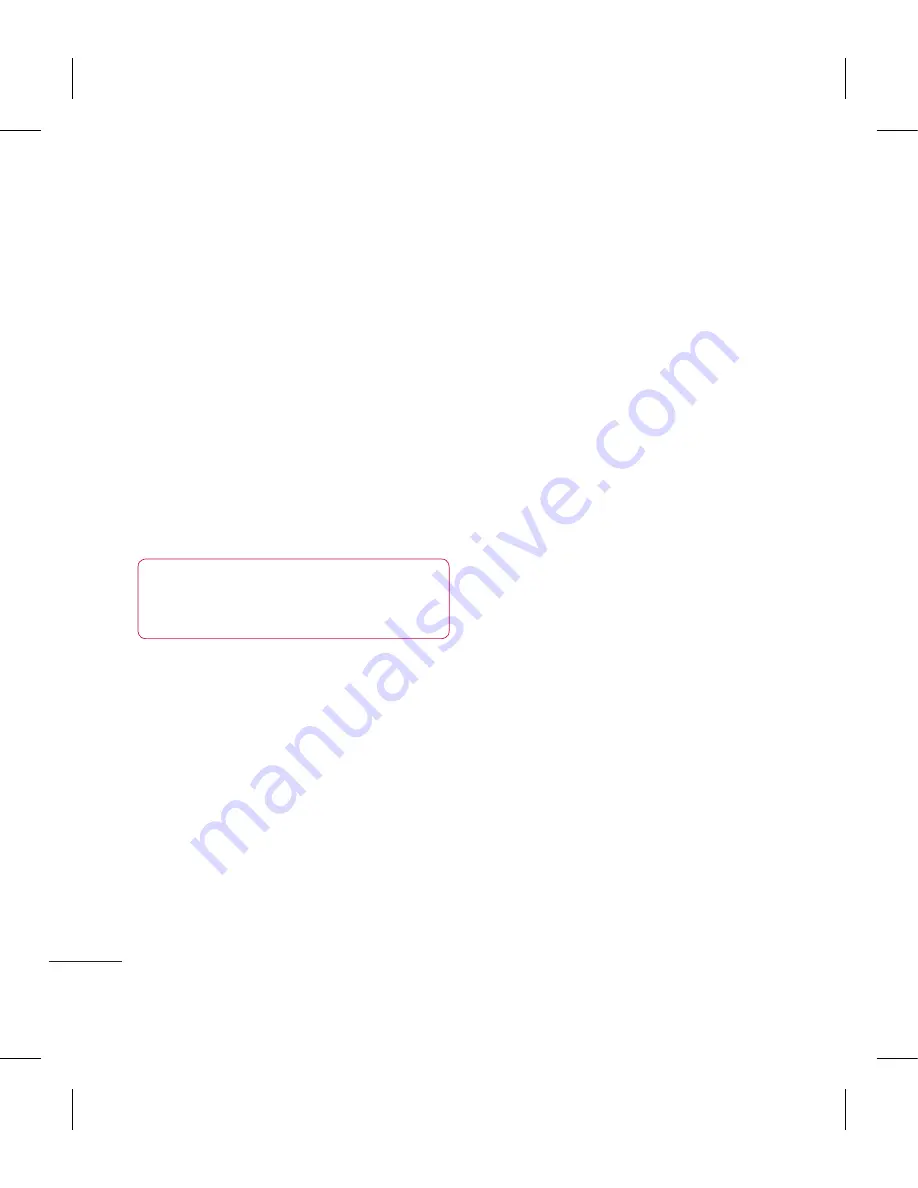
LG GT360
| User Guide
52
SE
TTINGS
Settings
Changing your display settings
1
Press
Menu
and select
Settings
.
2
Select
Display
and choose from:
Wallpaper
- Choose a wallpaper to
appear on your screen display.
Clocks
- Choose to have the time and
date visible on your standby screen.
Choose from
No date & time
or
Normal
.
Backlight timer
- Choose how long
the backlight remains on for.
TIP!
The longer the backlight is on for, the
more battery power is used and you may
need to charge your phone more often.
Brightness
- Use the navigation keys
to adjust the brightness. Choose from
40%
,
60%
,
80%
or
100%
, then select
OK
to save your change.
Home screen shortcut
- Select
On
to
display the shortcuts of 4 menus as
pictures on the middle of the standby
screen.
Font size
- Change the font size of
the following :
Menu
,
Dialling
and
Messaging
.
Theme
- Quickly change the whole
look of your screen.
Menu style
- Change the menu view
from
Grid view
to
List view
.
Main font style
- Adjust the font type.
Dialling font style
- Adjust the font
style for when you are dialling a phone
number.
Standby text
- Choose to add a
message to your standby screen.
Network name
- Change the name of
network.
Changing your security settings
Change your security settings to
keep your GT360 and the important
information it holds protected.
1
Press
Menu
and select
Settings
.
2
Select
Security
and choose from the
list below:
PIN code request
- Choose a PIN code
to be requested when you turn your
phone on.
Auto key lock
- Choose how long
before the keypad locks when the
phone is not in use.
Phone lock
- Choose a security code
to lock your phone
When power on
,
Содержание GT360
Страница 2: ...Bluetooth QD ID B014200 ...






























