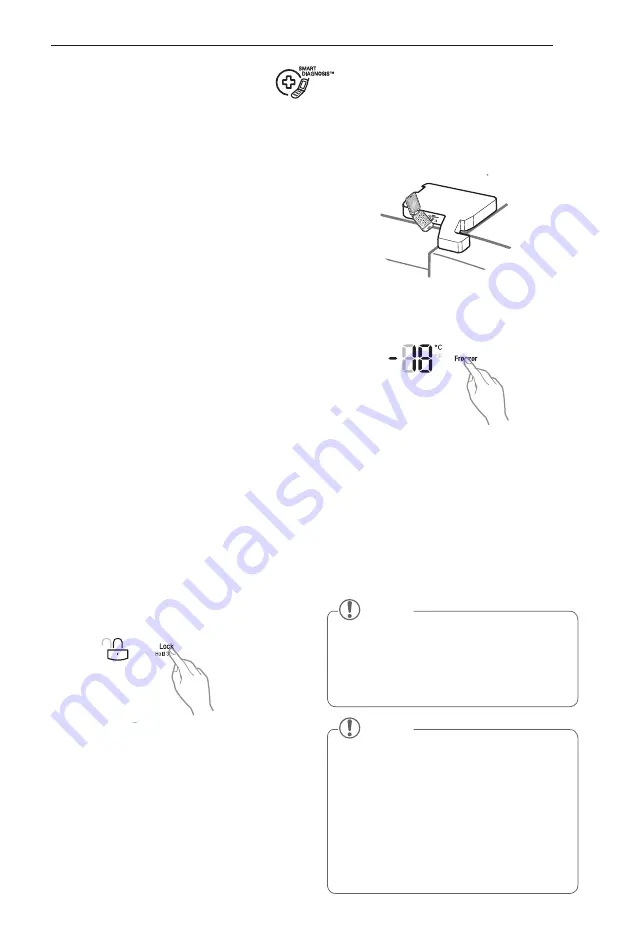
31
SmART DiAgNOSiS
3
Hold the mouthpiece of your phone in
front of the speaker that is located on the
right hinge of the refrigerator door, when
instructed to do so by the call center.
4
Press and hold the Freezer Temperature
button for three seconds while continuing
to hold your phone to the speaker.
5
After you hear three beeps, release the
Freezer Temperature button.
6
Keep the phone in place until the tone
transmission has finished. This takes about
3 seconds, and the display will count down
the time. Once the countdown is over
and the tones have stopped, resume your
conversation with the specialist, who will
then be able to assist you in using the
information transmitted for analysis.
Should you experience any problems with
your refrigerator, it has the capability of
transmitting data via your telephone to the LG
service center. This gives you the capability of
speaking directly to our trained specialists. The
specialist records the data transmitted from
your machine and uses it to analyze the issue,
providing a fast and effective diagnosis.
If you experience problems with your
refrigerator, call to the LG service center.
Only use the Smart Diagnosis feature when
instructed to do so by the LG call center agent.
The transmission sounds that you will hear are
normal and sound similar to a fax machine.
Smart Diagnosis cannot be activated unless
your refrigerator is connected to power. If
your refrigerator is unable to turn on, then
troubleshooting must be done without using
Smart Diagnosis.
Using Smart Diagnosis
First, call to the LG service center. Only use
the Smart Diagnosis feature when instructed
to do so by the LG call center agent.
1
Lock the display. To lock the display,
press and hold the Lock button for three
seconds. (If the display has been locked
for over five minutes, you must deactivate
the lock and then reactivate it.)
2
Open the right refrigerator door.
SMART DIAGNOSIS
NOTE
For best results, do not move the phone
y
while the tones are being transmitted.
If the call center agent is not able to get
y
an accurate recording of the data, you
may be asked to try again.
NOTE
Call quality differences by region may
y
affect the function.
Use the home telephone for better
y
communication performance, resulting in
better service.
Bad call quality either from a mobile or
y
home phone may result in poor data
transmission from your phone to the
diagnostics call centre, which could cause
Smart Diagnosis to not work properly.






































