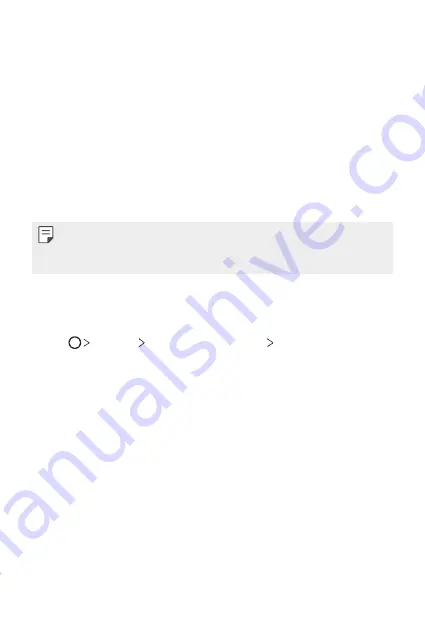
Basic Functions
40
Screen lock
Screen lock overview
Your device's screen turns off and locks itself if you press the Power/Lock
key. This also happens after the device is left idle for a specified period of
time.
If you press the Power/Lock key when a screen lock is not set, the Home
screen appears immediately.
To ensure security and prevent unwanted access to your device, set a
screen lock.
•
A screen lock prevents unnecessary touch input on the device screen
and reduces battery consumption. We recommend that you activate the
screen lock while not using the device.
Setting a screen lock
There are several screen lock options available.
1
Tap
Settings
Lock screen & security
Select screen lock
and
then select the method you prefer.
2
Customize the following settings:
•
None
: Deactivate the screen lock function.
•
Swipe
: Swipe on the screen to unlock the screen.
•
Pattern
: Draw a pattern to unlock the screen.
•
PIN
: Enter a numeric password to unlock the screen.
•
Password
: Enter an alphanumeric password to unlock the screen.
•
Fingerprints
: Unlock the screen by using your fingerprint.
Содержание GPad 5 10.1 FHD
Страница 6: ...Custom designed Features 01 ...
Страница 19: ...Basic Functions 02 ...
Страница 56: ...Useful Apps 03 ...
Страница 84: ...Settings 04 ...
Страница 109: ...Appendix 05 ...
Страница 116: ...For Your Safety 06 ...
Страница 140: ...LIMITED WARRANTY USA 07 ...
Страница 147: ......






























