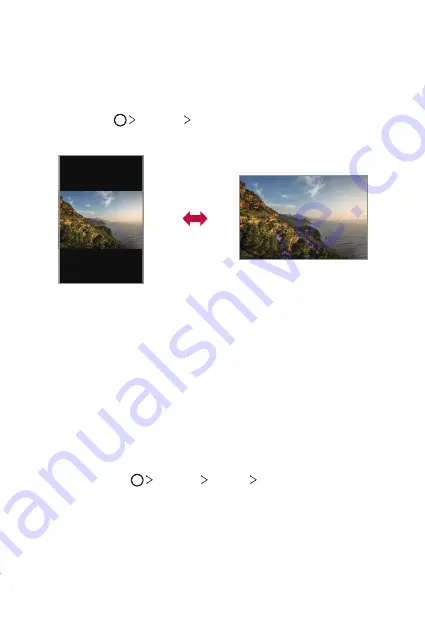
Basic Functions
36
Switching the screen orientation
You can set the screen orientation to automatically switch according to
the device's physical orientation.
On the notification panel, tap
Rotation
from the quick access icon list.
You can also tap
Settings
Display
and activate
Auto-rotate
screen
.
Editing the Home screen
On the Home screen, touch and hold on an empty space, then select the
desired action from below.
•
To rearrange the Home screen canvases, touch and hold on a canvas,
then drag it to a desired location.
•
To add a widget to the Home screen, touch and hold on a blank area of
the Home screen, then select
Widgets
.
•
To change a wallpaper, touch and hold on a blank area of the Home
screen, then select
Wallpapers
.
You can also tap
Settings
Display
Wallpaper
, then select a
desired wallpaper to apply to the device.
•
To configure the Home screen settings, touch and hold on a blank area
of the Home screen, then select
Home screen settings
. See
for details.
•
To view or reinstall the uninstalled apps, touch and hold on a blank area
of the Home screen, then select
App trash
for details.
Содержание GPad 5 10.1 FHD
Страница 6: ...Custom designed Features 01 ...
Страница 19: ...Basic Functions 02 ...
Страница 56: ...Useful Apps 03 ...
Страница 84: ...Settings 04 ...
Страница 109: ...Appendix 05 ...
Страница 116: ...For Your Safety 06 ...
Страница 140: ...LIMITED WARRANTY USA 07 ...
Страница 147: ......






























