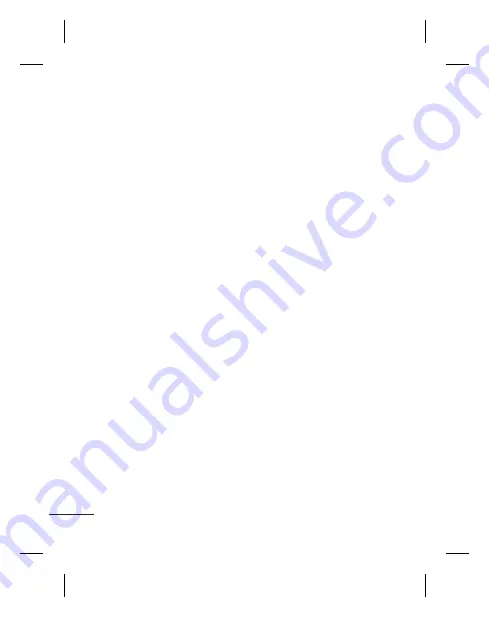
22
•
Mass storage:
Select this
and connect the handset
to your computer and drag
and drop files to the GD350
removable device folder.
• PC Suite:
Select this and
connect the handset to your
computer in PC Sync mode.
• Always Ask:
Selecting this,
will give an option, to select
the mode, when handset is
connected to the computer,
every time.
Note:
To use the USB mass
storage function, you will need
to insert an external memory
card in your phone.
Changing your Bluetooth
settings
1
Press
Menu
and select
Settings
then choose
Connectivity
.
2
Choose
Bluetooth
and
select
Settings
.
Make your changes to:
My phone’s visibility
- Choose whether to
Visible
,
Hidden
or
Visible for 1 min
your device to others.
My phone’s name
- Enter a
name for your LG GD350.
Supported services
- Shows
what it supports.
My address
- View your
Bluetooth address.
Pairing with another
Bluetooth device
1
Check your Bluetooth is
On
and
Visible
. You can
change your visibility in the
Bluetooth Settings
menu,
by selecting
My phone’s
visibility
, then
Visible
.
2
Select
Active device
from
the
Bluetooth
menu.
3
Your GD350 will search for
devices. When the search is
completed
Add
and
Refresh
will appear on screen.
Содержание GD350
Страница 2: ...Bluetooth QD ID B016112 ...
Страница 3: ...GD350 GD350 用户手册 用户手册 简体中文 此指南有助于您了解您的新手机 它将提供关于手机功能的 有用说明 视话机软件或服务提供商而定 本手册中的部分内容可能与您 的手机有所不同 ...
Страница 141: ......
Страница 142: ......
Страница 143: ......
Страница 144: ......
Страница 145: ......
Страница 146: ......






























