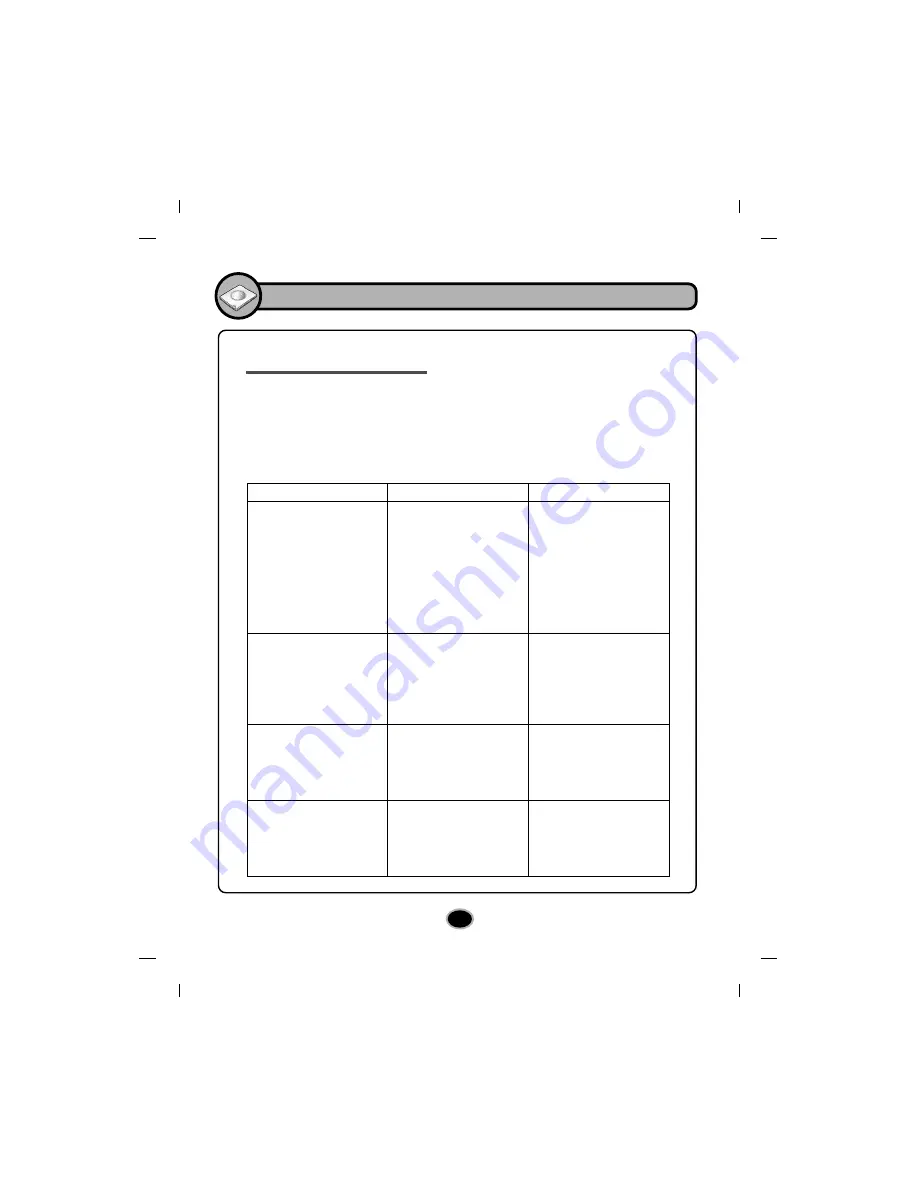
10
OF
F
ON
POW
ER B
USY
PUS
H C
LOS
E
Appendix
Troubleshooting guide
If the drive does not operate normally, check the following. Since the defect may be
caused by a device other than this drive, also check the devices that make up your
system, the settings of application software being used, etc.
If the suggested solutions still cannot restore the drive to normal, do not attempt to
repair yourself. Consult your dealer.
Problem
Cannot play a DVD or CD in
the drive or certain types of
discs cannot be read in the
drive.
Top cover cannot be opened
Drive is not recognized by the
system.
No sound (CD)
1. The disc is not installed
correctly.
2. The disc is dirty.
3. The pick-up lens is dirty.
4. The disc is scratched or
warped.
5. The disc uses a region
code that cannot be played
on the drive.
1. AC Plug is not connected
to AC outlet.
2. DC Plug is not connected
to the DC jack.
3. Power Switch is not turned
on.
1. The USB 2.0 converter
cable is not properly
connected.
2. Power Switch is not turned
on.
1. The headphone cable is
not connected.
2. Volume is too low or sound
is muted with software.
1. Reinstall the disc correctly.
2. Clean the disc surface.
3. Clean the pick-up lens.
4. Change the disc.
5. Refer to your system
manual for help.
1. Connect the AC plug
tightly.
2. Connect the DC Plug
tightly .
3. Turn the Power Switch on
and try again.
1.Make sure USB 2.0 converter
cable is connected properly
and re-install the device driver.
2. Turn the Power Switch on
and try again.
1. Securely connect it to the
headphone jack on this drive.
2. Adjust the volume.
Release muting with
software.
Possible Causes
Corrective Action
















