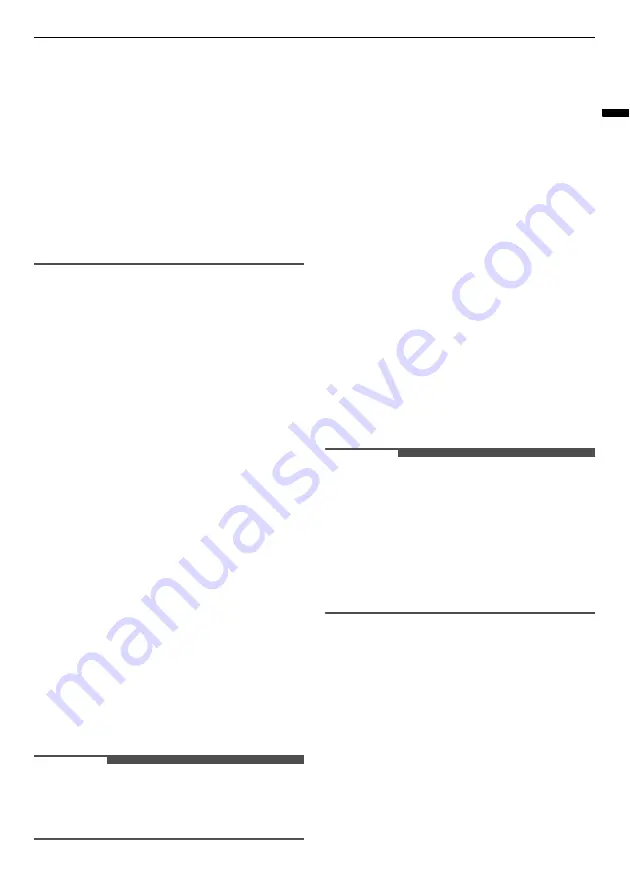
37
SMART FUNCTIONS
ENGLISH
• If the firewall on your wireless router is enabled,
disable the firewall or add an exception to it.
• The wireless network name (SSID) should be a
combination of English letters and numbers. (Do
not use special characters.)
• Smartphone user interface (UI) may vary
depending on the mobile operating system (OS)
and the manufacturer.
• If the security protocol of the router is set to
WEP
, you may fail to set up the network. Please
change it to other security protocols (
WPA2
is
recommended) and register the product again.
Installing the LG ThinQ
Application
Search for the
LG ThinQ
application from the
Google Play Store or Apple App Store on a
smartphone. Follow instructions to download and
install the application.
Connecting to Wi-Fi
The
Wi-Fi
button, when used with the
LG ThinQ
application, allows the appliance to connect to a
home Wi-Fi network. The Wi-Fi indicator shows the
status of the appliance’s network connection. The
Wi-Fi indicator illuminates when the appliance is
connected to the Wi-Fi network.
•
Initial Appliance Registration
Run the
LG ThinQ
application and follow the
instructions in the application to register the
appliance.
•
Re-registering the Appliance or Registering
Another User
Press and hold the
Wi-Fi
button for 3 seconds to
temporarily turn it off. Run the
LG ThinQ
application and follow the instructions in the
application to register the appliance.
NOTE
• To disable the Wi-Fi function, press and hold the
Wi-Fi
button for 3 seconds. The Wi-Fi indicator
will be turned off.
Open Source Software Notice
Information
To obtain the source code that is contained in this
product, under GPL, LGPL, MPL, and other open
source licenses that have the obligation to disclose
source code, and to access all referred license
terms, copyright notices and other relevant
documents, please visit https://
opensource.lge.com.
LG Electronics will also provide open source code to
you on CD-ROM for a charge covering the cost of
performing such distribution (such as the cost of
media, shipping, and handling) upon email request
to [email protected].
This offer is valid to anyone in receipt of this
information for a period of three years after our
last shipment of this product.
Smart Diagnosis
Use this feature to help you diagnose and solve
problems with your appliance.
NOTE
• For reasons not attributable to LGE’s negligence,
the service may not operate due to external
factors such as, but not limited to, Wi-Fi
unavailability, Wi-Fi disconnection, local app
store policy, or app unavailability.
• The feature may be subject to change without
prior notice and may have a different form
depending on where you are located.
Using LG ThinQ to Diagnose
Issues
If you experience a problem with your Wi-Fi
equipped appliance, it can transmit
troubleshooting data to a smartphone using the
LG ThinQ
application.
• Launch the
LG ThinQ
application and select the
Smart Diagnosis
feature in the menu. Follow
the instructions provided in the
LG ThinQ
application.
Содержание GC-J257SLSS
Страница 3: ...TROUBLESHOOTING Before Calling for Service 43 ...
Страница 50: ...Memo ...
Страница 51: ...Memo ...
Страница 52: ......
















































